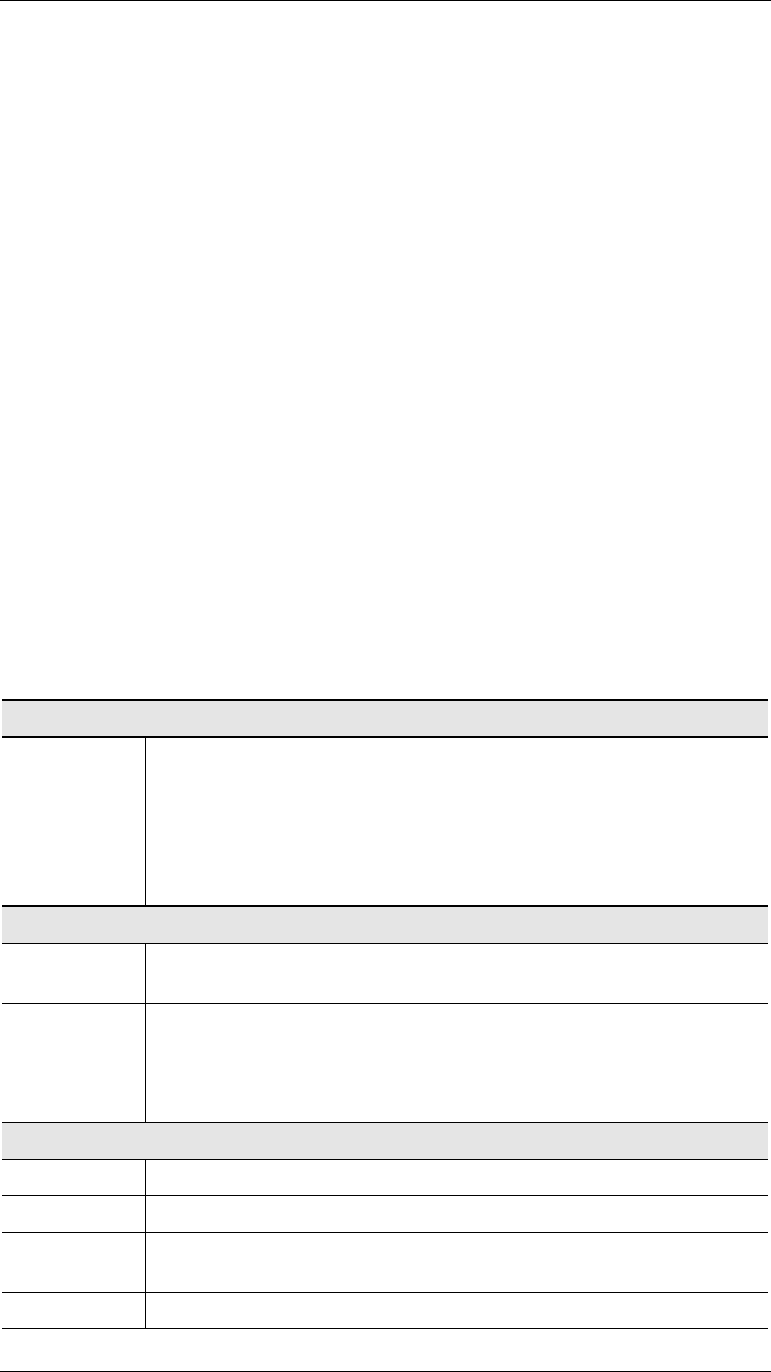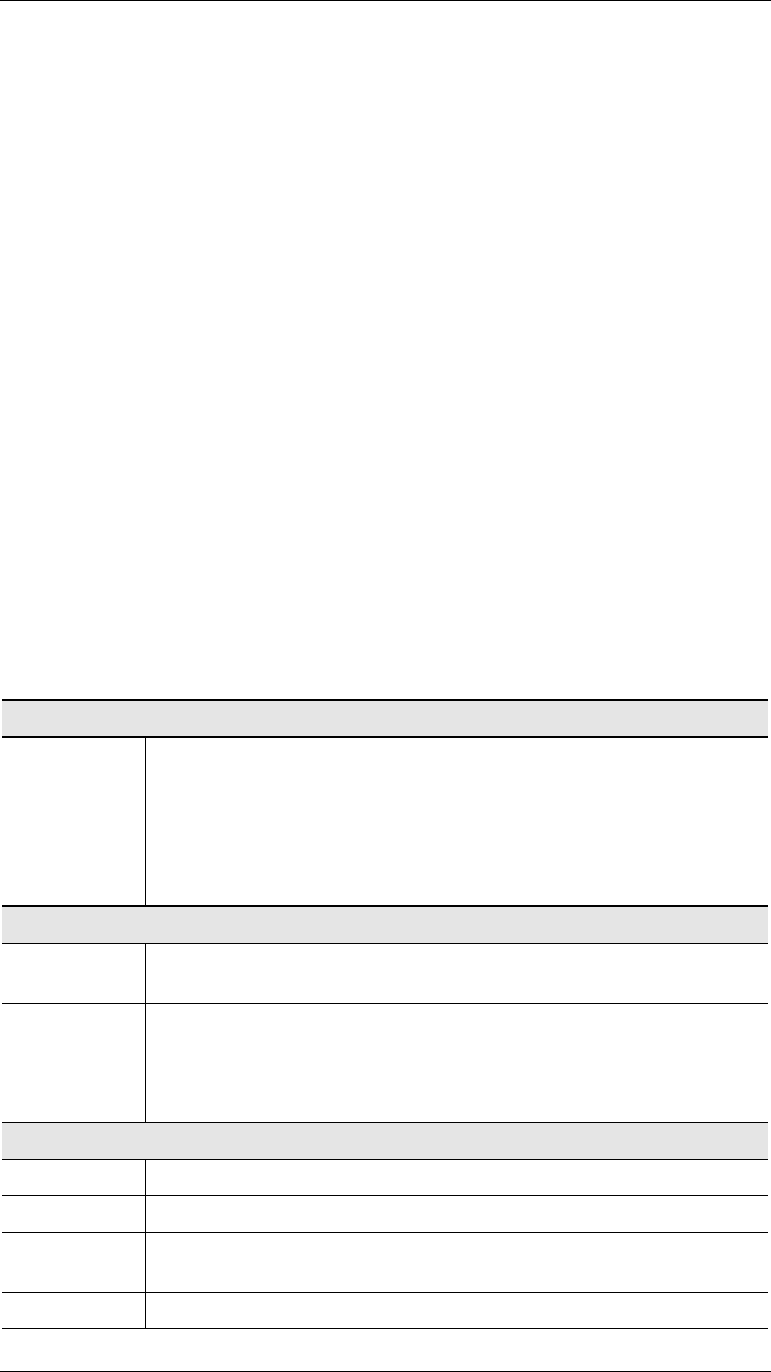
Advanced Internet
71
Managing User Defined Virtual Servers
Enable a Server
1.
Select the required entry from the drop-down list
2.
Click "Get Data"
3.
Check the Enable checkbox
4.
Click "Update"
Disable a Server
As above, but uncheck the Enable checkbox.
Disable all Servers
On the Advanced Internet screen, you can Enable or Disable the
Virtual Servers feature.
Delete
1.
Select the entry from the drop-down list
2.
Click "Delete"
Modify (Edit)
1.
Select the entry from the drop-down list
2.
Click "Get Data"
3.
Make any desired changes
4.
Click "Update"
Create a new entry
1.
Click "Clear Form"
2.
Enter the required data, as described below.
3.
Click "Add".
Data- User Defined Virtual Servers Screen
WAN IP Address
Current IP
Address
This shows the IP Address which Internet users must use to connect to any
of your Virtual Servers.
•
To Internet Users, ALL your Virtual Servers have the same IP Ad-
dress.
•
This IP Address is allocated by your ISP. It is better to have a fixed IP
Address.
Select Server
Name
This lists any Servers you have defined. Click the "Get Data" button to
view the correct data for the selected Server.
Get Data
Button
After selecting the desired entry, click this button to view its current
settings in the Details section of the screen.
You can then make any changes required. Click the "Update" button to
save your changes.
Details
Name
Enter a descriptive name to identify this Server entry.
Enable
Use this to Enable or Disable support for this Server, as required.
IP Address
The IP Address of the PC on your LAN which is running the Server
software.
Protocol
Select the protocol (TCP or UDP) used by the Server.