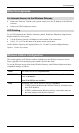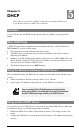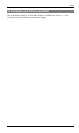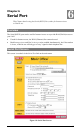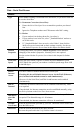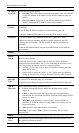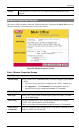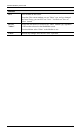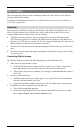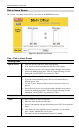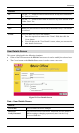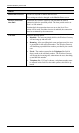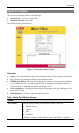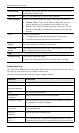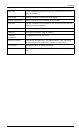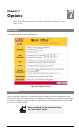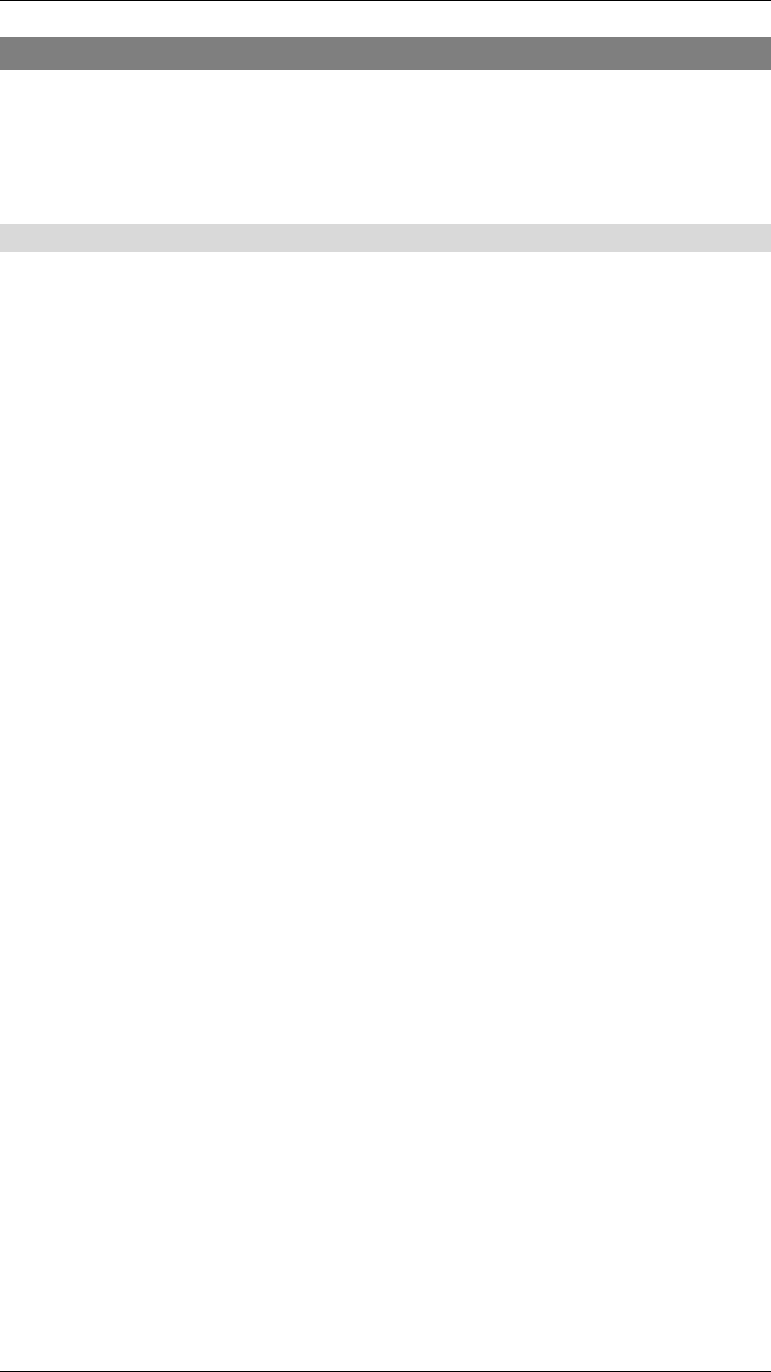
Serial Port
47
Dial -in Users
This section describes how to create and manage remote users who wish to use the Wireless
Gateway's RAS Dial-in facility.
For details of configuring the remote PC to use Dial-in access, refer to Dial-in in Chapter 4 -
Client PC Configuration.
Overview
Upon connection, the Wireless Gateway will allocate an IP Address to the Dial-in user. To
other LAN users and devices, the Dial-in user will be valid device on the LAN. However,
currently Microsoft networking services are not available.
•
The Dial-in user can connect to any Servers and devices on your LAN which use the
TCP/IP network protocol. For example, the Dial-in user can connect to an E-Mail Server,
Web Server, or FTP Server on your LAN. If a PC is running NetMeeting, PC Anywhere or
similar program, the Dial-in user can connect to that PC.
•
The Dial-in user can use access the Internet through the Wireless Gateway, just like LAN
users.
•
The Dial-in user can print to the printer connected to the Wireless Gateway, just as if they
were on the LAN.
Controlling Dial-in Access
The Wireless Gateway provides the following options to control Dial-in access:
1.
Allow access by anyone and everyone.
•
If Dial-in PPP link security on the Serial Port screen is set to "None", then the user
name and password is not checked, so anyone who dials in can gain access.
•
This creates a major security weakness. It is strongly recommended that this option is
NOT used.
2.
All users use the same log-in.
•
All Dial-in users can use the existing "guest" user, once Dial-in access is Enabled for
both the Serial port and the guest user.
•
A password should be assigned to the "guest" user. By default, there is no password.
3.
Each Dial-in user has a separate log-in and password
•
This is the recommended approach.
•
Each person requiring dial-in access is entered in the Wireless Gateway's user data-
base, using the
Dial-in Users
and
User Details
screens.