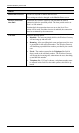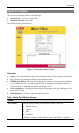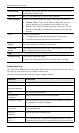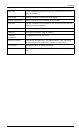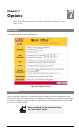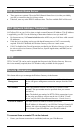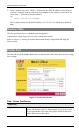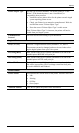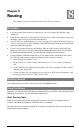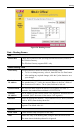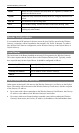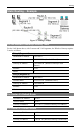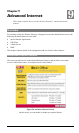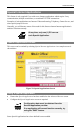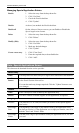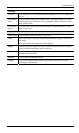58
Chapter 8
Routing
This Chapter explains the Routing features of the Wireless Gateway.
Overview
•
If you don't have other Routers or Gateways on your LAN, ignore the "Routing" page
completely.
•
If the Wireless Gateway is only acting as a Gateway for the local LAN segment, ignore the
"Routing" page even if your LAN has other Routers.
•
If your LAN has a standard Router (e.g. Cisco) on your LAN, and the Wireless Gateway is
to act as a Gateway for all LAN segments, enable RIP (Routing Information Protocol) and
ignore the Static Routing table.
•
If your LAN has other Gateways and Routers, and you wish to control which LAN seg-
ments use each Gateway, do NOT enable RIP (Routing Information Protocol). Configure
the Static Routing table instead. (You also need to configure the other Routers.)
•
If using Windows 2000 Datacenter Server as a software Router, enable RIP on the Wire-
less Gateway, and ensure the following Windows 2000 settings are correct:
•
Open Routing and Remote Access
•
In the console tree, select Routing and Remote Access , [server name], IP Routing,
RIP
•
In the "Details" pane, right-click the interface you want to configure for RIP version 2,
and then click "Properties".
•
On the "General" tab, set Outgoing packet protocol to "RIP version 2 broadcast", and
Incoming packet protocol to "RIP version 1 and 2".
Routing Screen
The routing table is accessed by the Routing link on the
Options
screen.
Using this Screen
Generally, you will use either RIP (Routing Information Protocol) OR the Static Routing Table,
although is it possible to use both methods simultaneously.
Static Routing Table
If RIP is not used, an entry in the routing table is required for each LAN segment on your
Network, other than the segment to which this device is attached.
The other Routers must also be configured. See Router Configuration later in this chapter for
further details and an example.
8