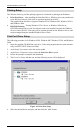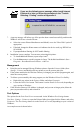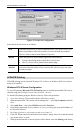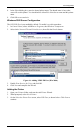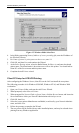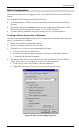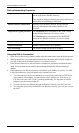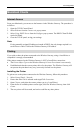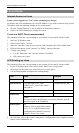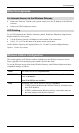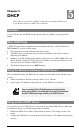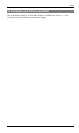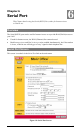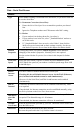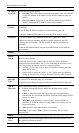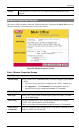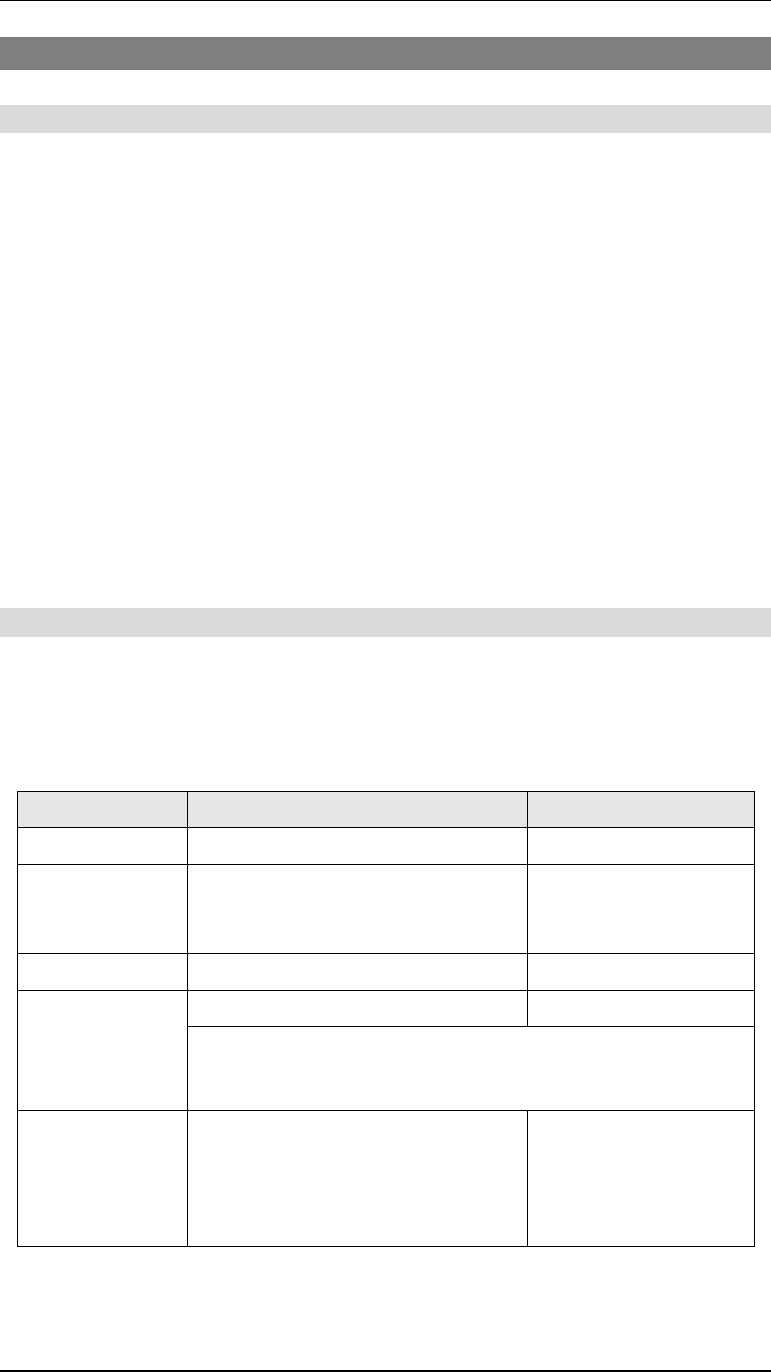
Wireless Gateway User Guide
38
Linux Clients
Internet Access on Linux
Ensure you are logged in as "root" before attempting any changes.
By default, most Unix installations use a fixed IP Address. If you wish to continue using a fixed
IP Address, make the following changes to your configuration.
•
Set your "Default Gateway" to the IP Address of the Wireless Gateway.
•
Ensure your DNS (Nameserver) settings are correct.
To act as a DHCP Client (recommended)
The procedure below may vary according to your version of Linux and X -windows shell.
1.
Start your X Windows client.
2.
Select Control Panel - Network
3.
Select the "Interface" entry for your Network card. Normally, this will be called "eth0".
4.
Click the Edit button, set the "protocol" to "DHCP", and save this data.
5.
To apply your changes
•
Use the "Deactivate" and "Activate" buttons, if available.
•
OR, restart your system.
LPD Printing on Linux
The procedure below may vary according to your version of Linux and X -windows shell.
1.
In your X Windows shell, select Control Panel, then Printer Configuration.
2.
Select Add. For the printer type, select Remote Unix (lpd) Queue.
3.
Use the following data to complete the resulting dialog.
Field Data Example
Name
Enter a name for this printer gw_prn
Spool Directory
/var/spool/lpd/printer_name
Where printer_name is the "Name"
entry above.
/var/spool/lpd/gw_prn
File Limit
Enter a suitable number. 0 (no limit)
Wireless Gateway's IP address 192.168.0.1
Remote Host
Note:
If you have made a host file entry, you can use the name from the
host file instead of the IP Address.
Remote Queue
Ln
Where n is the Logical Printer number
(L1, L2, L3). Logical Printers can be
configured on the Wireless Gateway's
Options- Printer Port screen.
L1
4.
Save this data, and exit the Printer Configuration. Configuration is now completed, and the
printer is now available for use.