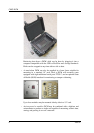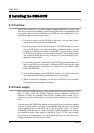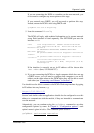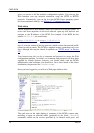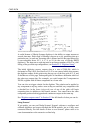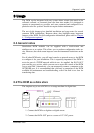CMG-DCM
2.4 Connecting to a local network
The DCM is normally supplied with a 10BaseT Ethernet port. This port can be
used to connect to your local network.
When the DCM starts up, it will try to find a DHCP server on your network to
assign it an IP address.
If you use DHCP on your network, and you want to access the DCM's Web
server or console over the network, you may be able to find out from the DHCP
server which address it has given the DCM, in which case you can access it
directly. Otherwise, you will need to connect to the DCM over a serial link to
find out its IP address.
If you do not use DHCP on your network, you will have to set the DCM to use a
static IP address.
1. Make a temporary serial connection to the DCM from a local PC. You
should see the message
DCM login:
2. Enter root and the administrator password. If you have not been given
a password, the default setting is rootme. The DCM will reply with a
prompt:
[root@DCM ~]#
This verifies that the unit is working properly. You should change the
password as soon as you can with the command passwd
3. Connect the DCM's NETWORK port to your network, and power cycle
it. Log in again.
4. If your network does not use DHCP, type
gcfgdbset net.eth.0 static
to make the DCM use a static IP address instead, and set the address
with
gcfgdbset net.eth.0.netmask 255.255.255.0
gcfgdbset net.eth.0.address your-address
Here, your-address should be replaced with the IP address you want
the DCM to use. The IP address you choose must be unique on your
network.
14 Issue A