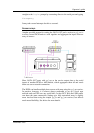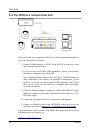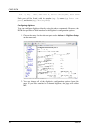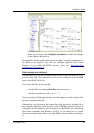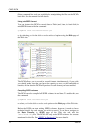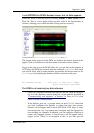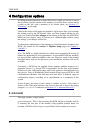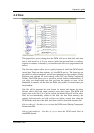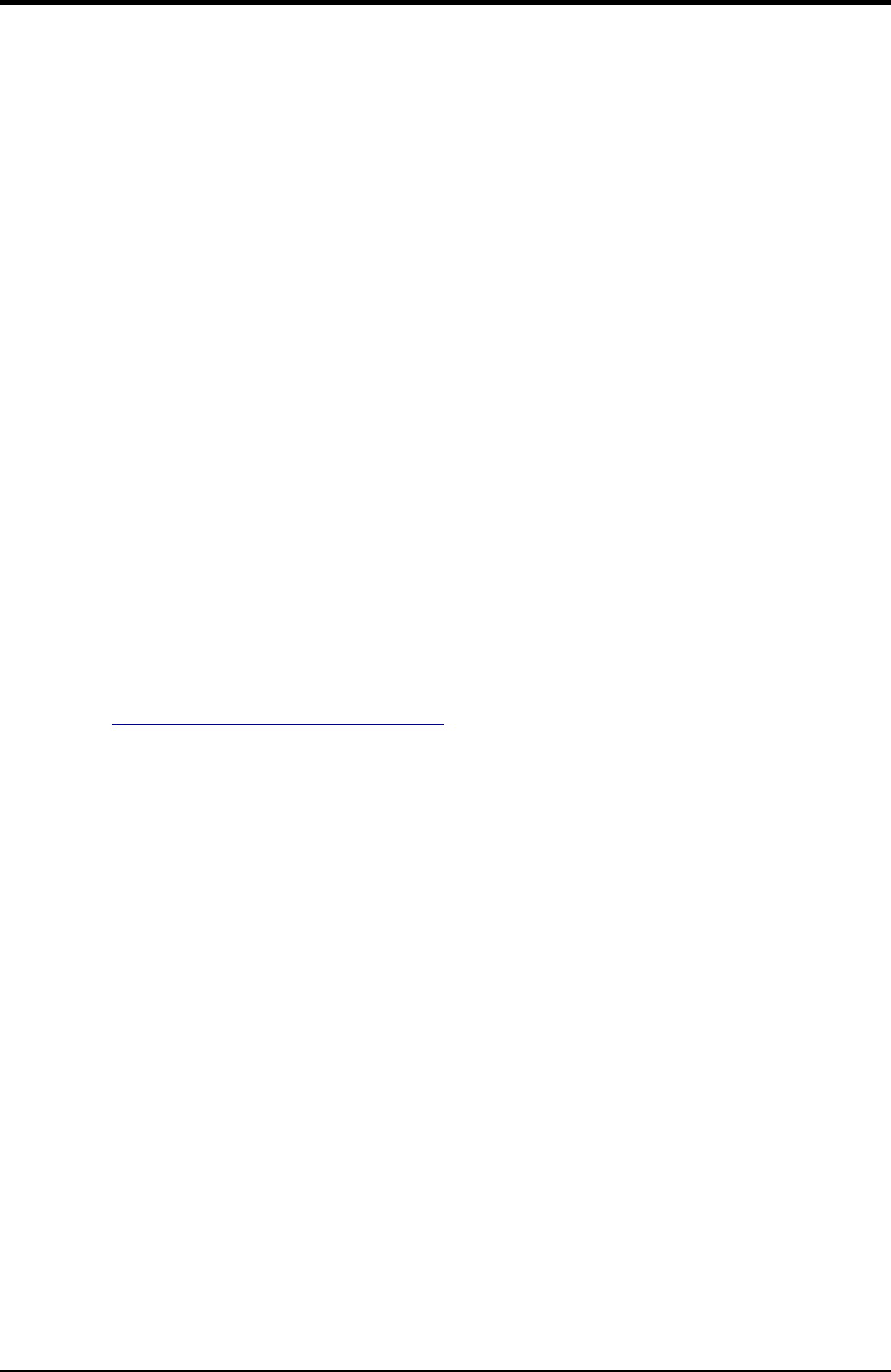
CMG-DCM
for client requests, you will receive a GCFACKN message from the
server which will also appear in the Control pane.
6. Request data by right-clicking on the server and selecting GCFSEND:L
(or GCFSEND:B) from the pop-up menu.(L is used for little-endian and
B for big-endian byte order, and are distinguished for compatibility.)
Streams should soon begin to appear in Scream!'s main window.
7. To stop the link, right-click as before and select GCFSTOP from the
pop-up menu. If you do not GCFSTOP, the server will continue to
transmit to a client that is no longer listening. You should ensure that the
server replies with a GCFACKN message If an acknowledgement does
not appear in the Control pane, repeat the GCFSTOP command.
CD1.0 and CD1.1
The DCM can be configured to transmit incoming data to a specified client
using the CD1.0 or CD1.1 protocols. If you intend to send CD1.0 or CD1.1 data
to a National Data Centre (NDC), the installation will need to be assigned a
unique code by the International Seismic Centre or with the US's National
Earthquake Information Center.
To enable CD1.0 or CD1.1 transmitters, scroll down to Data transfer and select
CD1.0—Transmitter or CD1.1—Transmitter. Fill in the required data fields and
click Save settings. The meaning of each field is explained on the page and in
Chapter 4, “Configuration options”.
Using an Authentication Module (AM) you can cryptographically sign all
outgoing CD1.0 or CD1.1 subframes as they pass through. This is particularly
powerful where the module is physically part of the sensor casing, as it allows
you to generate authenticated data at source, even within a borehole.
Optionally, the DCM can also accept CD1.0 or CD1.1 data from another
instrument. Incoming data is stored in Flash memory, just like that coming from
attached sensors, and can be retransmitted as CD1.0, CD1.1, GCF, or by any
other method as required.
AutoDRM
AutoDRM (Automatic Data Request Manager) is an optional service which
allows you to request data over e-mail. In response to a request, the AutoDRM
can either send an e-mail in return, or establish an FTP connection to you.
In order for the AutoDRM system to work, the module must be able to send and
receive e-mail messages. To set the system up, you will need to fill in the details
of your network's SMTP server under Outgoing mail setup, and of your POP or
IMAP server under Incoming mail setup. Remember to click Save changes after
you have filled in each screen.
34 Issue A