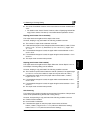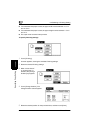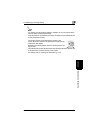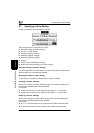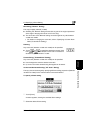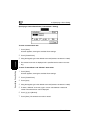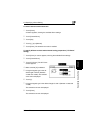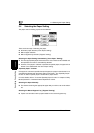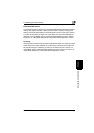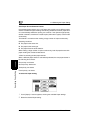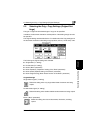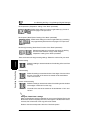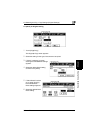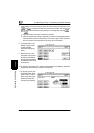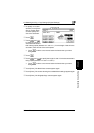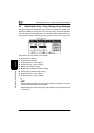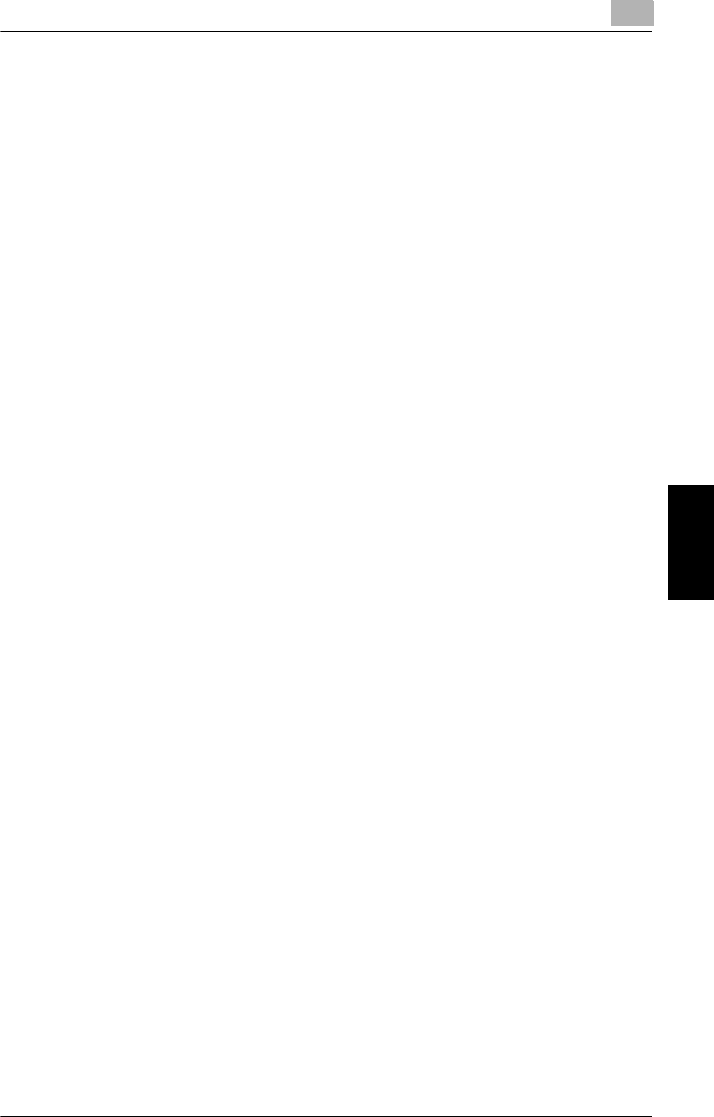
5.4 Selecting the Paper Setting
5
CF2002/CF3102 5-13
Specifying Copy Settings Chapter 5
Small-Sized Documents
If a document that is too small to be automatically detected is loaded with the Paper
setting “Auto Paper” selected, copies cannot be made. However, changing the
setting of the “Auto-select Paper for Small Original” function on the User’s Choice:
2 screen allows copying to begin even if the paper size cannot automatically be
detected. For more details, refer to “Specifying Default Settings (“User’s Choice”
Functions)” of “Utility Mode Operations” in the Administrator Operations volume.
Centering
If the document is smaller than the size of the selected paper, the image is printed
in the center of the paper. Whether or not the image is centered in the paper can
be specified using the “Centering” function on the User’s Choice: 2 screen. For
more details, refer to “Specifying Default Settings (“User’s Choice” Functions)” of
“Utility Mode Operations” in the Administrator Operations volume.