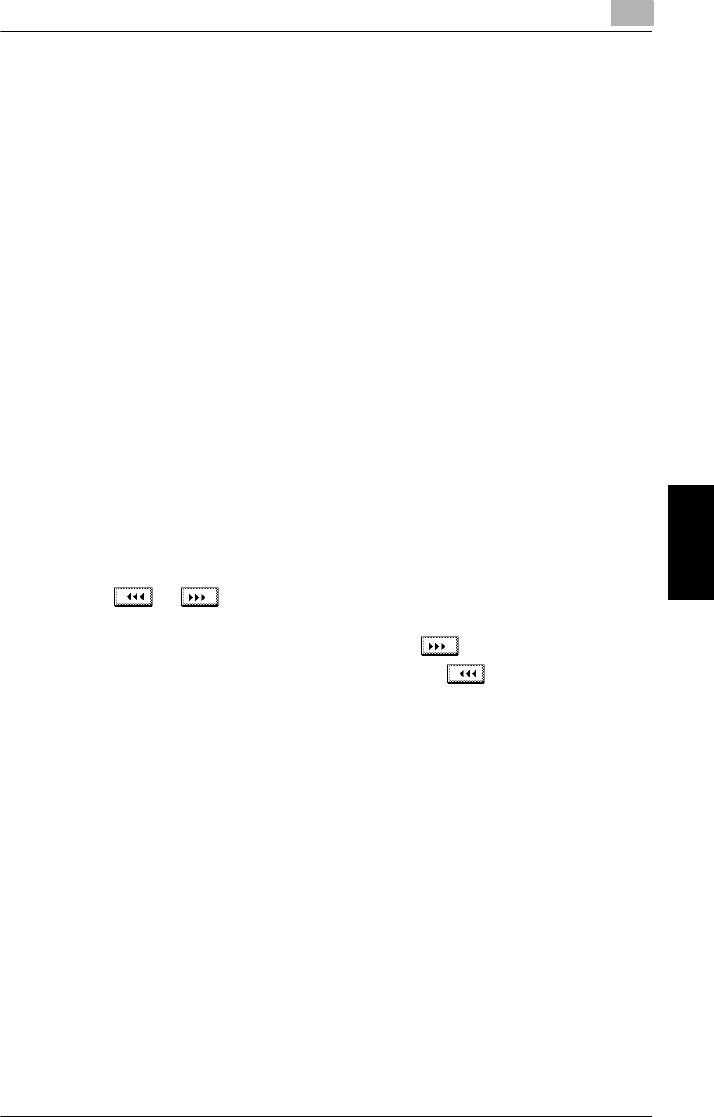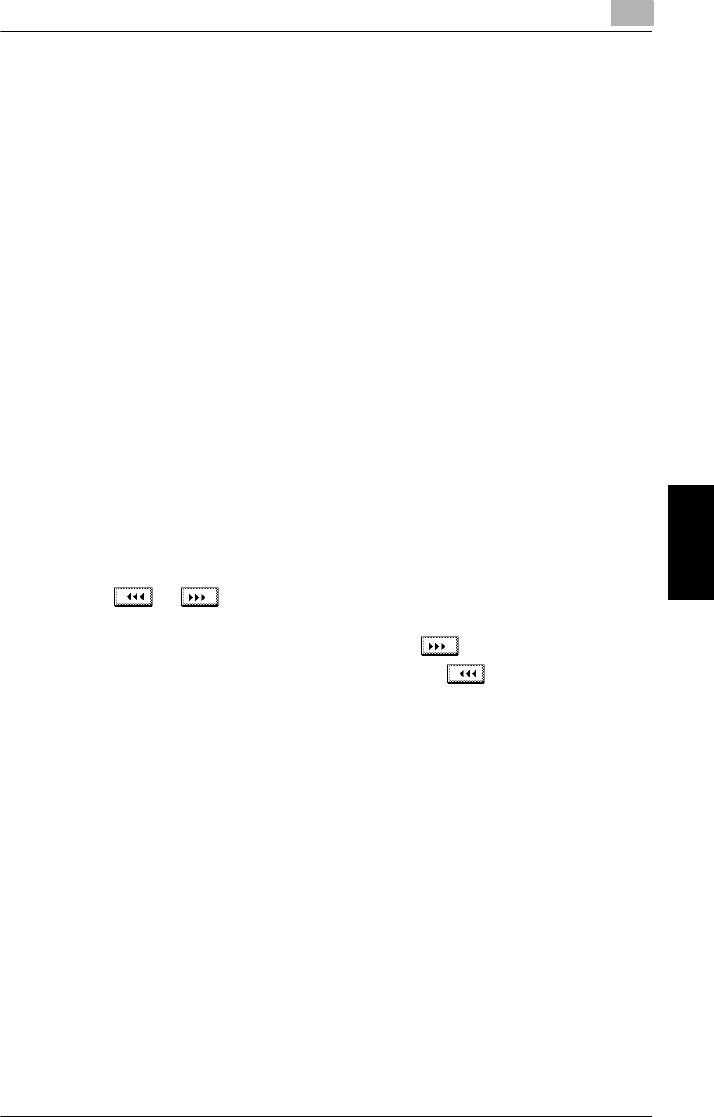
5.8 Selecting a Photo/Density Setting
5
CF2002/CF3102 5-33
Specifying Copy Settings Chapter 5
Specifying the Density Parameters
Manual background density
●
One of eight density settings can be selected for the density of the background
color of documents.
●
Each time [Lighter] or [Darker] is touched, the background density is lightened
or darkened by one level.
“Auto” background density
●
Select this setting to automatically adjust the density level according to the doc-
ument being copied.
Density
●
This parameter can be used to select one of seven density settings for the den-
sity of the copy.
●
Each time [Lighter] or [Darker] is touched, the density is lightened or darkened
by one level.
Enhancing Text (“Text Enhancement” Setting)
●
Select the desired setting for the reproduction quality of text when copying
documents consisting of text that overlaps images such as illustrations or
graphs (text with a background).
●
One of seven text density settings can be selected for the text density.
●
Each time or is touched, the text density is lightened or darkened by
one level.
●
To emphasize the text on the background, touch .
●
To de-emphasize the text on the background, touch .
Specifying a Glossy Finish (“Glossy Mode” Setting)
●
Select this setting for copies with a glossy finish.
Reducing Moire Effects (“Screen Pattern” Settings)
●
Select the appropriate setting for reducing moire patterns that occur when copy-
ing printed photographs (which contain shading) or documents containing lines.
●
The “Screen Pattern” settings are available if the “Text”, “Photo Image”, “Printed
Image” or “Copied Image” setting is selected.
❍
Gradation: Select this setting to give the gradation priority.
❍
Resolution: Select this setting to give the resolution priority.