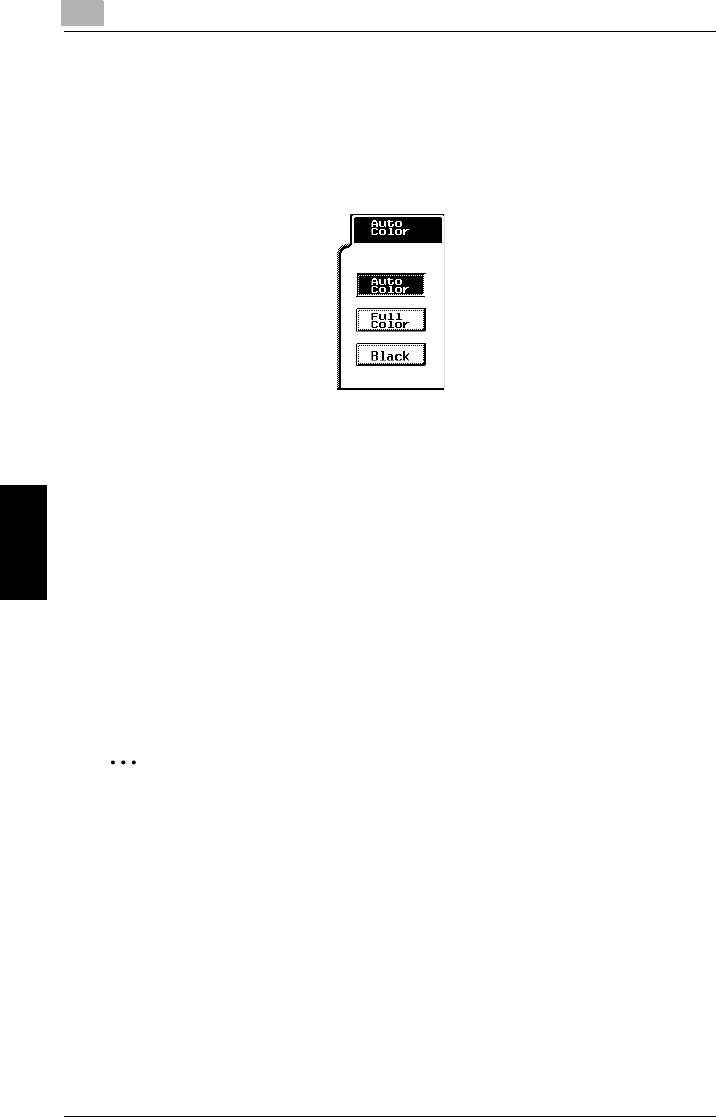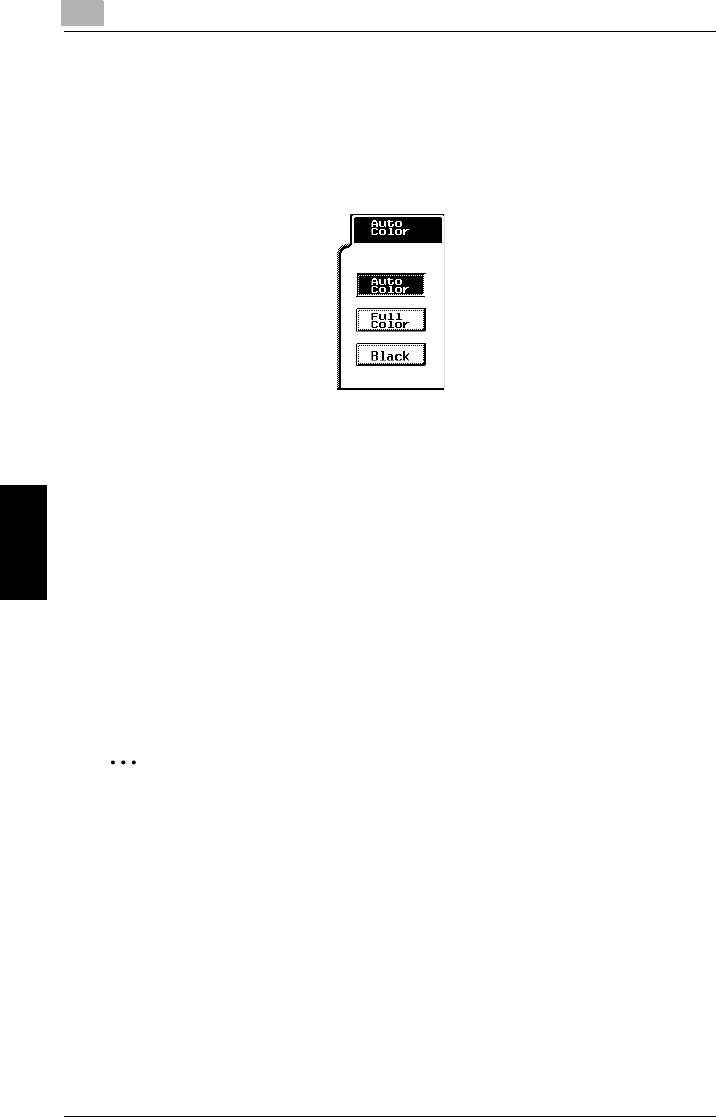
5
5.1 Selecting a Color Setting
5-2 CF2002/CF3102
Specifying Copy Settings Chapter 5
The settings for the Copy mode can be changed to fit your need.
This chapter explains how these settings can be changed.
5.1 Selecting a Color Setting
The Color setting is selected when copies are being made.
There are three Color settings.
●
Auto Color
The copier automatically determines whether the document is in color or in
black and white, then selects the appropriate color setting for the document.
❍
If the document was determined to be in color, a copy is made with the Color
setting “Full Color”.
❍
If the document was determined to be in black and white, a copy is made with
the Color setting “Black”.
●
Full Color
❍
The scanned document is copied in full color.
●
Black
❍
The scanned document is copied in black and white.
✎
Tip
The level for detecting a color or black-and-white document with Color setting
“Auto Color” can be adjusted using the “ACS Judgement Level Adjust.” function
on the User’s Choice: 2 screen. For more details, refer to “Specifying Default
Settings (“User’s Choice” Functions)” of “Utility Mode Operations” in the
Administrator Operations volume.
To select the Color setting
1
Touch [Color].
A screen appears, showing the specified Color setting.
2
Select the desired Color setting.