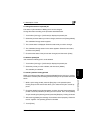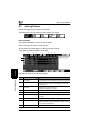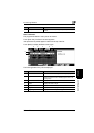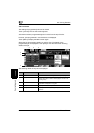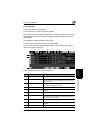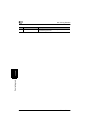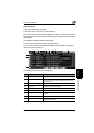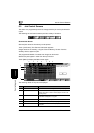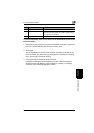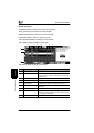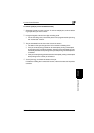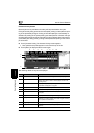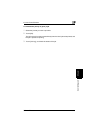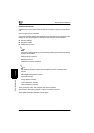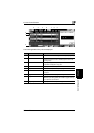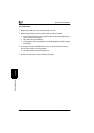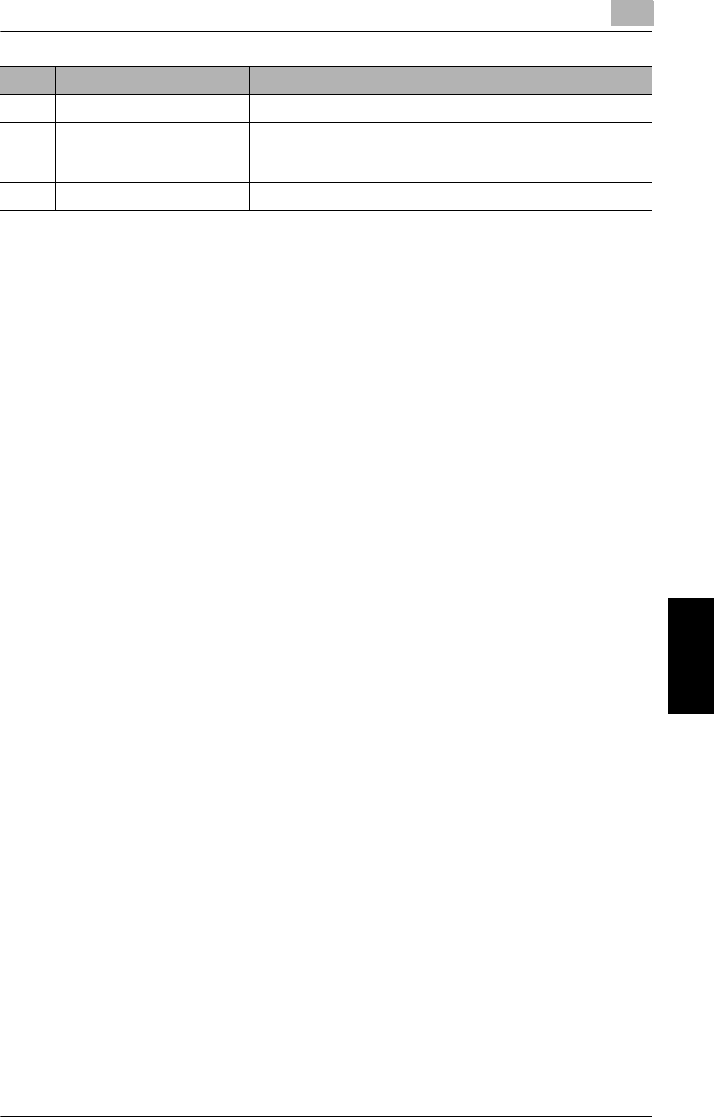
6.3 Job Control Screens
6
CF2002/CF3102 6-11
Controlling Jobs Chapter 6
To print scanned data (move it from the list on the Scanned Job screen to the
Print List screen)
1
Select the job that you wish to print from the Scanned Job screen. To print mul-
tiple jobs, continue selecting all jobs that you wish to print.
2
Touch [OK].
The job is deleted from the list on the Scanned Job screen and added to the
Print List screen. The status of the job changes from “Job Stored” to “Waiting
Print”, and the job is queued for printing.
3
Touch [Job Log], and check the status of the job.
For details on setting the “Scan to Memory” function, refer to “Storing the
Scanned Image in the Memory (“Scan to Memory” Function)” of “Auxiliary
Functions” in the Advanced Operations volume.
7 Original Displays the number of pages in the original document
8 Copy Displays the number of pages in the copy
While the job is being printed, the number of pages remaining
to be printed is counted down.
9 Beginning time Displays the time that the job was programmed
No. Paper Format Description