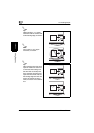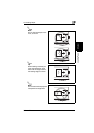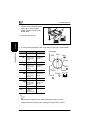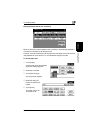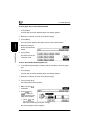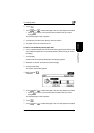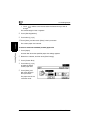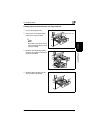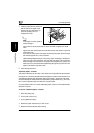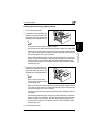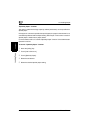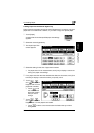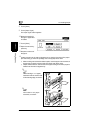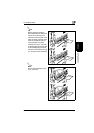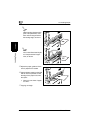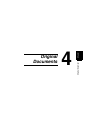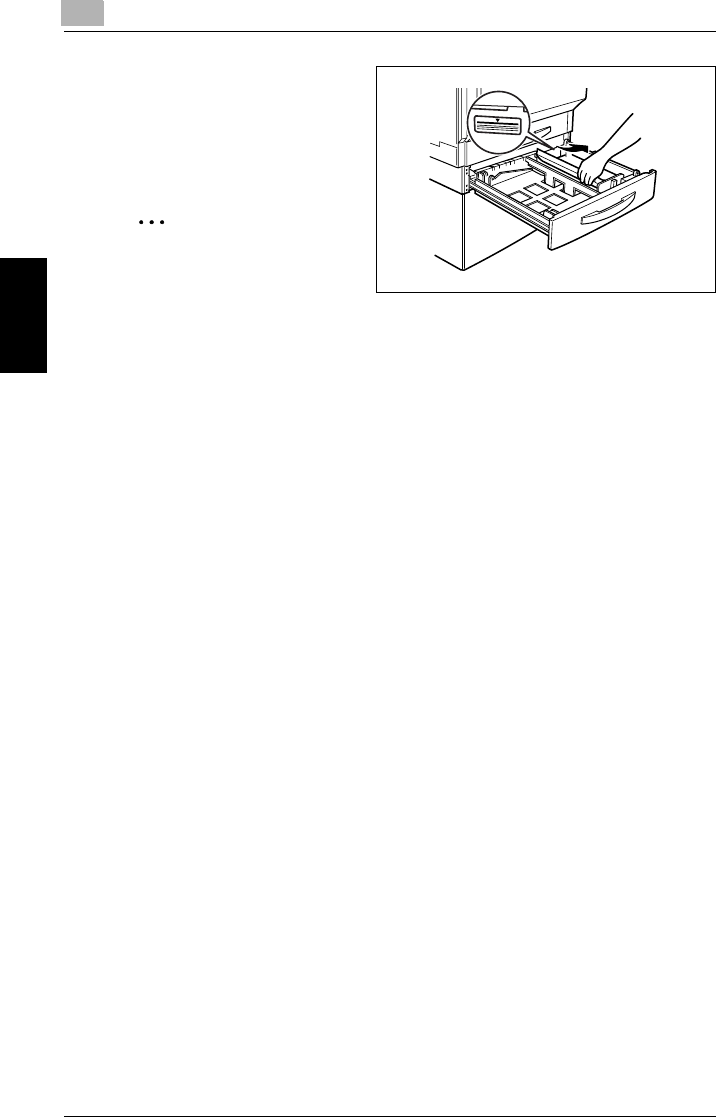
3
3.5 Loading Paper
3-18 CF2002/CF3102
Loading Paper Chapter 3
5
Load the paper into the drawer so
that the side of the paper to be
printed onto (the side facing up
when the package was un-
wrapped) faces up.
✎
Note
If the paper is curled, flatten it
before loading it.
Do not load so much paper that the top of the stack is higher than the Ä
mark.
Paper other than plain paper cannot be fed from the 2nd drawer or optional
paper feed units.
If you wish to make copies onto paper other than plain paper, feed it through
the manual bypass tray or the 1st drawer.
When loading additional paper, remove any paper remaining in the drawer,
place it on top of the new paper, and then align the paper in the stack well
before loading it into the drawer. If the paper is not aligned well, a paper mis-
feed may occur. We recommend replenishing the paper only after all of the
paper in the drawer has been used.
6
Close the paper drawer.
“Specialty Paper” function
The paper loaded into the 2nd, 3rd or 4th drawer can be specified as special paper.
If the paper in a drawer is specified as special paper, the paper in that drawer is not
automatically selected with the Paper setting “Auto Paper”. (However, that paper
will automatically be selected with the Paper setting “Single Sided Only”.) This func-
tion is useful if special paper is loaded into a paper drawer.
For more details, refer to “To set the “Specialty Paper” function” of the Administrator
Operations volume.
To set the “Specialty Paper” function
1
Press the [Utility] key.
2
Touch [User’s Choice: 2].
3
Touch [Specialty Paper].
4
Select the paper drawer that you wish to set.
5
Select the desired special paper setting.