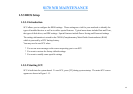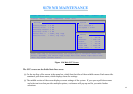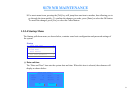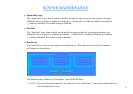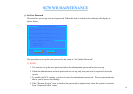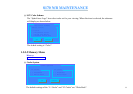50
8170 N/B MAINTENANCE
@ The bottom window provides alternative information. Normally it gives the keyboard/mouse instructions
for moving around and making selections. When a menu item is highlighted, the window will provide
more detailed description of the item.
1.5.3.3 Moving Around and Making Selections
@ Using the Touch pad/Mouse
You are advised to use the touch pad or mouse. It is more straightforward than using the keyboard.
For most items, simply move the pointer with the touch pad/mouse and left-click on the intended item.
To cancel your selection, click the right button. For some items, you will need to select with the arrow
keys.
@ Using the keyboard
Keyboard information can be found at the bottom of the screen. You can also use the shortcut key, which
is highlighted in a different color on the screen.
Described below is the general procedure to complete a setting by use of the keyboard:
® Select a menu title with the left/right arrow key and press [Enter] to pull down the menu. You can
directly pull down a menu You can directly pull down a menu by pressing [Alt] and the shortcut key.
® From the pull-down menu, select an item with the up/down arrow key and press [Enter] to access the
submenu or change the setting, The submenu displays further options that you can select.
You must go through two or three levels to complete the setting for an item. In most cases, there are three
levels: menu title, pull-down menu, and submenu.
To move around and make selections, you can use both the touch pad/mouse and keyboard