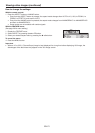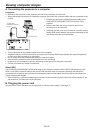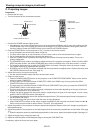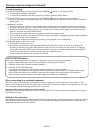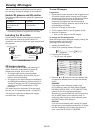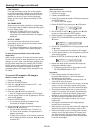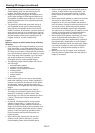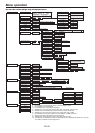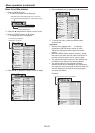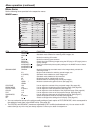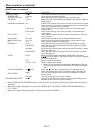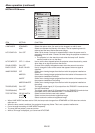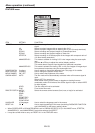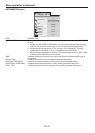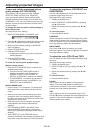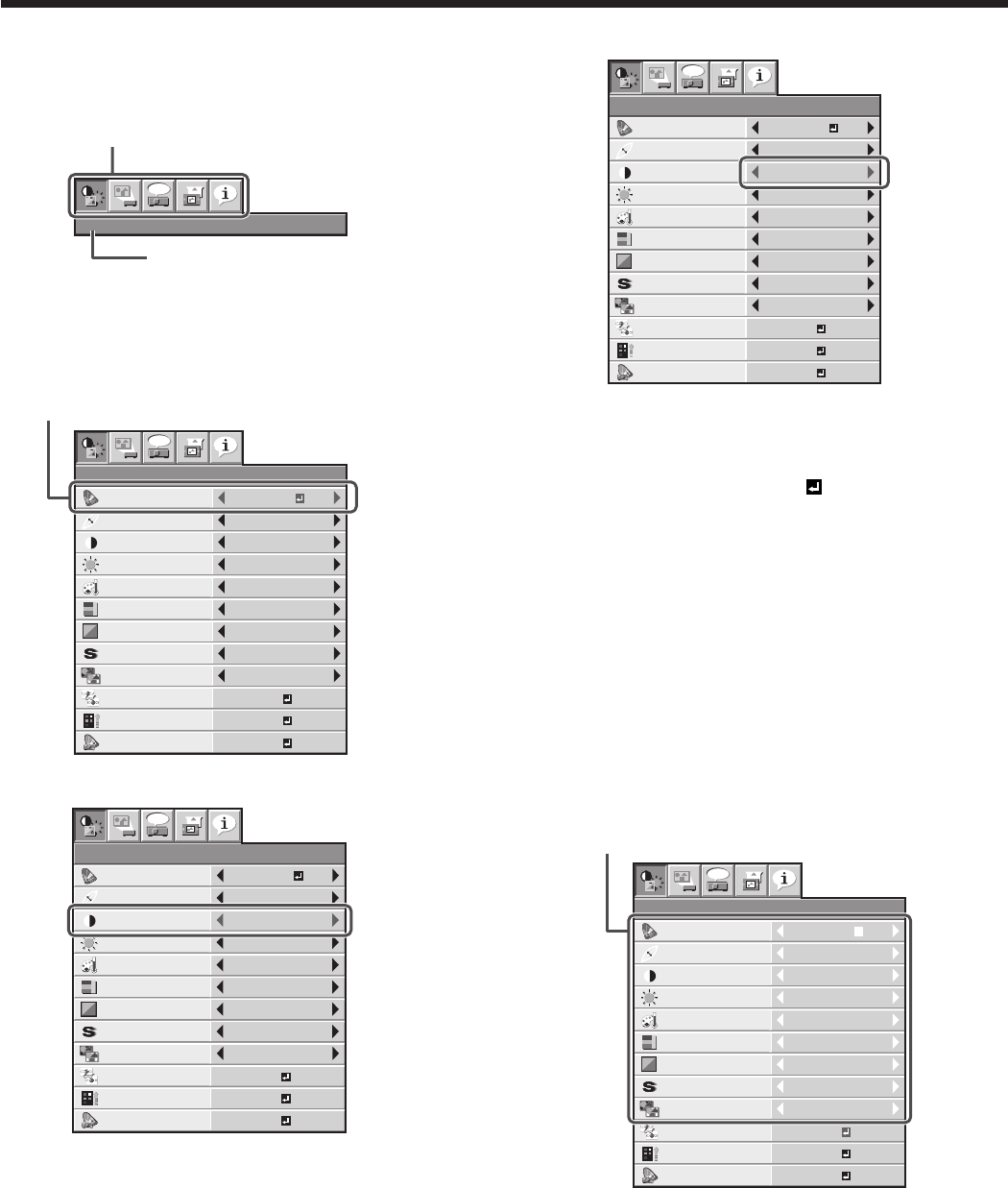
EN-29
Menu operation (continued)
How to set the menus
1. Press the MENU button.
• Themenuselectionbarisdisplayed.
IMAGE
opt.
Selectable menus are displayed by icons. (The menu
icon being selected is displayed on a blue background.)
The name of the menu being
selected is displayed.
2. Press the t or u button to select a menu to use.
3. Press the ENTER button (or q button).
• Theselectedmenuisdisplayed.
CONTRAST
IMAGE
0
BRIGHTNESS 0
0
COLOR
OK
MEDIUM
0
TINT
0SHARPNESS
IRIS
3D
COLOR TEMP.
ADVANCED MENU
opt.
CINEMA
GAMMA MODE
PICTURE MODE
OK
PICTURE MENU
RESET
OK
CINEMA
AUTO 1
The item being selected is
displayed in red letters.
4. Press the p or q button to select an item to adjust.
CONTRAST
IMAGE
0
BRIGHTNESS 0
0
COLOR
MEDIUM
0
TINT
0SHARPNESS
COLOR TEMP.
opt.
CINEMA
GAMMA MODE
OK
IRIS
3D
ADVANCED MENU
OK
OK
PICTURE MENU
RESET
CINEMAPICTURE MODE
AUTO 1
5. Set the selected item by pressing the t or u button.
OK
IRIS
3D
ADVANCED MENU
OK
OK
CONTRAST
IMAGE
2
BRIGHTNESS 0
0
COLOR
MEDIUM
0
TINT
0SHARPNESS
COLOR TEMP.
opt.
CINEMA
GAMMA MODE
PICTURE MODE
PICTURE MENU
RESET
CINEMA
AUTO 1
6. To cancel the menu, press the MENU button
several times.
Important:
• When an item marked with “ ” is selected,
pressing the ENTER button makes its value
effective or displays another screen for further
setting.
• When the MENU button doesn’t function, unplug
the power cord from the wall outlet. Wait about 10
minutes, plug the power cord in, and try again.
• The menus and screens shown in this manual may
be different from those of the actual projector.
• You cannot select (or set) grayed-out items.
Whether items can be selected or not depends on
the presence of an input signal at the time when the
menu is displayed, the type of such input signal,
and other conditions.
Example:
CONTRAST
IMAGE
0
BRIGHTNESS 0
0
COLOR
OK
MEDIUM
0
TINT
0SHARPNESS
IRIS
3D
COLOR TEMP.
ADVANCED MENU
opt.
CINEMA
GAMMA MODE
PICTURE MODE
OK
OK
PICTURE MENU
RESET
CINEMA
AUTO 1
Grayed-out items cannot be selected.