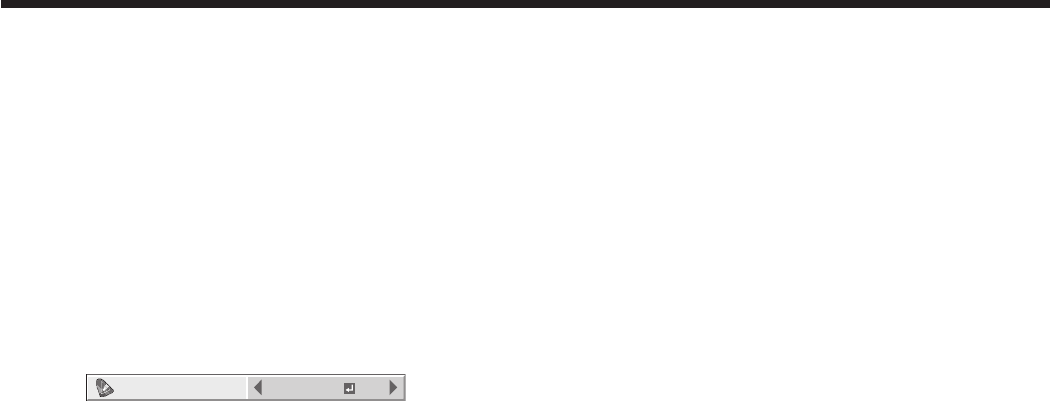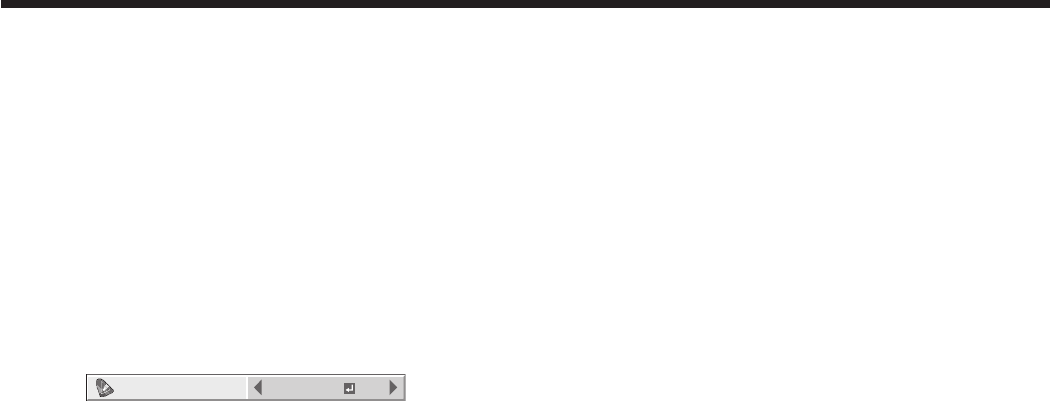
To adjust the brightness (CONTRAST and
BRIGHTNESS):
You can make adjustments for the brightness of the
projected image using the menu.
(See page 29 for menu setting.)
1. Display the IMAGE menu.
2. Select CONTRAST or BRIGHTNESS by pressing
the p or q button.
3. Adjust the selected item by pressing the t or u
button.
To cancel the menu:
4. Press the MENU button.
CONTRAST
Select to adjust the contrast of the image. Every time
the u button is pressed, the image becomes brighter
and more defined. Every time the t button is pressed,
the image becomes darker and less defined.
BRIGHTNESS
Every time the u button is pressed, the image
becomes brighter. Every time the t button is pressed,
the image becomes darker.
To adjust the color (COLOR and TINT):
You can adjust the color of the projected image using
the menu.
(See page 29 for menu setting.)
1. Display the IMAGE menu.
2. Select COLOR or TINT by pressing the p or q
button.
3. Adjust the selected item by pressing the t or u
button.
To cancel the menu:
4. Press the MENU button.
COLOR
Use to adjust the color intensity of the projected
image. Every time the u button is pressed, the
color intensity increases. Every time the t button is
pressed, the color intensity decreases.
TINT
Use to adjust the tint of the projected image. Every
time the u button is pressed, the image appears more
greenish. Every time the t button is pressed, the
image appears more reddish.
Adjusting projected images
To save and call the customized picture
quality settings (PICTURE MODE):
This projector has nine picture modes: CINEMA,
VIDEO, 3D, GAME, ISF(DAY), and ISF(NIGHT),
which provide the optimum preset picture quality
settings according to the images to be viewed, and
AV MEMORY 1 to 3. You can customize and save the
settings of these picture modes and call them when
viewing images.
To change and store the picture quality settings of
each picture mode:
(See page 29 for menu setting.)
1. Select PICTURE MODE in the IMAGE menu.
CONTRAST
IMAGE
0
BRIGHTNESS 0
0
COLOR
OK
MEDIUM
0
TINT
0SHARPNESS
OK
IRIS
3D
PICTURE MENU RESET
COLOR TEMP.
ADVANCED MENU
opt.
CINEMA
GAMMA MODE
PICTURE MODE
OK
OK
CINEMA
2. Press the t or u button to select the picture mode
you want to change its picture quality settings.
3. Make the picture quality settings in the IMAGE
menu as desired.
4. Select PICTURE MODE again.
5. Press the ENTER button.
• Adialogboxconrmingyouwanttostorethe
settings appears.
6. Press the ENTER button.
• Thesettingsyoumadearestored.
To enable the stored picture quality settings:
With the remote control:
1. Press the PICTURE MODE button to select your
desired picture mode.
• EverytimethePICTURE MODE button is
pressed, the picture mode changes from
CINEMA to VIDEO, to 3D, to GAME, to
ISF(DAY), to ISF(NIGHT), and back to CINEMA.
• TheAVMEMORY1-3buttonscanbeusedto
select the picture modes, AV MEMORY1, AV
MEMORY2, and AV MEMORY3.
With the IMAGE menu:
1. Perform steps 1-2 in the section “To change and
store the picture quality settings of each picture
mode.”
• Whenyoucallupthestoredsettingsandmake
changes to them, the changes remain effective.
However, they aren’t saved unless you perform the
procedure for saving them.
• Whentheinputsourceischanged,thepicture
mode selected just before is automatically
selected.
• PICTURE MENU RESET in the IMAGE menu
resets the IMAGE menu settings configured in
the currently selected picture mode to the factory
defaults.
• WhenRESETALLintheFEATUREmenuis
selected, the IMAGE menu settings configured in all
the picture modes are reset to the factory defaults.