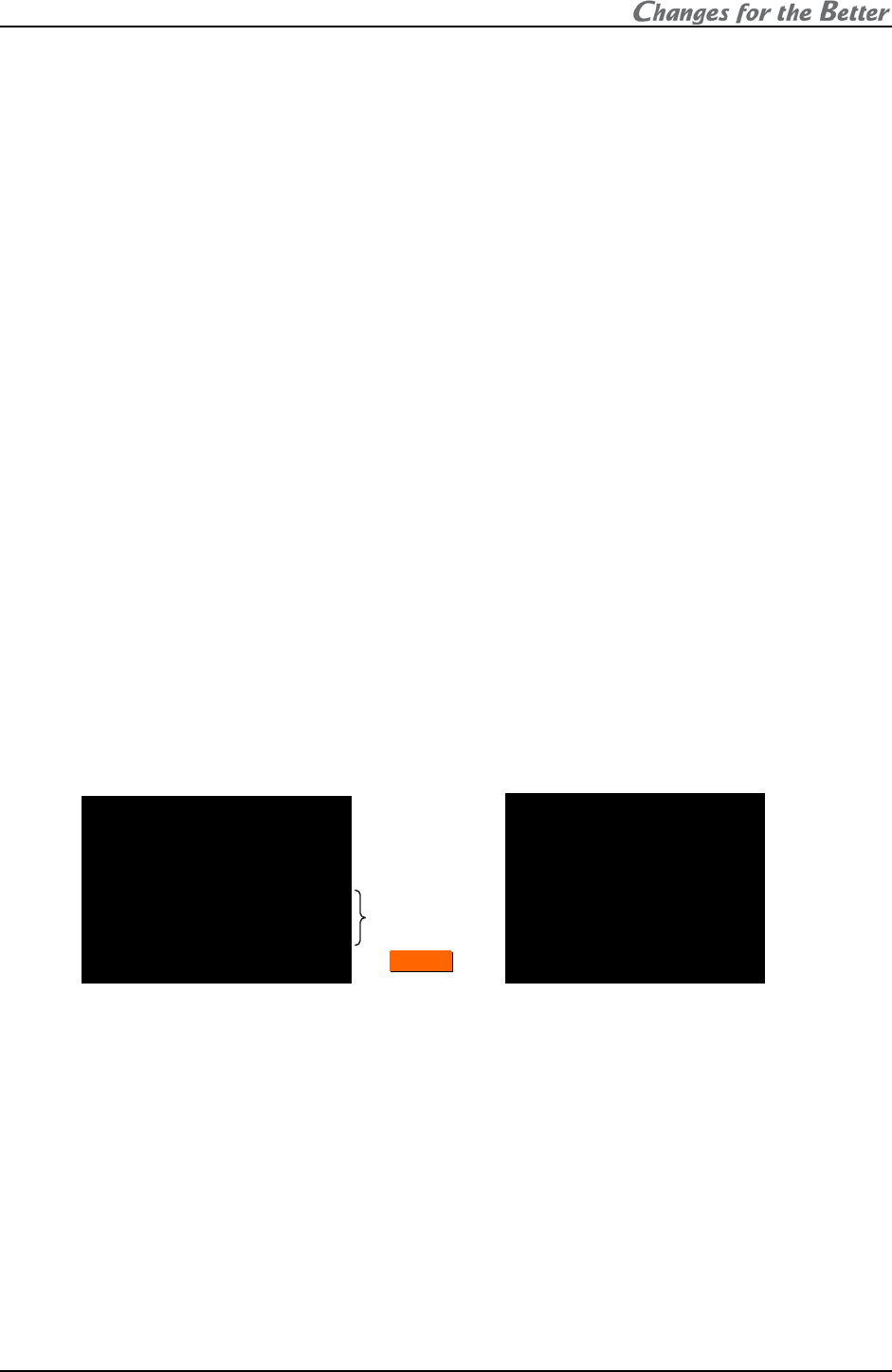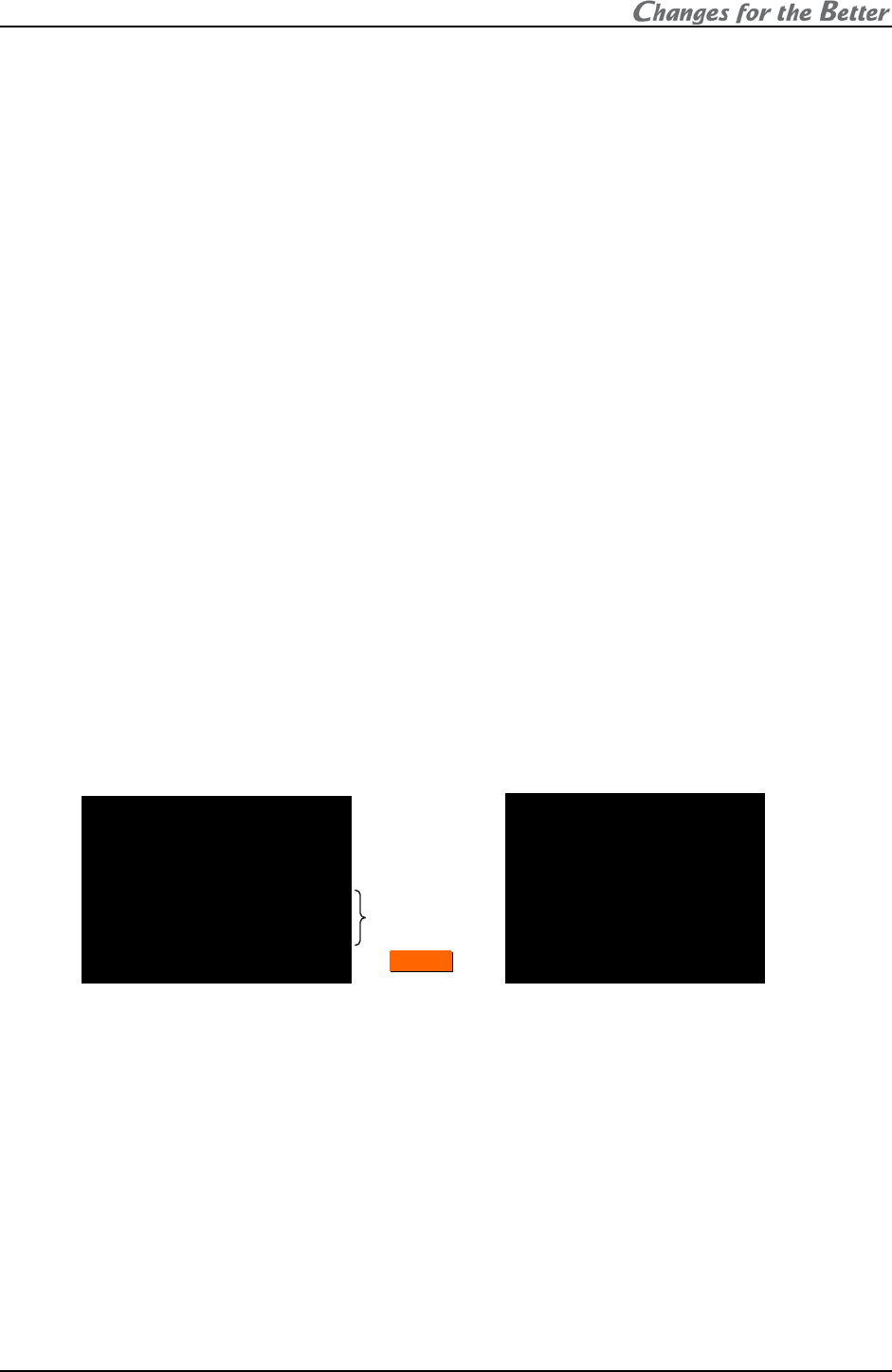
REV 2.4
27
LAMP TIMER 99999H
INPUT ANALOG
SYSTEM ID 01
LAMP A NEW BUSY
LAMP B USED STANDBY
NO SIGNAL
! ANALOG ID01
F/W VER P01.50A
H/W VER 12.19
SET TIMER 99999H
MASTER
L.SENSOR 125
1.4.1.3. Basic menu operation
Adjustments should be conducted with the remote control in advanced mode.
(You can also use the adjustment software, “Wallaby” (chapter
4, on page 99)).
• [POWER ON] button: To turn on after main power switch on.
• [MENU1] button: To display the input memory menus.
• [MENU2] button: To display the display memory menus while the input board is attached.
• [MENU2] button (press and hold): To display the system memory menus.
• Up/down button: To select menu items.
• [ENTER] button: To enter each adjusting menu. Some items indicate the lower menu layer.
• Left/right button: To change an adjusting value.
• [ESC] button: To exit menus.
• [NORMAL] button: To reset an adjusting value. In reply to appeared “RESET OK?” message,
press [ENTER] button. You can exit the menu without resetting by [ESC] button.
[NORMAL] button also executes automatic input signal scanning during input memory
menus displaying.
• [FUNC] button: Remote ID setting (chapter
1.4.1.4).
• [TEST] button: To display test patterns (chapter 3.3, on page 91). Even while any menus
are displayed on screen, the test patterns on/off and selecting are available.
• [R][G][B] buttons: To switch muting/displaying of primary colors. It works regardless of
remote ID setting.
Press-and-hold the button can always display the selected color. This function is helpful
when you display the same color across a display wall, which mixes color displaying/muted
cubes. Just pressing may unintentionally mute the color in other cubes.
• Number buttons: To call a display memory directly with 3-digit number while there is no
menu on screen. For instance, press 001 to call the display memory 1.
• [DISPLAY] button: To show status information.
1.4.1.4. Remote ID
Remote ID is used to operate remote control toward a specified screen in a display wall. Even
while any menus are displayed on screen, remote ID can be switched.
Specify a set ID by [FUNC] button and 2-digit number in advanced mode, which ID has been set
in the dipswitch. When you control only ID=1 cube, press [FUNC]+[0]+[1]. It can be also selected
by left/right button after the [FUNC] button. And then press [ENTER] button to confirm.
Pressing [FUNC]+[0]+[0] buttons enable remote control toward all cubes.
Status information ([DISPLAY] button)
Detail status information
([DISPLAY] button press-and-hold)
Lamp status
Comment
(In
C
C
h
h
a
a
n
n
g
g
e
e
r
r)
Lamp operating time
Input port
Set ID
Firmware version
FPGA version
Set operating time
Master/slave setting
Luminous sensor value