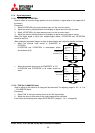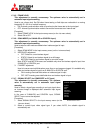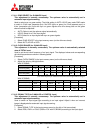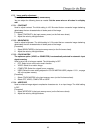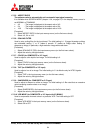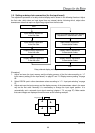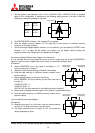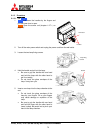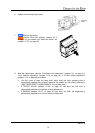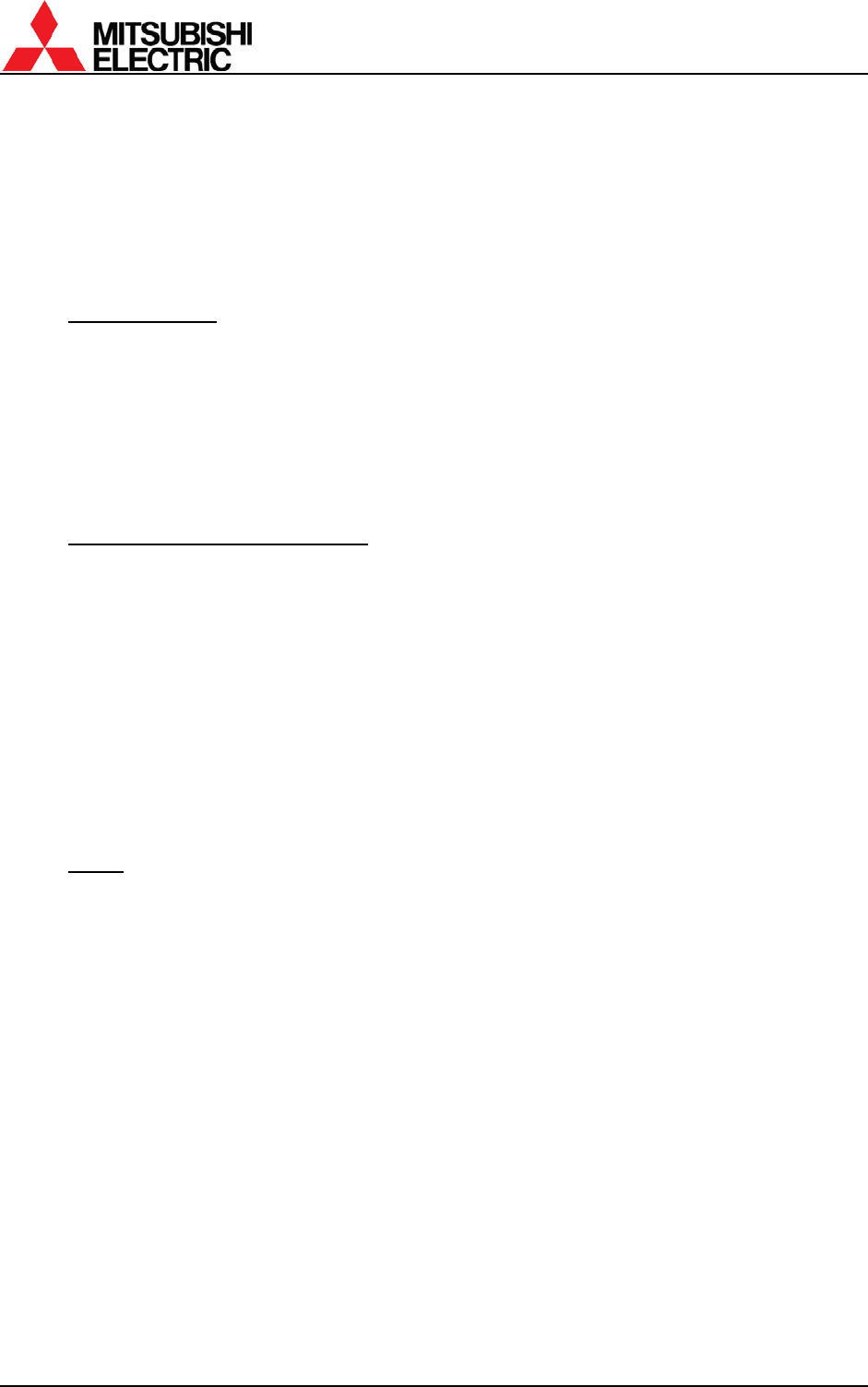
PH50, XL50, XL21 series Set-up and Installation Manual
66
1.8. Display memory setting (for the input board)
Used to set an image position and expansion ratio for the input board signals to display on a display
wall.
Press [MENU2] button to display the display memory menus. You can exit the menu by [ESC] button.
There is no need to register the display memory when the input board is not attached. In this case,
the display memory menu is not displayed.
1.8.1. INPUT MEMORY
Used to designate an input image signal to be displayed.
[Procedure]
1. Select INPUT MEMORY in the display memory menu.
2. Select an input memory number to be displayed. Current displaying memory is called at first.
If the input memory has not been saved, it displays “BLANK MEMORY” and the display
memory cannot be saved. In this case, save the input memory in advance (chapter
1.7.6, on
page
65).
1.8.2. H.DISPLAY POS, V.DISPLAY POS
Used to adjust an image position and expansion ratio according to a configuration.
[Procedure]
1. Select H.DISPLAY POS. or V. DISPLAY POS in the display memory menu.
2. Set the values of H.DISPLAY POS. and V. DISPLAY POS. The “n” of n/m indicates the panel
position in the vertical and horizontal directions. The “m” indicates the total number of
screens in the directions. To display an un-scaled image on each cube, set the both menus
1/1.
• For the detail setting for daisy-chained display walls, see “
1.9 Setting as daisy chain
connection” on page 69.
•
DISPLAY menu (chapter 1.8.4, on page 67) can tweak an unmatched image linkage
between screens.
1.8.3. CROP
This adjustment is normally unnecessary. The optimum value is automatically renewed
when H./V. DISPLAY POS. are changed.
Used to clip a partial area from an effective image area by manual. The adjustment is required
only in a specific case.
• H.POSITION: The horizontal starting position of the partial area.
• V.POSITION: The vertical starting position of the partial area.
• H.SIZE: The horizontal size of the partial area.
• V.SIZE: The vertical size of the partial area.
[Procedure]
1. Select CROP in the display memory menu.
2. Adjust each item.
Note: It will be automatically renewed when H./V. DISPLAY POS. are changed.