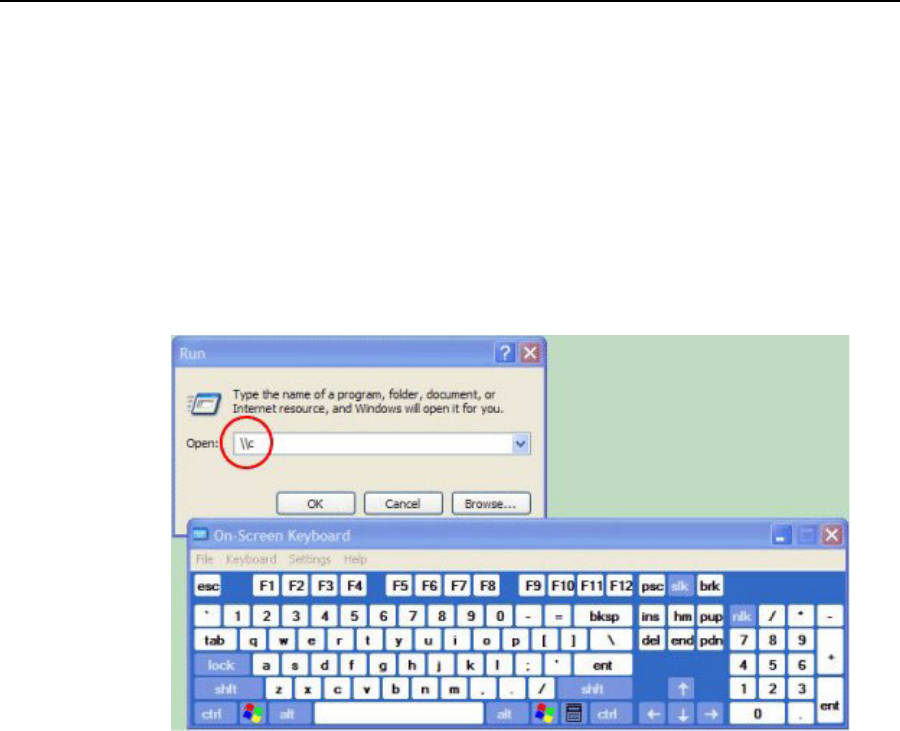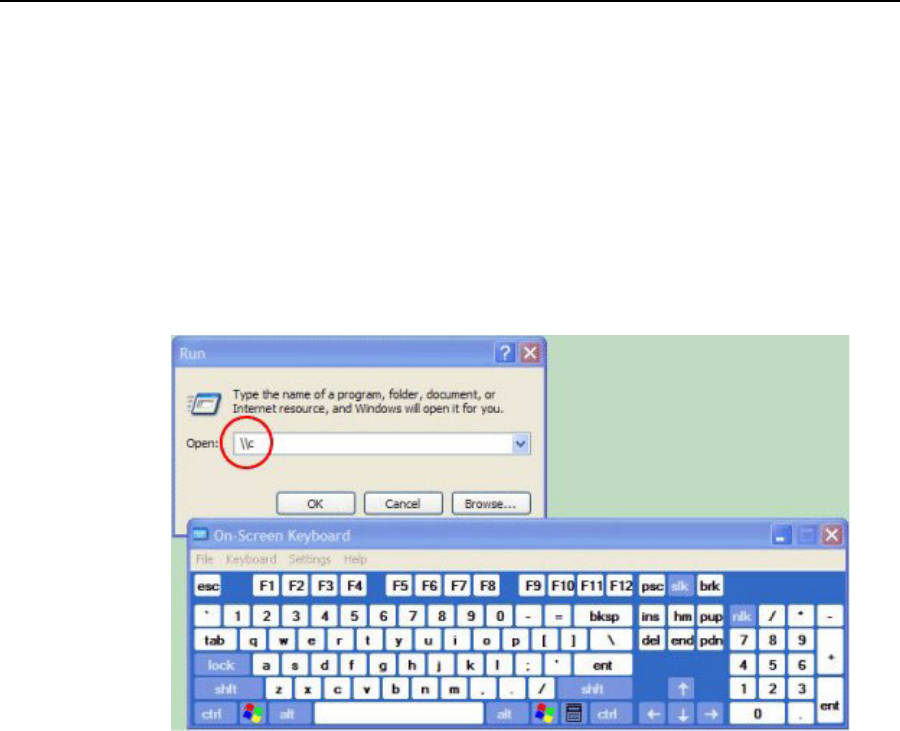
22 Motion Computing LE1600TC Tablet Client User Guide
Chapter
2
Using Your Motion Tablet Client
Using the On Screen Keyboard
You can use the On Screen Keyboard to type words, letters, numbers, and
characters from keyboard using your pen. For improved security and
accuracy, you may want to enter passwords with the On Screen Keyboard
instead of handwritten text.
NOTE: When using the On Screen Keyboard, be sure to place
your cursor where you want to enter text in the text entry box
before you tap.
AUDIO AND
VIDEO
The Audio and Video controls are in the Motion Dashboard in the Audio
and Display sections. You will find additional information regarding audio
settings and acceptance angles in the Speech section of this chapter, refer
to “Speech” on page 48.
Motion Dashboard Audio System Controls
The Motion Dashboard contains volume and directional controls for both
speech recognition and recording functions.
Speaker Volume. While the noise suppression software removes most
background noise, in some cases speaker playback (such as background
music or intermittent audio messages) can affect recording. In general,
reducing speaker volume will eliminate these extraneous noises.
Microphone Volume. The default volume setting for the microphones is at
roughly two-thirds of the sliding scale. When recording, dictating, or using
voice commands, you may need to adjust this setting until you achieve the
desired results.