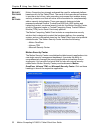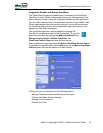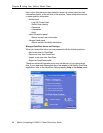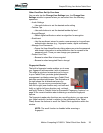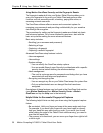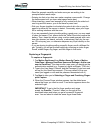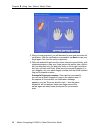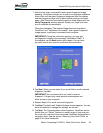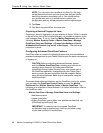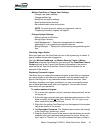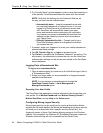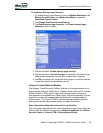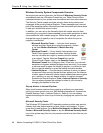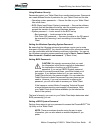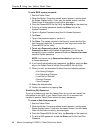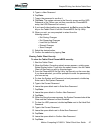40 Motion Computing LE1600TC Tablet Client User Guide
Chapter
2
Using Your Motion Tablet Client
NOTE: You can export your profile at any time, but this may
not be the best time since you are a new user and your profile
has little information associated with it. You should backup
your profile later and on a routine basis to protect your
configuration and any stored passwords and encryption keys.
12. Tap Done.
13. Tap Yes to log yourself on as a new user.
Capturing a Second Fingerprint Later
Capturing a second fingerprint is a good practice to follow. While it is easier
to do this at the time of the initial enrollment, it is possible to capture a sec-
ond fingerprint later. To do so, open the Motion Dashboard, then tap the
following: Motion Security Center > Motion OmniPass > Manage
OmniPass Users and Settings > Change User Settings > Enroll
Authentication Devices (e.g. enroll a new finger). Then follow the
procedure to enroll.
Configuring Advanced OmniPass Features
OmniPass offers a number of advanced features that provide additional
password management for your Tablet Client beyond the basic convenience
of logging on.
CAUTION: Before configuring advanced features, please
read the Motion OmniPass Help, including any cautions or
warnings about features. Activating some features
(specifically Strong Logon Security) may, as a normal part of
the OmniPass operation, change the way your Tablet Client
starts up and/or the start-up options that are available. Before
using advanced features, back up your user profile using the
feature provided.
To access these advanced features, tap the OmniPass icon in the system
tray and open the OmniPass Control Center, or open the Motion
Dashboard then Motion Security Center > Motion OmniPass. The
following is an overview of these features. For further information, refer to
the OmniPass Help.
• Motion OmniPass > Manage OmniPass Users and Settings
• Add/remove users
• Import a new user
• Export OmniPass user profiles; user profiles are stored as .opi
(OmniPass Import/Export) files
IMPORTANT: To restore a lost or corrupted OmniPass
configuration and encryption keys, back up and store a copy
of your user profile(s) in a safe place.