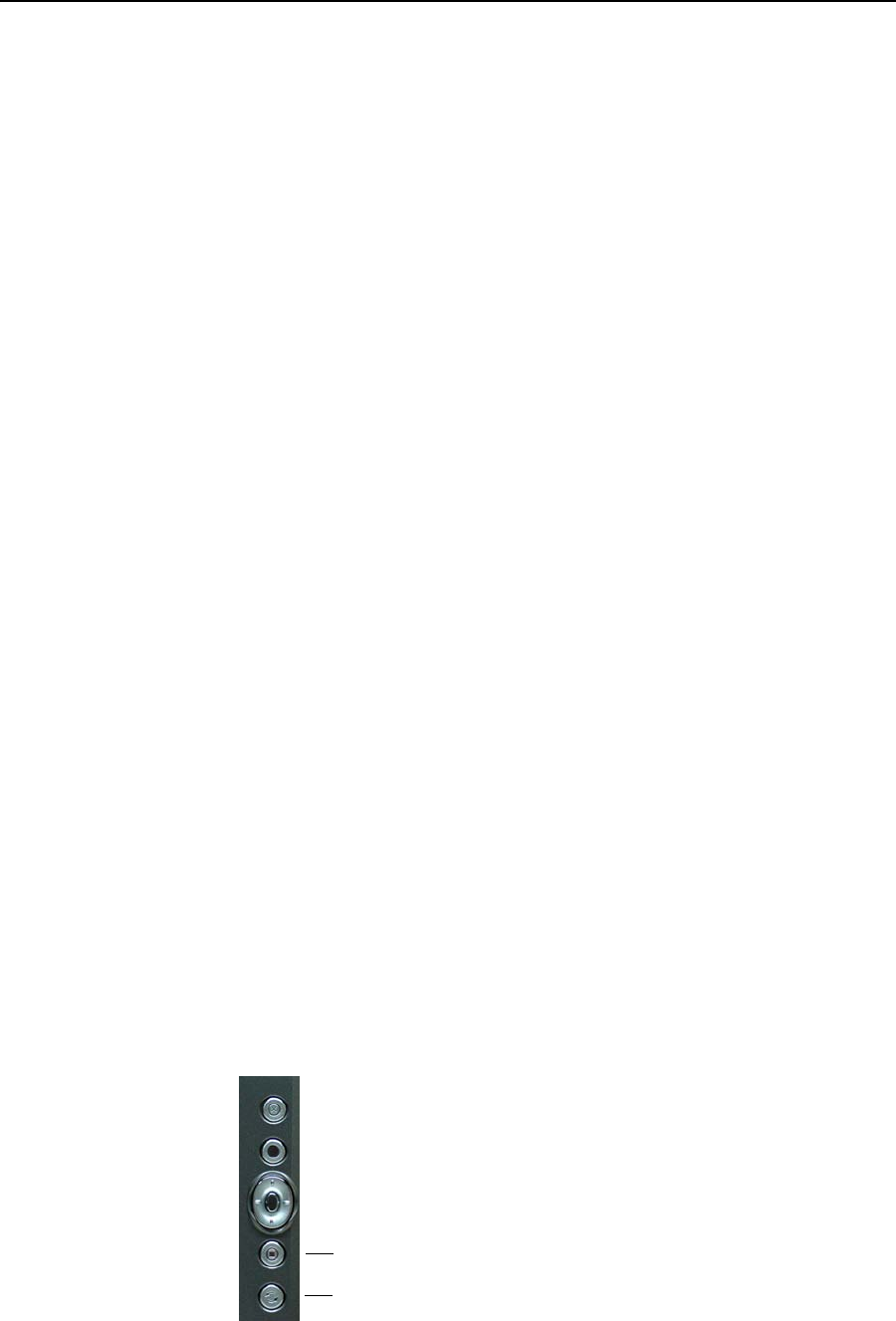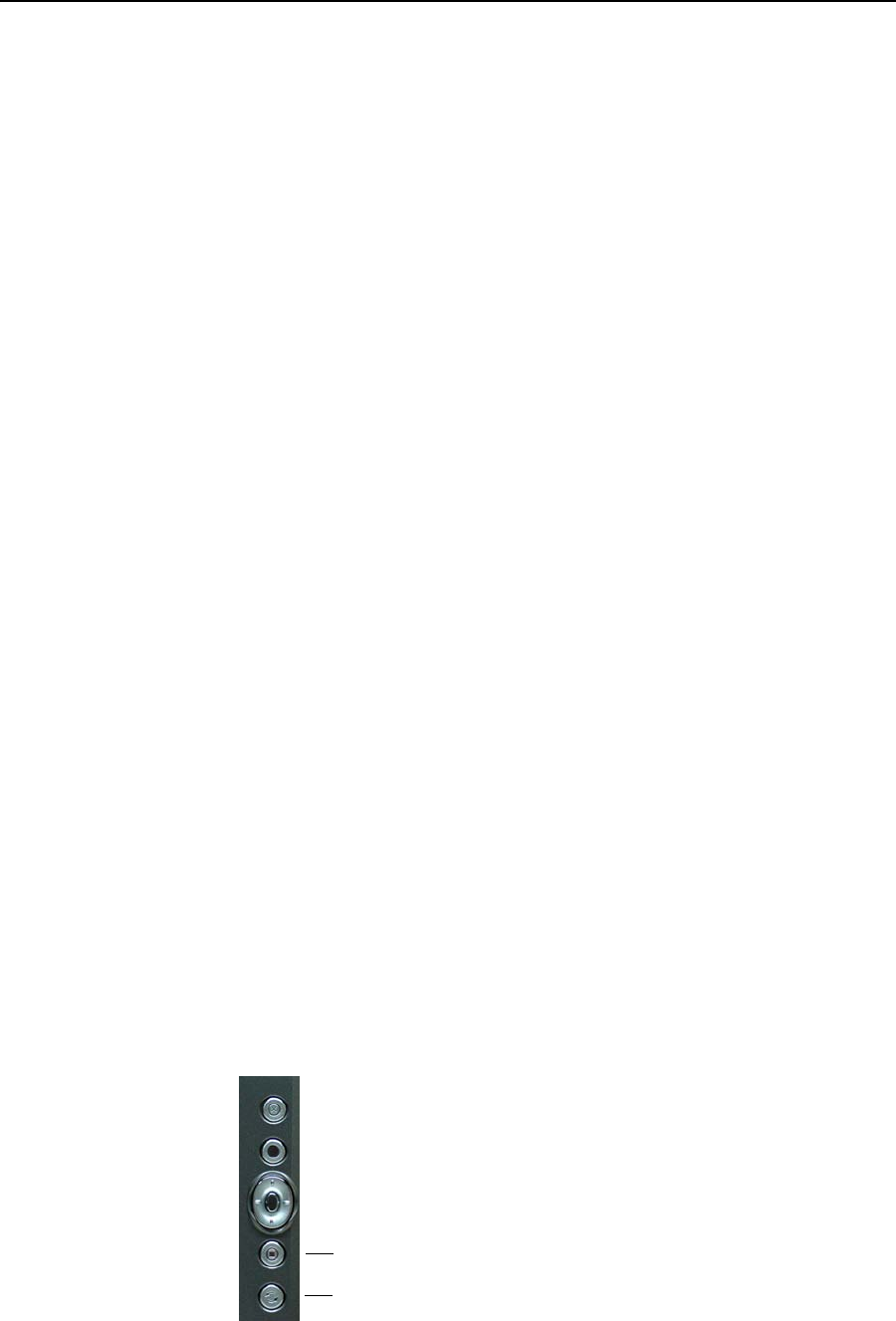
24 Motion Computing LE1600TC Tablet Client User Guide
Chapter
2
Using Your Motion Tablet Client
Turning the Display On and Off
To turn the display on and off:
1. Open the Motion Dashboard by pressing the button on the Tablet Cli-
ent, or by selecting the menu Start > All Programs > Motion
Resources > Motion Dashboard.
2. Tap Off in the Brightness area of the Display settings.
NOTE: To turn the display back on, wave your pen over the
display or press any key on the keyboard. When the display
comes on, the Fixed/Dynamic setting remains selected as it
was.
Changing Display Orientation
An interesting and useful feature of the Tablet Client is the ability to change
the screen orientation from landscape to portrait by pressing the Rotate
button. Also, you can rotate the screen in 90-degree increments.
The Tablet Client flexibility in changing the screen orientation allows you to
set the view to suit your purpose. You may be using an application where it
is more advantageous to have a portrait (vertical) view of the screen. You
may be filling out a form that is longer than the standard screen view. At
other times you may want to view a wider than normal page; in this instance
you would use landscape view.
Be aware that changing the screen orientation may require you to
recalibrate the pen; refer to “Calibrating Your Digitizer Pen” on page 20.
To change the display orientation, perform one of the following procedures.
To change the display orientation using the Rotation button:
1. On the Tablet Client, press the Rotation button repeatedly until the
display orientation that you want appears.
To change the display orientation through the Motion Dashboard:
1. Open the Motion Dashboard by pressing the button on the Tablet
Client, or by selecting the menu Start > All Programs > Motion
Resources > Motion Dashboard.
2. In the Display panel, tap or click Properties.
3. Select the Rotation tab.
4. Select the orientation, and then tap or click OK.
Motion Dashboard Button
Rotation Button