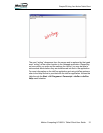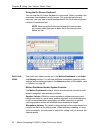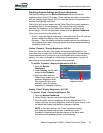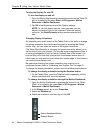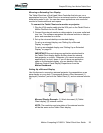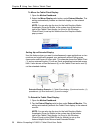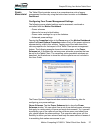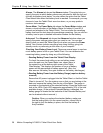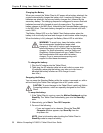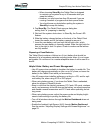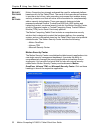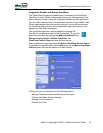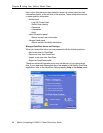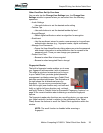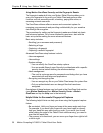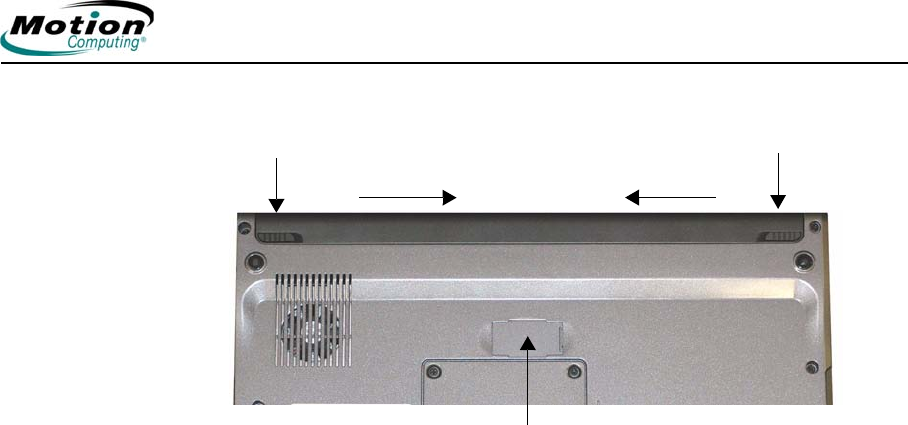
Motion Computing LE1600TC Tablet Client User Guide 29
Chapter
2
Using Your Motion Tablet Client
• Reading Battery Power from Motion Dashboard
The Motion Dashboard also has a battery power gauge that displays
the percent of remaining battery charge. If a Standard Battery and a
Extended Battery are both attached, the power reading is the cumulative
amount of both batteries.
• Reading Battery Power from the Power Meter
Right-click on the Power Meter icon in the system tray, located in the
lower right-hand corner of the display window (only visible if you are
running on the battery). To see remaining power, tap Power Meter; or
tap Adjust Power Properties > Power Meter tab.
From the Windows Control Panel (in Classic view), double-click Power
Options. Or (in Category View), tap Performance and Maintenance,
then tap Power Options.
Using Your Batteries
This section describes how to use your Tablet Client battery. The Standard
Battery is located at the top of the Tablet Client. There is an optional
Extended Battery that can be attached to the back of the Tablet Client. The
upper center area of the back of the system includes a small sliding panel
that covers the terminal connections for the Extended Battery.
Caution: Ensure that the sliding panel is open before attempting to
attach the Extended Battery. Otherwise, there may be damage to the
Extended Battery connector.
Both batteries are designed to be re-charged by using the AC adapter when
attached to the Tablet Client.
Spring-Loaded Latch Locking Latch
Slide latches toward center to open
Extended Battery Connector Under Sliding Panel
(must be open to install Extended Battery)