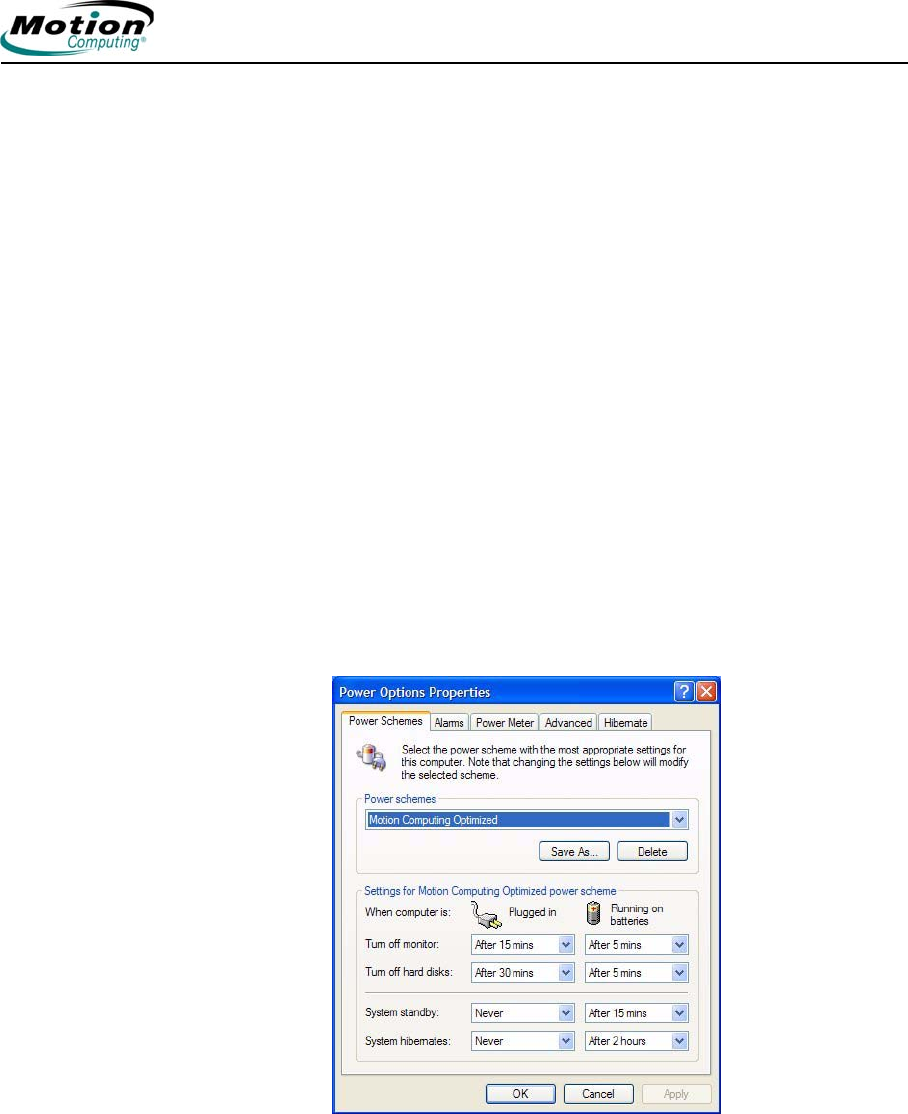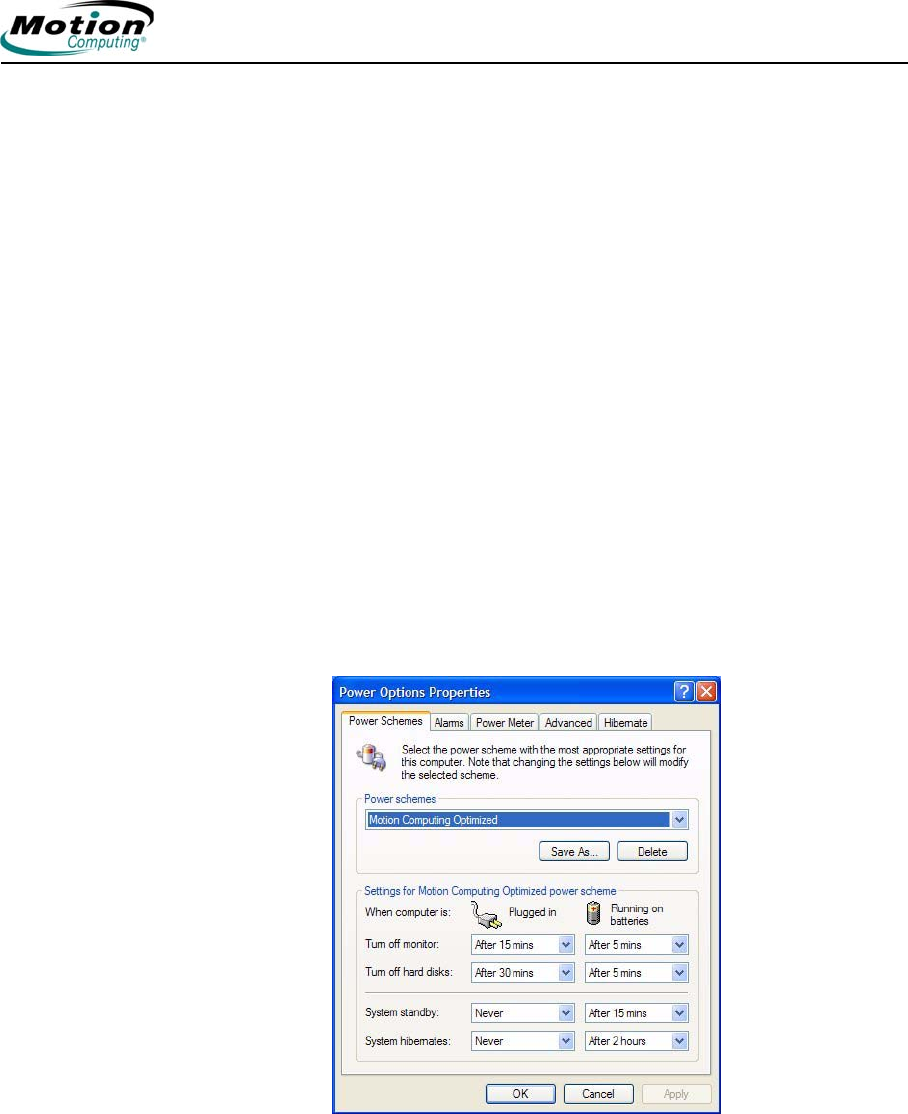
Motion Computing LE1600TC Tablet Client User Guide 27
Chapter
2
Using Your Motion Tablet Client
POWER
MANAGEMENT
The Tablet Client provides access to a comprehensive suite of power
management functions by using the buttons and controls on the Motion
Dashboard.
Configuring Your Power Management Settings
The following power-related settings can be accessed, monitored or
controlled from the Motion Dashboard.
• Power schemes
• Alarms for low and critical battery
• Power meter readings for up to two batteries
• Advanced power settings
Tapping the Properties button in the Power area of the Motion Dashboard
opens the Power Options Properties window. Each of the power options is
represented by a tab in this window. Tapping one of the tabs shows the
various properties for that aspect of the Tablet Client power management
feature. The following example shows the window open at the Power
Schemes tab; it illustrates the various power schemes properties that can
be set for the Tablet Client. The remaining option properties windows are
described, but illustrations to show the various options are not included in
this User Guide.
The Power Options Properties window contains the following tabs for
configuring your power settings:
Power Schemes. Tap the Power Schemes tab to show the Power
Schemes window. You can select from a set of pre-defined power schemes
that apply to a wide variety of home and work environments. Try it yourself
by selecting one of the options from the pull-down menu and seeing how
your choice affects the power settings. This operation also gives you the
flexibility to define your own scheme and keep the same name or rename it
to something that makes more sense to you.