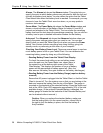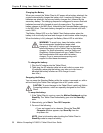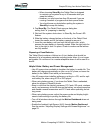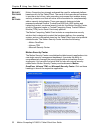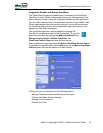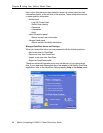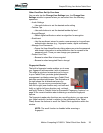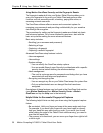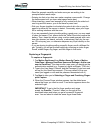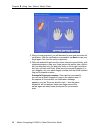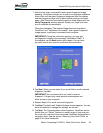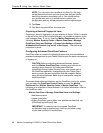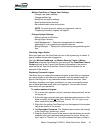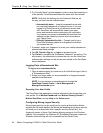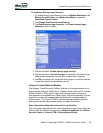36 Motion Computing LE1600TC Tablet Client User Guide
Chapter
2
Using Your Motion Tablet Client
Using Motion OmniPass Security and the Fingerprint Reader
The fingerprint reader built into your Motion Tablet Client enables you to
scan your fingerprint to log onto your Tablet Client and perform other
functions such as accessing email, e-banking, paying bills online, or
accessing network resources.
The OmniPass software offers a secure and convenient system for
managing your passwords and providing confidentiality for your sensitive
data through file encryption.
The procedures for setting up the fingerprint reader are divided into basic
and advanced options. For a more successful experience, start with the
basic set-up before setting the more advanced features.
Basic setup includes:
• Enrolling (your username and password)
• Selecting a finger
• Capturing a fingerprint
• Capturing a second fingerprint
Advanced OmniPass setup features include:
• User management
• User settings
• System settings
• You can modify the OmniPass startup options
• You can enable Strong Logon Security to authenticate with a specific
security device before showing the windows desktop
• Vault management
• The vault is a storage area for passwords and dialogs that you have
associated with web sites and applications.
• Encrypting and decrypting files
• You can encrypt any file on your Tablet Client except for system files.
• Only an authenticated user can decrypt files that have been
encrypted.
Descriptions of these features may be found in the OmniPass Help section
(open Motion Dashboard then Motion Security Center > Motion
OmniPass and tap the Help icon in that window).
Helpful Hints for Successful Fingerprint Captures
The following helpful hints can help you when using the fingerprint capture
feature.
• Be consistent. Hold your finger and scan at the same angle each time.
For example, if you enroll your finger with your hand open (or closed),
hold your hand this way each time you scan. If you enroll your thumb
while holding the edge of the Tablet Client while scanning, you need to
scan like this each time.
• The scanner is bi-directional; you can move your finger from right-to-left
or left-to-right.