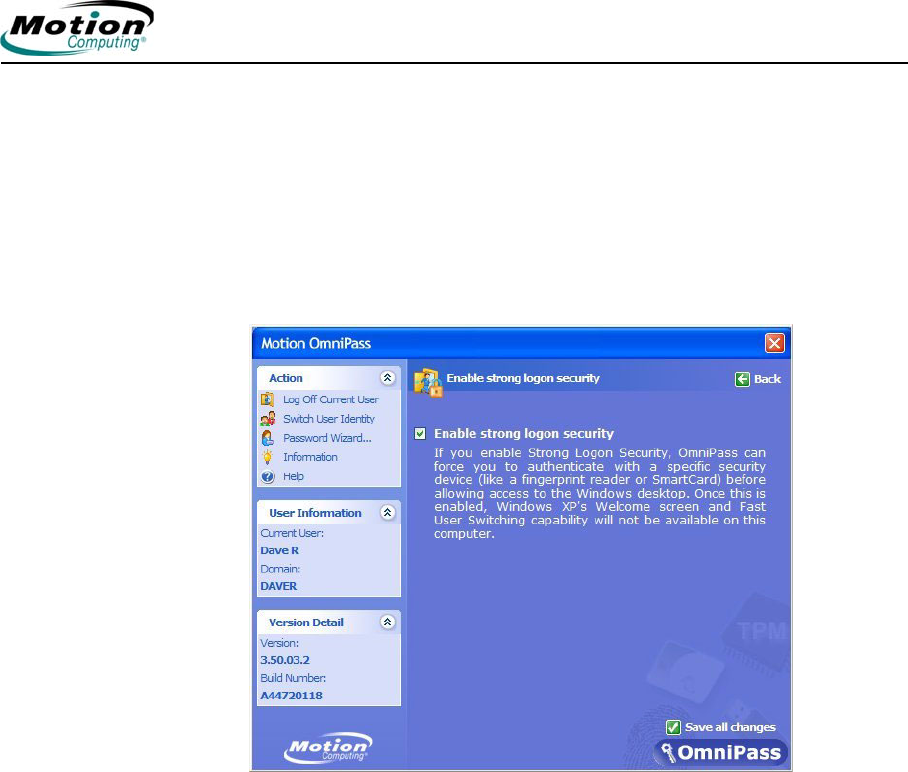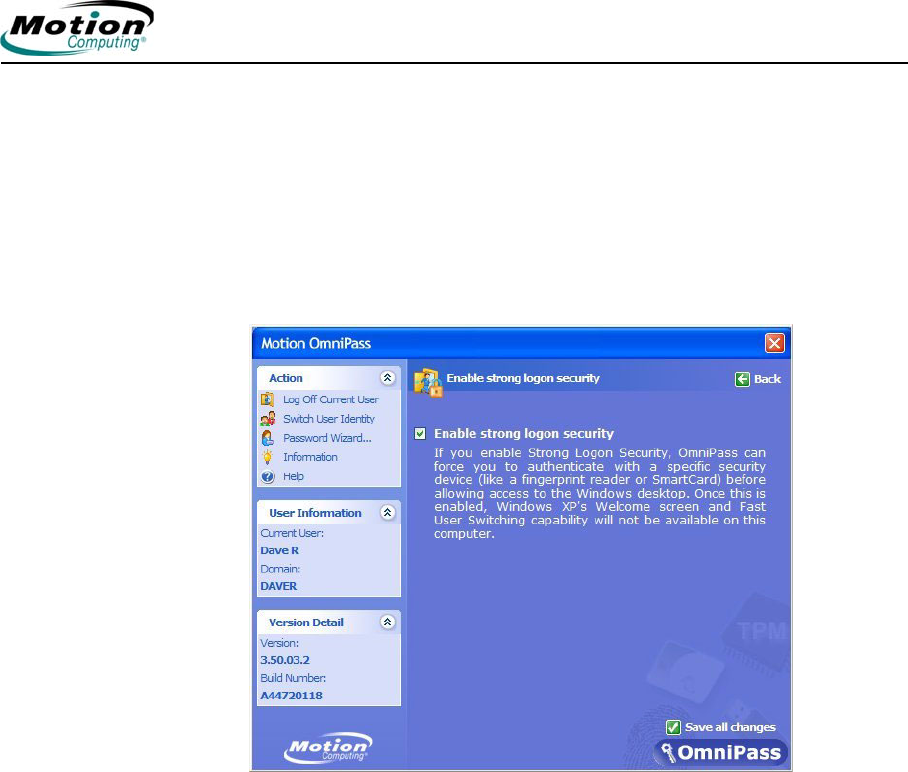
Motion Computing LE1600TC Tablet Client User Guide 43
Chapter
2
Using Your Motion Tablet Client
To configure Strong Logon Security:
1. To enable Strong Logon Security, open the Motion Dashboard, tap
Motion Security Center then Motion OmniPass to open the
OmniPass Control Center.
2. Tap Change OmniPass System Settings
3. Tap Enable strong logon security. The Enable strong logon
security window is shown.
4. Tap the checkbox: Enable strong logon security.
5. Tap the checkbox: Save all changes. A dialog box tells you that you
have made changes that require you to restart your computer.
6. Tap OK and restart your computer. During logon you will be required
to use the specified authentication device.
Infineon Trusted Platform Module
The Infineon Trusted Security Platform Solution is a comprehensive set of
tools provided with your Tablet Client. Together, these tools and the Trusted
Platform Module (TPM) result in the one of the most secure computing
environments now available on a Tablet Client. With this application it is now
possible to create and manage digital certificates for user and platform
authentication. The Infineon TPM is not automatically enabled at startup
and requires system administrator action to enable the feature.
More Information About the Infineon Security Solution
Ask your system administrator for more information or learn more about the
Infineon Security Solution by opening the Motion Dashboard then Motion
Security Center > Infineon TPM > Getting Started Guide.