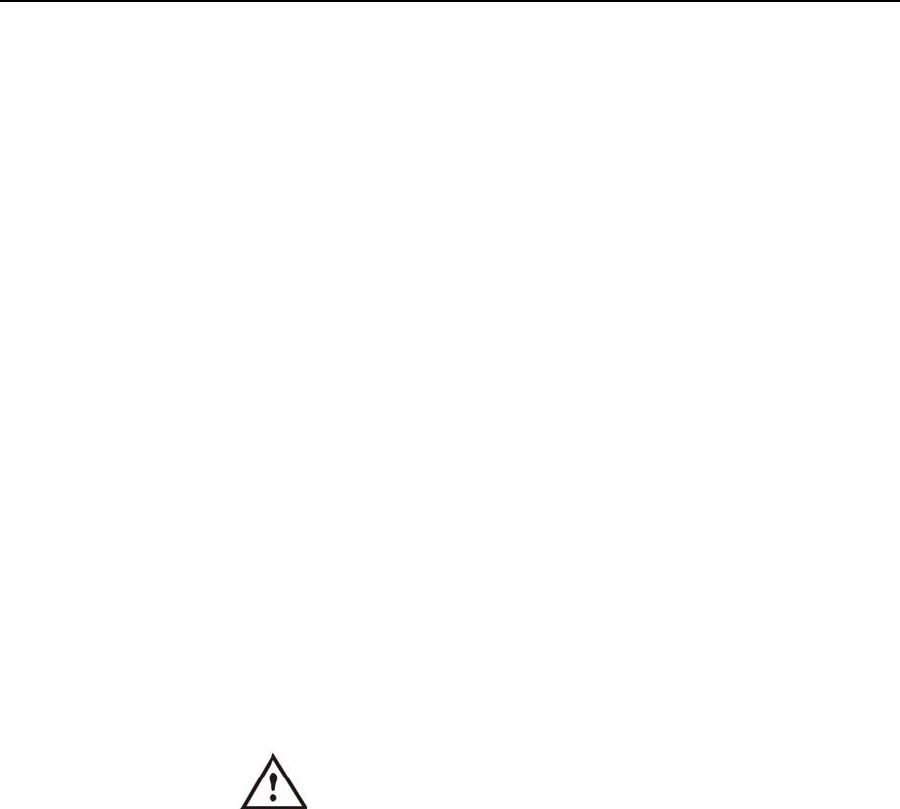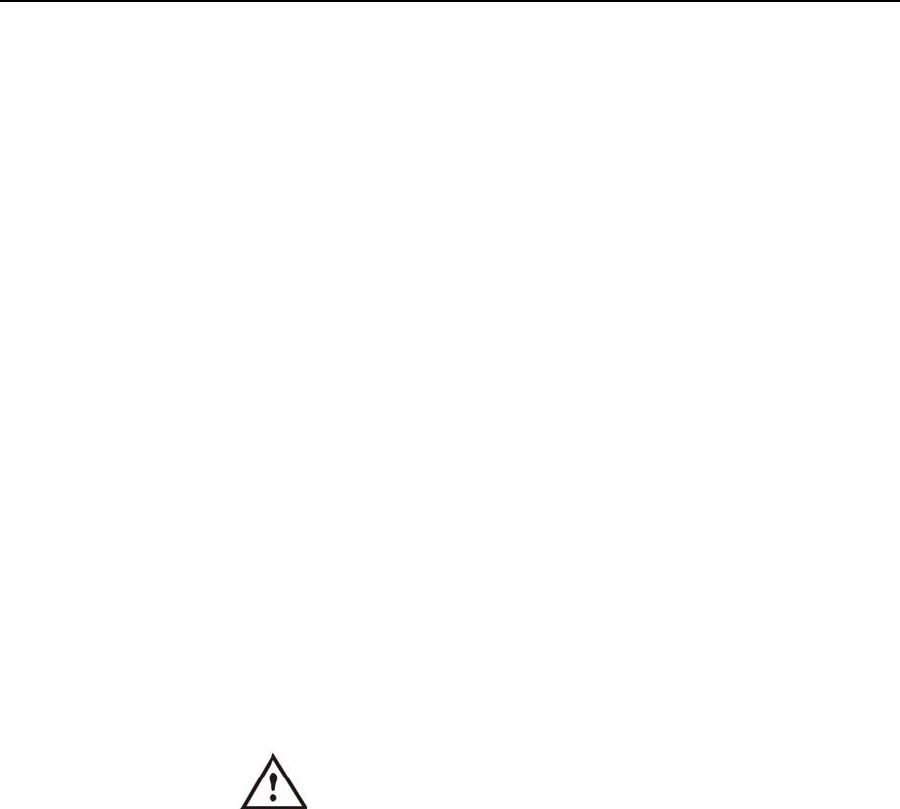
52 Motion Computing LE1600TC Tablet Client User Guide
Chapter
2
Using Your Motion Tablet Client
WIRELESS
NETWORKING
There are three technologies available in the Tablet Client for wireless
networking connections.
• Wi-Fi (802.11)
• Bluetooth
• Infrared
Wi-Fi (802.11) Wireless Connections
IMPORTANT: Since wireless set ups differ widely, the
information presented here is general and may not cover all
the steps required for your wireless configuration. For more
information about wireless networks, you may need to contact
your System Administrator. Or, go to Start > Help and
Support and search for wireless help from Microsoft.
Although wireless access is available in public areas, your ability to use the
wireless access point depends on the following conditions:
• Distance from the access point
• Ability to connect to the access point
• Service rights to it (which may require an account fee, user name, pass-
word, an/or network set up through an administrator)
• The access point is not broadcasting a network name (Check your secu-
rity settings, the SSID may not be broadcasting)
• The security settings may not be configured properly for wireless net-
working.
WARNING: FAA regulations require that you disable
any wireless connection when traveling by air. If the
Wireless LED on the front of the Tablet Client is off,
internal wireless communications are disabled.
Enabling/Setting Up a Wireless Connection Through Dashboard
To enable and set up a wireless connection through the Motion
Dashboard:
1. Open the Motion Dashboard by pressing the Dashboard button on
the Tablet Client or by selecting Start > All Programs > Motion
Resources > Motion Dashboard.
2. Make sure that Enable Internal 802.11 Wireless Radio is checked.
3. Under Wireless on the Motion Dashboard, tap Properties.
4. In the Wireless Network Connection Properties window, tap the
Wireless Networks tab.
5. In the Wireless Networks window, tap View Wireless Networks to
see a list of available networks.