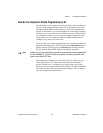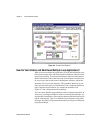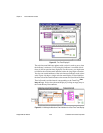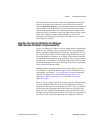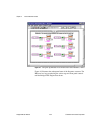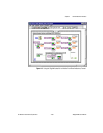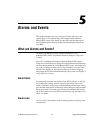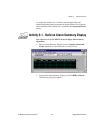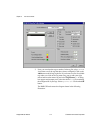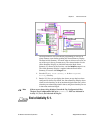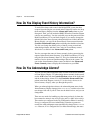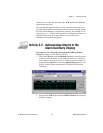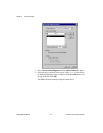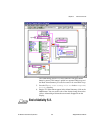Chapter 5 Alarms and Events
BridgeVIEW User Manual 5-2 © National Instruments Corporation
Alarm Priority
An alarm priority indicates the severity of an alarm. Priorities range from
1 (lowest) to 15 (highest). You can filter the alarms displayed in your HMI
by alarm priority.
Alarm Summary
An alarm summary is a collection of all the alarms that currently exist in
the system. In addition, if a tag previously in alarm returns to normal but is
unacknowledged, a notification is posted in the alarm summary. You can
report alarms to your HMI by using the Alarm Summary Display, which is
available in the Controls»Alarms and Events palette of the front panel,
and the Read Alarm Summary VI, which is available in the
Functions»Alarms and Events palette from the block diagram.
The alarms displayed in your Alarm Summary Display can be filtered by
group or tag names, priority, and acknowledgment status.
Event History
An event history is a collection of all the alarms and events pertaining to tag
values that have occurred in the BridgeVIEW system since the Engine was
started. You can report recent events to your HMI by using the Event
History Display, available in the Alarms and Events palette from the front
panel, and by using the Read Event History VI in the Alarms and Events
palette from the block diagram. The alarms displayed in your Event History
Display also can be filtered by group or tag names, priority, and
acknowledgment status.
How Do You Display Alarm Summary Information?
To read the alarms currently in the BridgeVIEW system, drop an Alarm
Summary Display from the Controls»Alarms and Events palette on your
front panel. You can invoke the HMI G Wizard to create the block diagram
for an alarm summary, or you can build your own diagram. For more
information about the HMI G Wizard, see Chapter 4, Human Machine
Interface.
If you are building your own block diagram, use the Read Alarm Summary
VI in your block diagram. If you want to change the default fields (time,
date, tag name, alarm limit) that are visible in the Alarm Summary Display,
you can use the Alarm Summary Format control from the Controls»
Alarms and Events palette and change the checkbox selections. You also