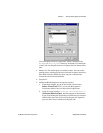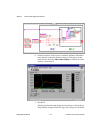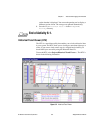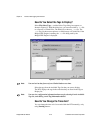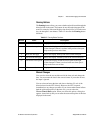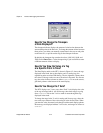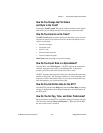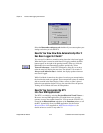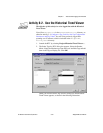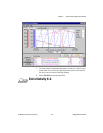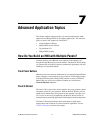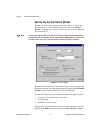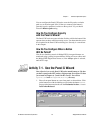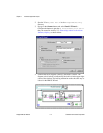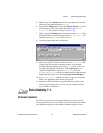Chapter 6 Historical Data Logging and Extraction
© National Instruments Corporation 6-15 BridgeVIEW User Manual
Activity 6-2. Use the Historical Trend Viewer
The objective of this activity is to view logged data with the Historical
Trend Viewer.
You will use
mytanks.scf
in the
BridgeVIEW\Activity
directory, as
edited in Activity 3-1, Configure a Tag, and View the Tag Configuration
Parameters and Tag Values. You will view previously logged data
spanning over 25 minutes, which is included in the
BridgeVIEW\
Activity\Data
directory.
1. Launch the HTV by selecting Project»Historical Trend Viewer….
2. The Select Tags for HTV dialog box appears. Select the Powder,
Mixer, Liquid, and Product tags from the list of Available Tags and add
them to the Tags to Display list. Click OK.
When you close the Select Tags for HTV dialog box, the Historical
Trend Viewer appears, as shown in the following illustration.