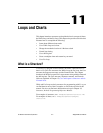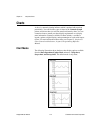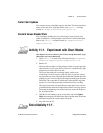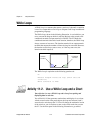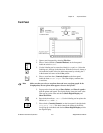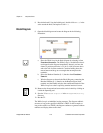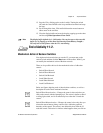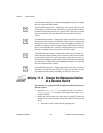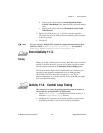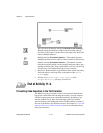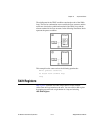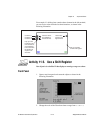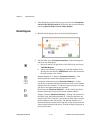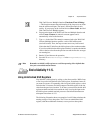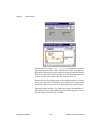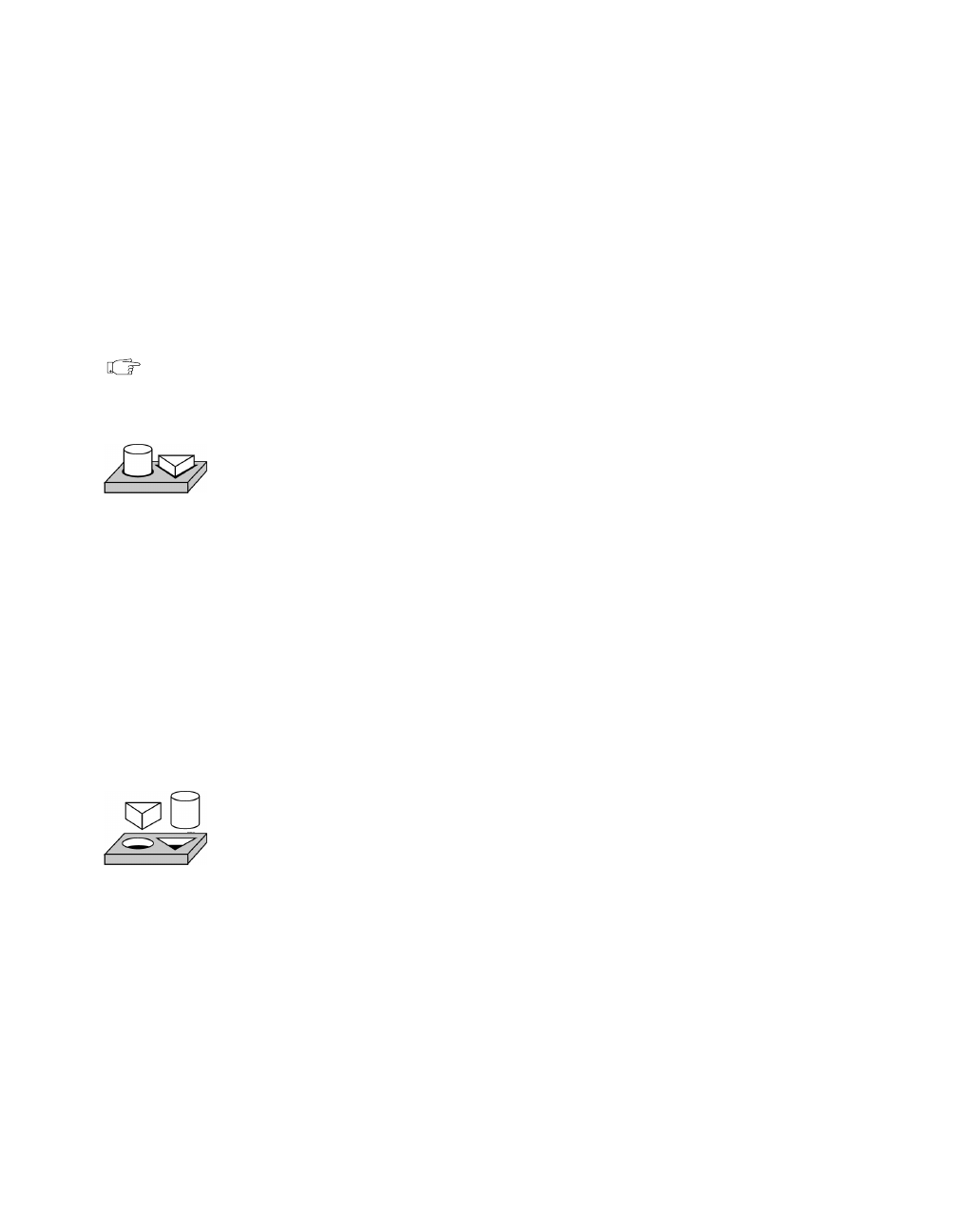
Chapter 11 Loops and Charts
© National Instruments Corporation 11-9 BridgeVIEW User Manual
b. Pop up on the switch and choose Data Operations»Make
Current Value Default. This makes the ON position the default
value.
c. Pop up on the switch and choose Mechanical Action»Latch
When Pressed.
3. Run the VI. Click on the Enable
switch to stop the acquisition.
The switch moves to the OFF position momentarily and is reset back
to the ON position.
4. Save the VI.
Note For your reference, BridgeVIEW contains an example that demonstrates these
behaviors, called
Mechanical Action of Booleans.vi. It is located in
Examples\G Examples\General\Controls\booleans.llb.
End of Activity 11-3.
Timing
When you ran the VI in the previous activity, the While Loop executed as
quickly as possible. However, you can slow it down to iterate at certain
intervals with the functions in the Functions»Time & Dialog palette.
The timing functions express time in milliseconds (ms), however, your
operating system might not maintain this level of timing accuracy.
On Windows 95/NT, the timer has a resolution of 1 ms. This is
hardware-dependent, so on slower systems, such as an 80386, you might
have lower resolution timing.
Activity 11-4. Control Loop Timing
Your objective is to control loop timing and ensure that no iteration is
shorter than the specified number of milliseconds.
1. Open
Random Signal.vi
, as modified and saved in Activity 11-3,
from the
BridgeVIEW\Activity
directory.
2. Modify the VI to generate a new random number at a time interval
specified by the knob, as shown in the following illustration.