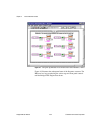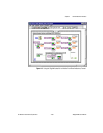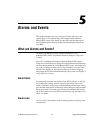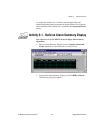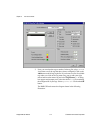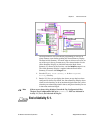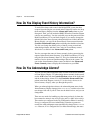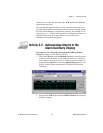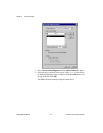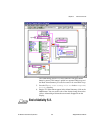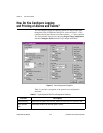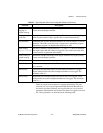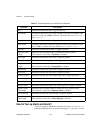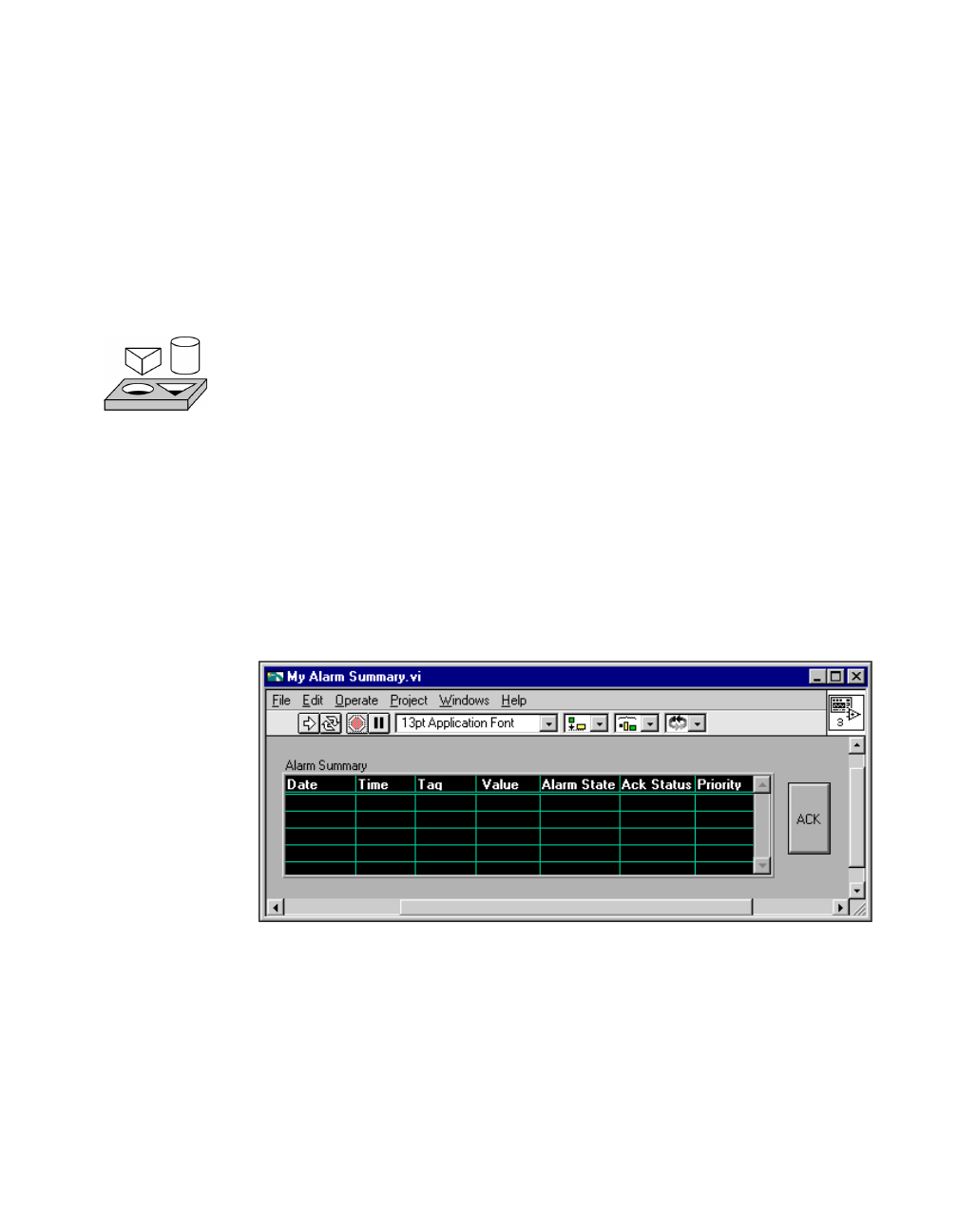
Chapter 5 Alarms and Events
© National Instruments Corporation 5-7 BridgeVIEW User Manual
remains at
UNACK
until the user presses the ACK button on the HMI and
acknowledges the alarm.
You can select the tags for which you want to acknowledge alarms. It is a
good idea for this tag list to be identical to the list of tags you display alarms
for in the Alarm Summary or Event History Display. For example, if you
select group
<ALL>
, alarms for all tags that were configured for alarms are
reported as they occur. In the tag selection, you also can select a
combination of tag names and groups.
Activity 5-2. Acknowledge Alarms in the
Alarm Summary Display
Your objective is to acknowledge alarms from the HMI you built in
Activity 5-1, Build an Alarm Summary Display.
1. Place an ACK button from the Boolean subpalette on the front panel
of the My Alarm Summary VI you created in Activity 5-1, Build an
Alarm Summary Display. If your VI is running, you must stop the VI
by pressing the Stop button or selecting Operate»Stop before you can
do this. Your front panel should appear as shown in the following
illustration.
2. Pop up on the ACK button and select HMI G Wizard. The following
dialog box appears.