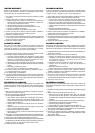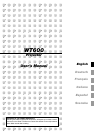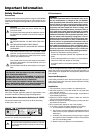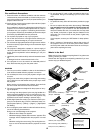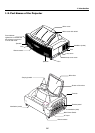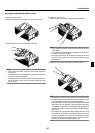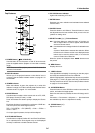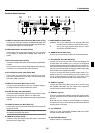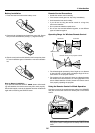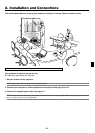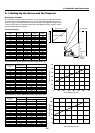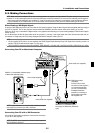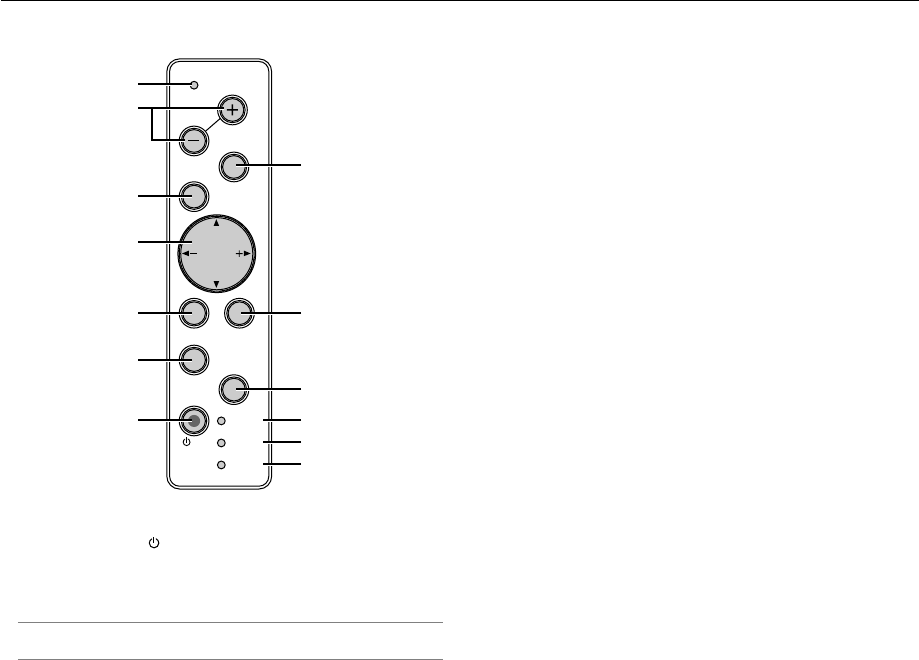
1-4
POWER
ENTER
MENU
SOURCE
FOCUS
PC CARD
SELECT
CANCEL
STATUS
LAMP
ON/
STAND BY
AUTO
ADJUST
3D
REFORM
1
3
13
5
9
7
6
10
4
12
8
2
11
Top Features
1. POWER Button ( ON / STAND BY)
Use this button to turn the power on and off when the main
power is supplied and the projector is in the Idle or standby
mode.
NOTE: To turn on or off the projector, press and hold this button for a
minimum of two seconds.
2. STATUS Indicator
Informs you of the projector’s status or what kind of error is
occurring. See the Status Indicator section on page 8-1 for
more details.
3. POWER Indicator
When this indicator is green, the projector is on; when this
indicator is orange, it is in idle or standby mode. See the Power
Indicator section on page 8-1 for more details.
4. SOURCE Button
Use this button to select a video source such as a PC, VCR,
DVD player, Viewer (PC card), or LAN.
Press and release this button quickly to display the Source
List.
Each time this button is pressed for a minimum of ONE sec-
ond, the input source will change as follows:
RGB → DVI (DIGITAL) → DVI (ANALOG) → Video → S-Video →
Viewer → RGB → ...
If no input signal is present, the input will be skipped.
5. AUTO ADJUST Button
Use this button to adjust Position-H/V and Pixel Clock/Phase
for an optimal picture. Some signals may not be displayed
correctly or take time to switch between sources.
6. PC CARD Access Indicator
Lights while accessing a PC card.
7. ENTER Button
Executes your menu selection and activates items selected
from the menu.
8. CANCEL Button
Press this button to exit "Menus". Press this button to return
the adjustments to the last condition while you are in the ad-
justment or setting menu.
9. SELECT ̆̄̇̈ (+) (–) / Volume Buttons
̆̄: Use these buttons to select the menu of the item you
wish to adjust. When no menus appear, these buttons
work as a volume control.
̇̈: Use these buttons to change the level of a selected menu
item.
A press of the ̈ button executes the selection. When
the menus or the Viewer tool bar is not displayed, these
buttons can be used to select a slide, or to move the
cursor in Folder List or Slide List.
When the pointer is displayed, these ̆̄̇̈ buttons move
the pointer.
10. MENU Button
Displays the menu.
11. LAMP Indicator
If this light blinks red rapidly, it's warning you that the projec-
tion lamp has reached the end of its usable life.
After this light appears, replace the lamp as soon as possible.
(See page 7-1). If this is lit green continually, it indicates that
the lamp mode is set to Eco. See the Lamp Indicator section
on page 8-1 for more details.
12. 3D REFORM Button
Press this button to enter 3D Reform mode to correct the dis-
tortion, and make the image square.
Each time this button is pressed, the item will change as fol-
lows:
Pincushion →Cornerstone →Keystone→ ... (the three items
are available only when no adjustment is made)
13. FOCUS Button (+/-)
Adjusts the focus.
1. Introduction