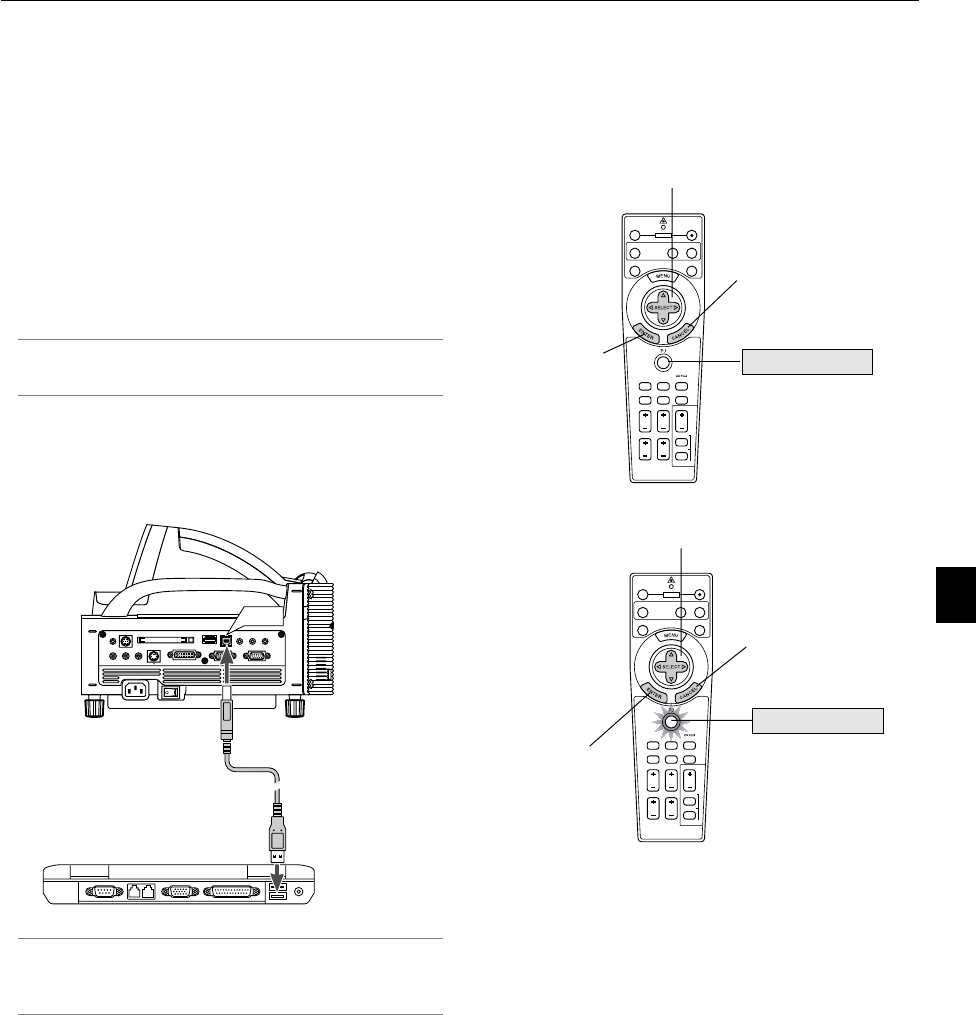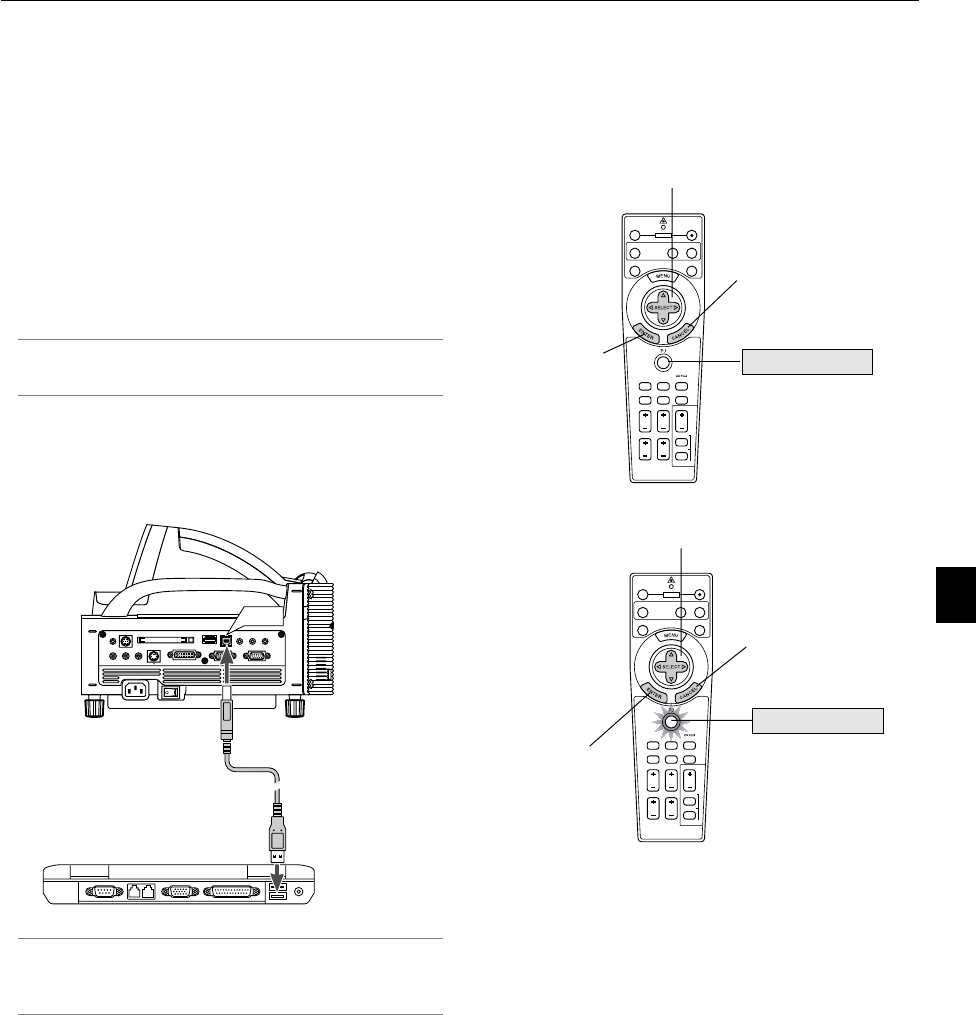
4-1
4-1. Using the Remote Mouse Func-
tion
The built-in remote mouse function enables you to operate your
computer's mouse functions from the remote control (Computer
mode). It is a great convenience for clicking through your com-
puter-generated presentations. To return to the projector opera-
tion mode (Projector mode), press the PJ button (lit red).
Connecting to your computer for the remote
mouse function
If you wish to use the remote mouse function, use the supplied
USB cable to connect the USB port (PC) of the projector and
the USB port (type A) of your computer.
NOTE: Depending on the type of connection or OS installed on your
computer, you may have to restart your computer or change your
computer settings.
When using the USB Port
For PC, the mouse receiver function can only be used with a
Windows 98, Windows ME, Windows XP or Windows 2000 op-
erating system.
NOTE: Wait at least 5 seconds after disconnecting the USB cable
before reconnecting it and vice versa. The computer may not identify
the built-in mouse receiver if it is repeatedly connected and discon-
nected in rapid intervals.
USB port (PC)
USB port (Type A)
PC CARD
AUDIO IN
R
L
/MONO
VIDEO IN
S-VIDEO IN DVI-I IN
RGB IN RGB OUT
DVI-I RGB
AUDIO INUSB AUDIO OUT
PCCONTROL
REMOTE
IN
USB
ASPECT
OFF
VIDEO
AUTO ADJ.
RGB VIEWER
LASER
ON
3D REFORM
HELP
POINTER
VOLUME MAGNIFY
ZOOM
PIC-MUTE
SLIDE
FOLDER
SLIDE
LIST
POWER
FREEZE
FOCUS
Switching operation mode between computer and
projector
The three shaded buttons shown on the drawing work as a com-
puter mouse in the Computer mode.
In the Computer mode the PJ button is not lit.
Works as a mouse for your computer.
Works as a right-click button
for your computer.
Works as the SELECT button on the projector.
Lit red
Works as the CANCEL
button on the projector.
Works as the ENTER
button on the projector.
ASPECT
OFF
VIDEO
AUTO ADJ.
RGB VIEWER
LASER
ON
3D REFORM
HELP
POINTER
VOLUME MAGNIFY
ZOOM
PIC-MUTE
SLIDE
FOLDER
SLIDE
LIST
POWER
FREEZE
FOCUS
Not lit
Works as a left-click
button for your com-
puter.
4. Convenient Features