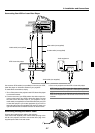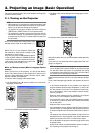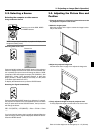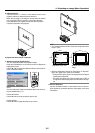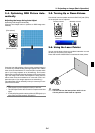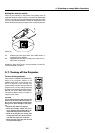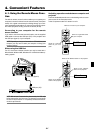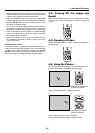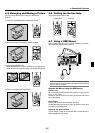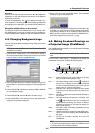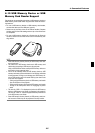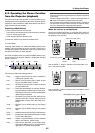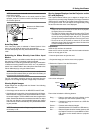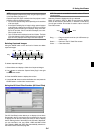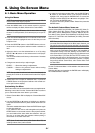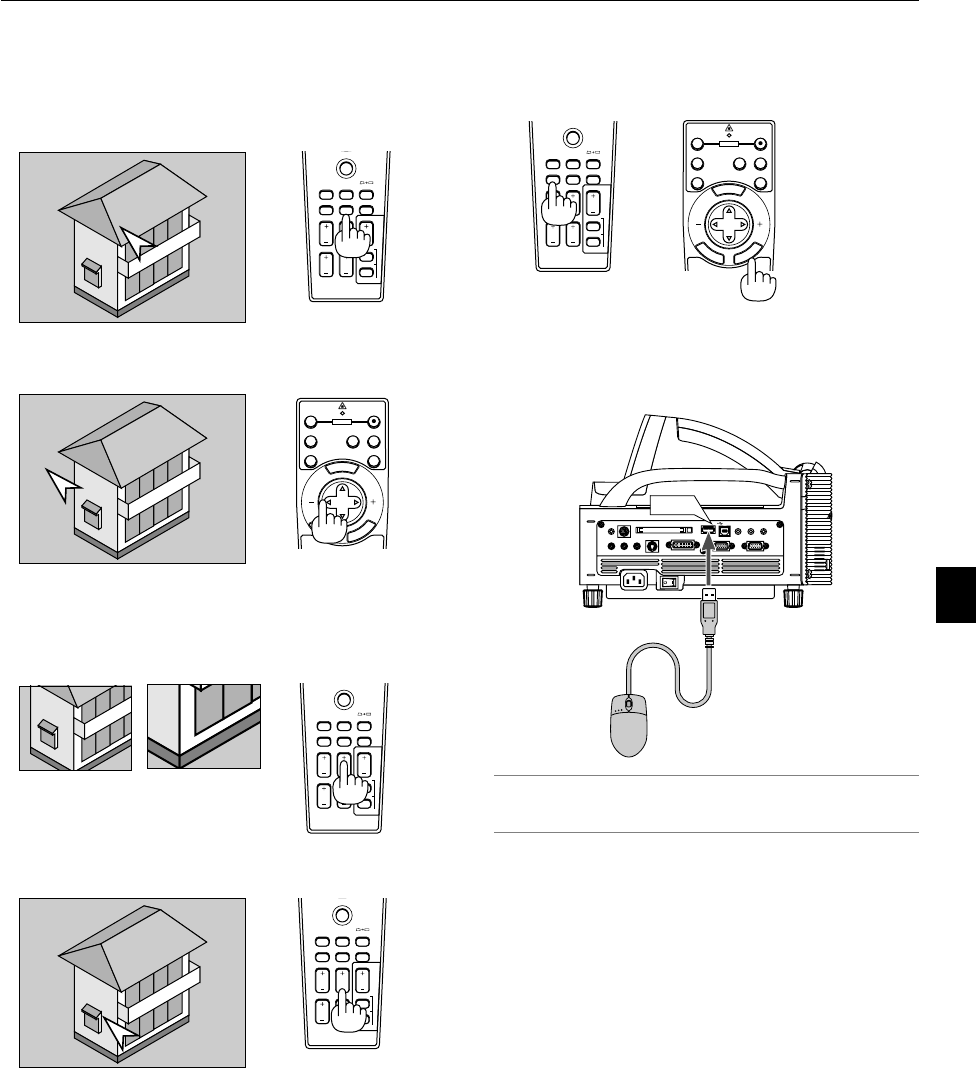
4-3
4-5. Enlarging and Moving a Picture
You can enlarge the area you want up to 400 percent.
To do so:
1. Press the POINTER button to display the pointer.
2. Move the pointer to the area you want to enlarge.
3. Enlarge the selected area.
When the MAGNIFY (+) button is pressed, the image is mag-
nified. To move the magnified image, use the SELECT button.
4. Return the image to the original size.
PJ
ASPECT FREEZE
FOCUS
3D REFORM
HELP
POINTER
VOLUME MAGNIFY
ZOOM
PIC-MUTE
SLIDE
FOLDER
SLIDE
LIST
M
E
N
U
E
N
T
E
R
C
A
N
C
E
L
PJ
OFF
VIDEO
AUTO ADJ.
RGB VIEWER
LASER
ON
SELECT
POWER
PJ
ASPECT FREEZE
FOCUS
3D REFORM
HELP
POINTER
VOLUME MAGNIFY
ZOOM
PIC-MUTE
SLIDE
FOLDER
SLIDE
LIST
PJ
ASPECT FREEZE
FOCUS
3D REFORM
HELP
POINTER
VOLUME MAGNIFY
ZOOM
PIC-MUTE
SLIDE
FOLDER
SLIDE
LIST
4. Convenient Features
4-6. Getting the On-line Help
You get the contents about Help.
Display Help Exit Help
PJ
ASPECT FREEZE
FOCUS
3D REFORM
HELP
POINTER
VOLUME MAGNIFY
ZOOM
PIC-MUTE
SLIDE
FOLDER
SLIDE
LIST
M
E
N
U
E
N
T
E
R
C
A
N
C
E
L
PJ
OFF
VIDEO
AUTO ADJ.
RGB VIEWER
LASER
ON
SELECT
POWER
4-7. Using a USB Mouse
Using a USB mouse gives you a smooth operation. A commer-
cially available USB mouse is required.
NOTE: There may be some brands of USB mouse that the projector
does not support. The scroll button on the supplied USB mouse does
not work with the projector.
Operate the Menus using the USB mouse
Mouse Cursor
When connecting a USB mouse to the projector, you get a mouse
cursor on the screen.
Unless you use your USB mouse within 10 seconds, the mouse
cursor disappears.
Menu Display
Clicking with a mouse button displays the menu.
Clicking ̈ displays the pull-down menu. To close the menu, click
anywhere in the background.
Adjusting and Setting Display
You can select a menu item and click with a mouse button to
make adjustments and setting.
PC CARD
R-AUDIO IN-L/MONO
VIDEO IN
S-VIDEO IN DVI-I IN
RGB IN RGB OUT
DVI-I RGB
AUDIO INUSB AUDIO OUT
PCCONTROL
REMOTE
IN
USB