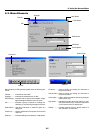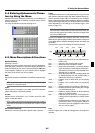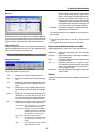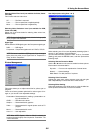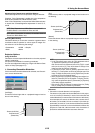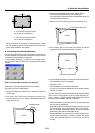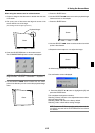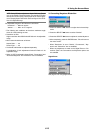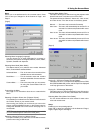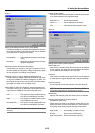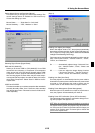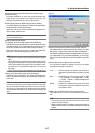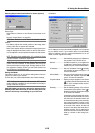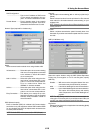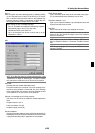6-13
NOTE: During 3D Reform adjustment, "Aspect Ratio" and "Screen"
may not be available. Should this happen, first reset the 3D Reform
data and then do each setting. Second repeat the 3D Reform adjust-
ment. Changing Aspect Ratio and/or Screen setting can limit 3D Re-
form in its adjustable range.
The adjustable ranges for 3D Reform are as follows:
Horizontal ....... Max ±5° approx.
Vertical ............ Max –5° to 0° approx.
* The following are conditions at the above maximum angle
when all of the following are met
• Resolution is XGA
Higher resolution than XGA limits 3D Reform in its adjustable
range.
• Menu items should be set as follows:
Aspect Ratio ...... 4:3
Screen Type ...... 4:3
• Horizontal and Vertical are adjusted separately.
A combination of both adjustments limits 3D Reform in its
adjustable range.
• When “4:3 Fill” is selected in Aspect Ratio, “Cornerstone” and
“Horizontal Keystone” and “Pincushion” are not available.
3. Correcting Keystone Distortion
1. Press the SELECT
̇̈
button to adjust the horizontal key-
stone.
2. Press the SELECT
̆̄
button to select "Vertical".
3. Press the SELECT
̇̈
button to adjust the vertical keystone.
4. After completing, press the ENTER button. This will return to
the menu screen.
* When "Resolution" is set to "Native", "Cornerstone", "Key-
stone" and "Pincushion" are not available.
* When any adjustment is made to the Digital Zoom or Pin-
cushion option, the Cornerstone and Keystone options are
not available.
6. Using On-Screen Menu
Digital Zoom
See page 3-3 for using Digital Zoom.