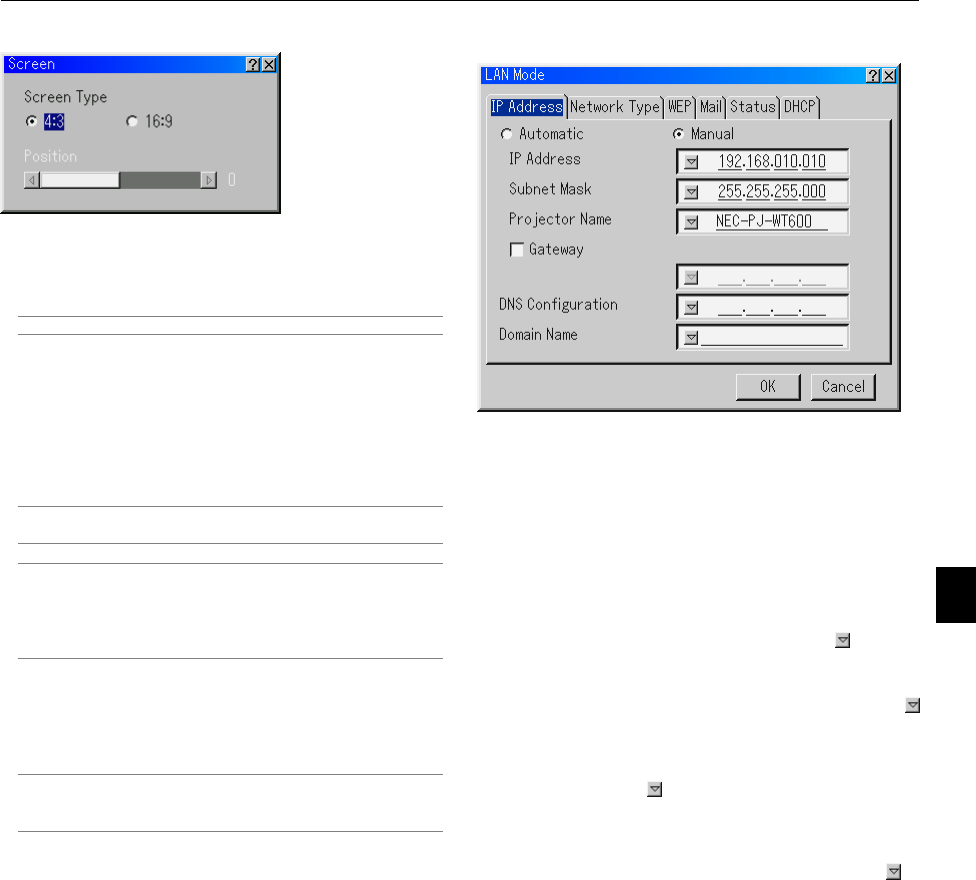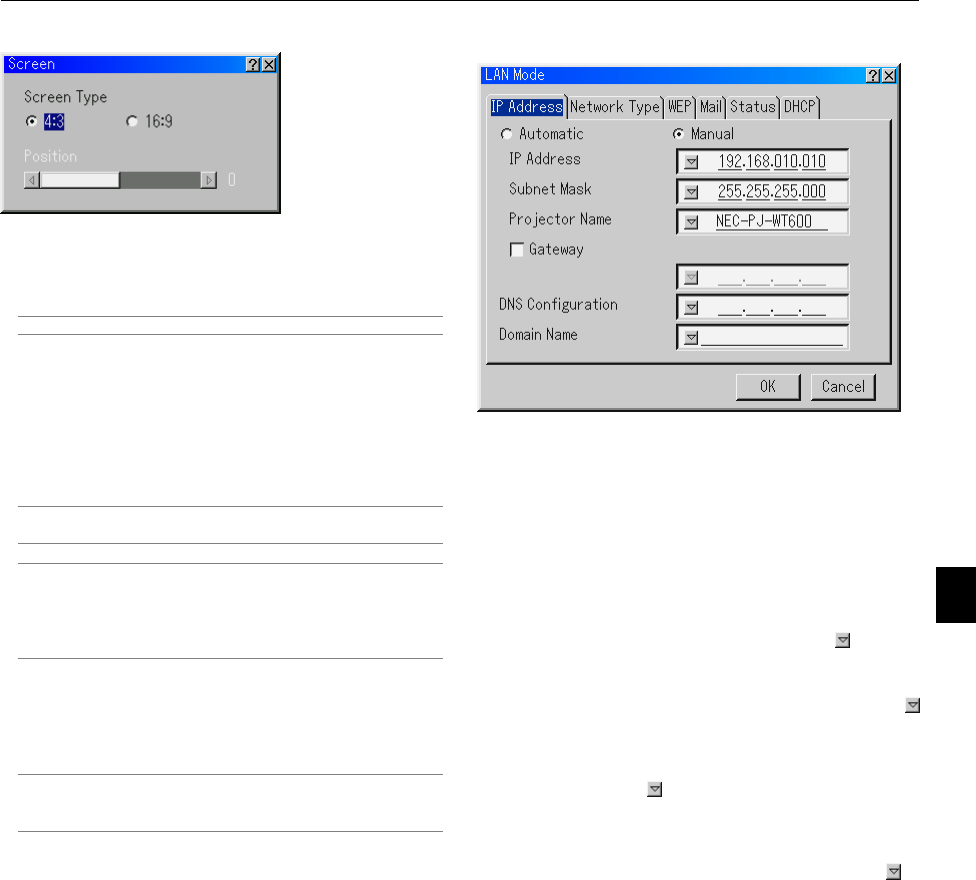
6-18
Selecting Aspect Ratio and Position for Screen [Screen]
Screen Type:
Select either 4:3 Screen or 16:9 Screen for the screen to be
used.
See also "Aspect Ratio" on page 6-8.
NOTE: When "Resolution" is set to "Native", this selection is inactive.
Position:
This feature adjusts the vertical position of the image when
viewing video with an aspect ratio selected.
When some aspect ratios are selected in Image Options, the
image is displayed with black borders on the top and bottom.
You can adjust the vertical position between top and bottom.
NOTE: This option is not available when "4:3" is selected in Screen
Type and "Letterbox" is selected in Aspect Ratio.
NOTE: During 3D Reform adjustment, "Screen Type" and "Screen
Position" may not be available. To make available, first reset the 3D
Reform data and then do settings again. Secondly repeat the 3D Re-
form adjustment. Changing "Screen Type" and "Screen Position" can
limit 3D Reform in its adjustable range.
Setting LAN Mode
This feature allows you to set various setting items when the
projector is used on your network.
Consult with your network administrator about these settings.
NOTE: A LAN card is required for LAN connection; NEC's optional
wireless LAN card is available. For more information on inserting or
ejecting a LAN card, see page 5-1.
CAUTION: Make sure that the LAN card is removed during
Standby mode (NOT Idle mode) or with the main power off.
Failure to do so may cause damage to your LAN card.
IP Address
An IP address can be automatically assigned to this projector
by your DHCP server. If your network does not automatically
assign IP address, ask your network administrator for an ad-
dress, and then register it manually.
Automatic ................ Automatically assigns an IP address to
the projector from a DHCP server.
Manual .................... Provides a space for you to register the
IP address or subnet mask number ob-
tained from your network administrator.
IP Address............... Set your IP address. Press to display
the software keyboard and type in 12
numeric characters.
Subnet Mask ........... Set your subnet mask number. Press
to display the software keyboard and
type in 12 numeric characters.
Projector Name ....... Specify a unique projector name. Press
to display the software keyboard and
type in. Up to 16 alphanumeric charac-
ters can be used.
Gateway .................. Set the default gateway of the network
connected to the projector. Press to
display the software keyboard and type
in 12 numeric characters.
Checking this box will make the set de-
fault route valid. When data is sent from
the LAN card, the transfer location will
be searched according to the previously
set routing information; however, when
the transfer location has not been found
as a result of the search, the data will
be sent to the device that holds the IP
address set here. The IP address that
is set here must be one that can be iden-
tified by a search of the routing infor-
mation.
6. Using On-Screen Menu