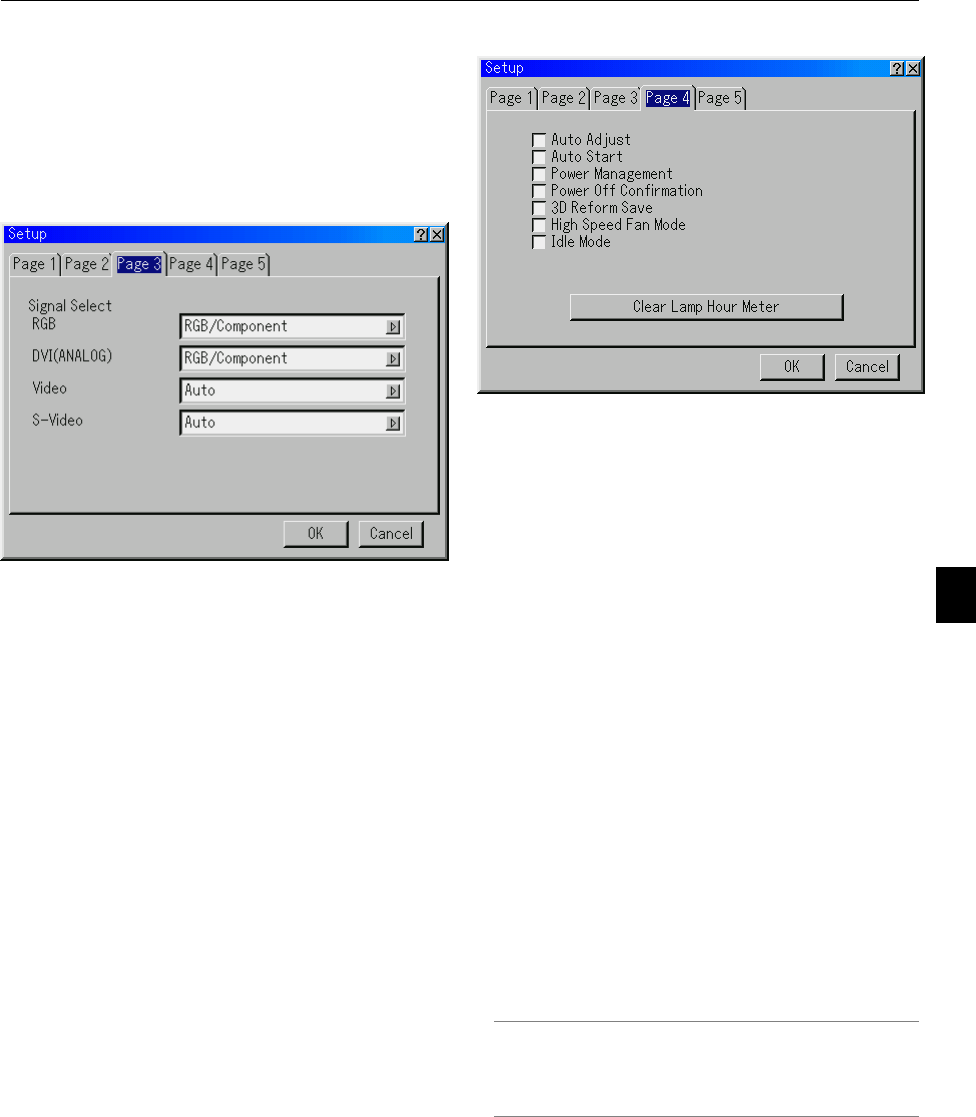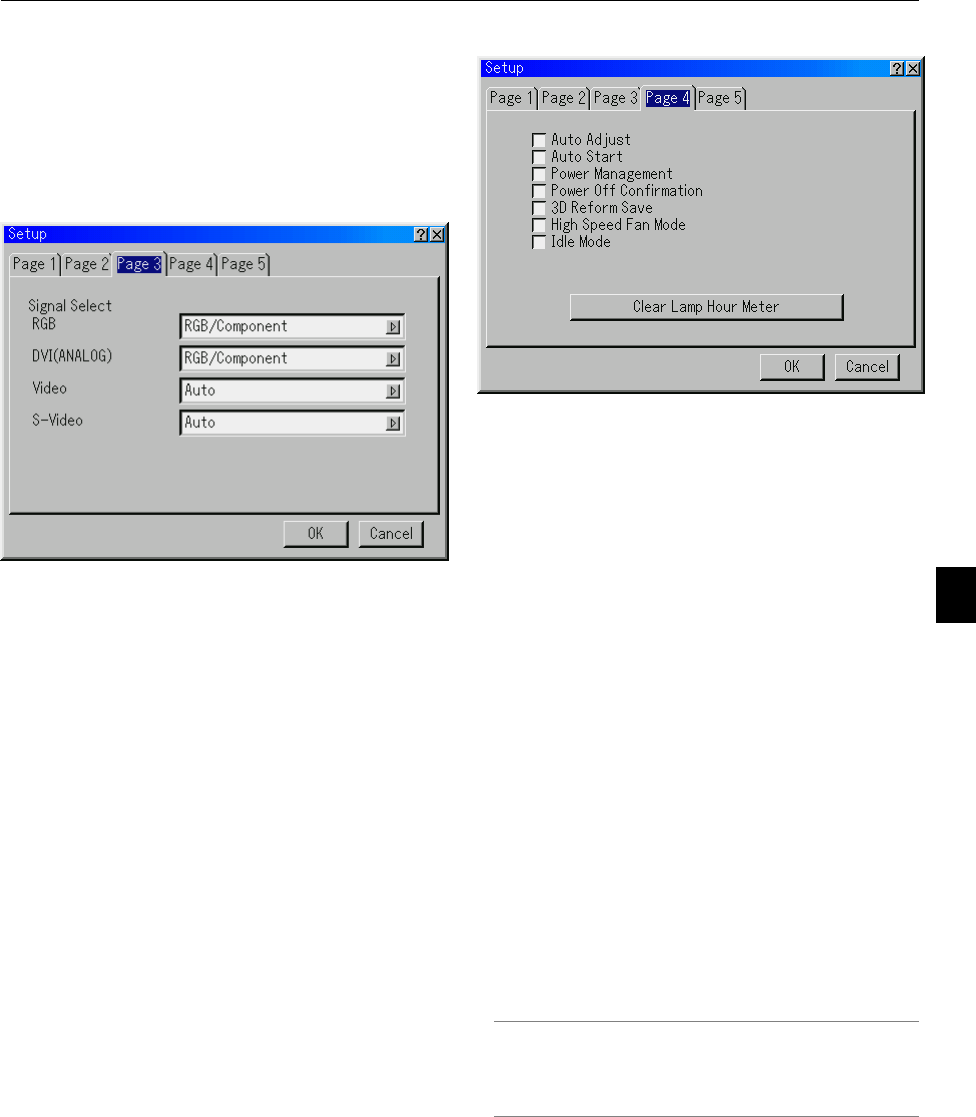
6-16
Setting Mouse Button and Sensitivity [Mouse]:
This option lets you change your USB mouse settings. The
mouse settings feature is available for USB mouse only.
Choose the settings you want:
Mouse Button .......... "Right Hand" or "Left Hand"
Mouse Sensitivity .... "Fast", "Medium" or "Slow"
[Page 3]
Selecting Signal Format [Signal Select]
RGB and DVI (ANALOG):
Allows you to choose "RGB" or "DVI (ANALOG)" for an RGB
source such as a computer, or "Component" for a component
video source such as a DVD player. Normally select "RGB/
Component" and the projector automatically detects an ei-
ther incoming signal. However there may be some compo-
nent signals that the projector is unable to detect. If this is the
case, select "Component". Select "Scart" in RGB for the Eu-
ropean Scart.
VIDEO and S-VIDEO:
This feature enables you to select composite video standards
manually. Normally select "Auto". Select the video standard
from the pull-down menu. This must be done for Video and S-
Video separately.
[Page 4]
Enabling Auto Adjust [Auto Adjust]:
When "Auto Adjust" is set to "On", the projector automatically
determines the best resolution for the current RGB input sig-
nal to project an image using NEC's Advanced AccuBlend
Intelligent Pixel Blending Technology.
The image can be automatically adjusted for position and sta-
bility; "Horizontal Position", "Vertical Position", "Clock",
"Phase", and "Resolution".
On ...............Automatically adjusts image "Horizontal Posi-
tion", "Vertical Position", "Clock", "Phase" and
"Resolution".
Off ...............User can adjust the image display functions
("Horizontal Position", "Vertical Position",
"Clock", "Phase" and "Resolution") manually.
Enabling Auto Start [Auto Start]:
Turns the projector on automatically when the power cable is
inserted into an active power outlet and the main power switch
is turned on. This eliminates the need to always use the
"Power" button on the remote control or projector cabinet.
Enabling Power Management [Power Management]:
When this option is on and there is no input for five minutes or
more, the projector will automatically turn itself off.
Enabling Power Off Confirmation [Power Off Confirmation]:
This option determines whether a confirmation dialog for turn-
ing off the projector will appear or not.
NOTE: When the confirmation message is displayed, you must be in
the Projector mode to operate your projector using the remote con-
trol. If not, press the PJ button on the remote control to change your
projector to the Projector mode. The button lights to indicate that
you are in the Projector mode.
6. Using On-Screen Menu