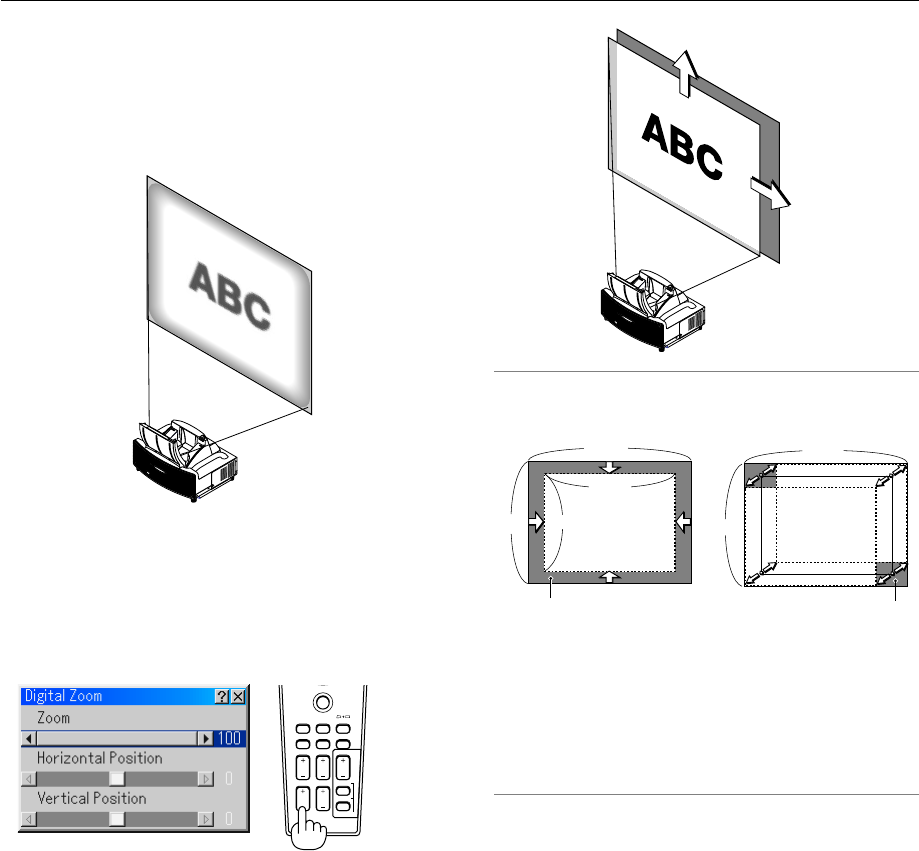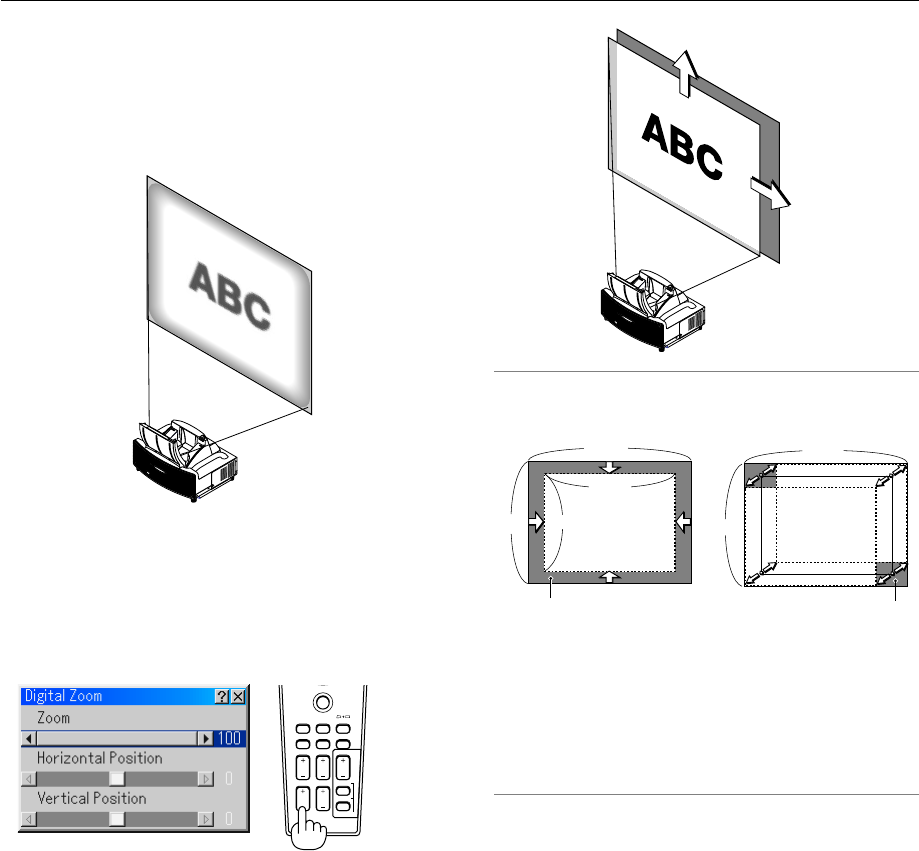
3-3
5. Adjust the focus
Use the FOCUS <+/–> button on the remote control or the
projector cabinet to reduce keystone distortion.
When the top edge of an image is shorter than the bottom
one, press the FOCUS + button to correct the distortion.
Focus adjustment will slightly change the picture position.
If required, reposition the projector.
6. Repeat the above steps if required.
7. Reduce the image (Digital Zoom)
You can reduce and move the projected image
Press the ZOOM button on the remote control to display the
Digital Zoom menu.
Use the
̆
or
̄
to select the Reduction Ratio, Horizontal Po-
sition or Vertical Position.
Zoom
You can reduce the image size between 80% and 100% us-
ing the ZOOM button (+/–).
Horizontal Position
Use the
̇
or
̈
to move the picture right or left.
Vertical Position
Use the
̇
or
̈
to adjust the picture up or down.
NOTE:
• The “Horizontal/Vertical Position” option can be adjusted within a
range of 100%.
Adjustable zoom area Movable area of displayed
image
• When any adjustment is made to the “Cornerstone” or “Keystone”
option, the “Digital Zoom” option is not available.
* The Digital Zoom option may blur an image because the image is
electronically compressed.
* The Digital Zoom option can reduce the image down to 80% of
its original size while keeping aspect ratio the same as the origi-
nal.
PJ
ASPECT FREEZE
FOCUS
3D REFORM
HELP
POINTER
VOLUME MAGNIFY
ZOOM
PIC-MUTE
SLIDE
FOLDER
SLIDE
LIST
100
%
100
%
80
%
80
%
100
%
100
%
8. Correct distortion.
Use the 3D Reform button on the remote control or the pro-
jector cabinet to correct the distortion. See page 6-10 for more
information.
3. Projecting an Image (Basic Operation)