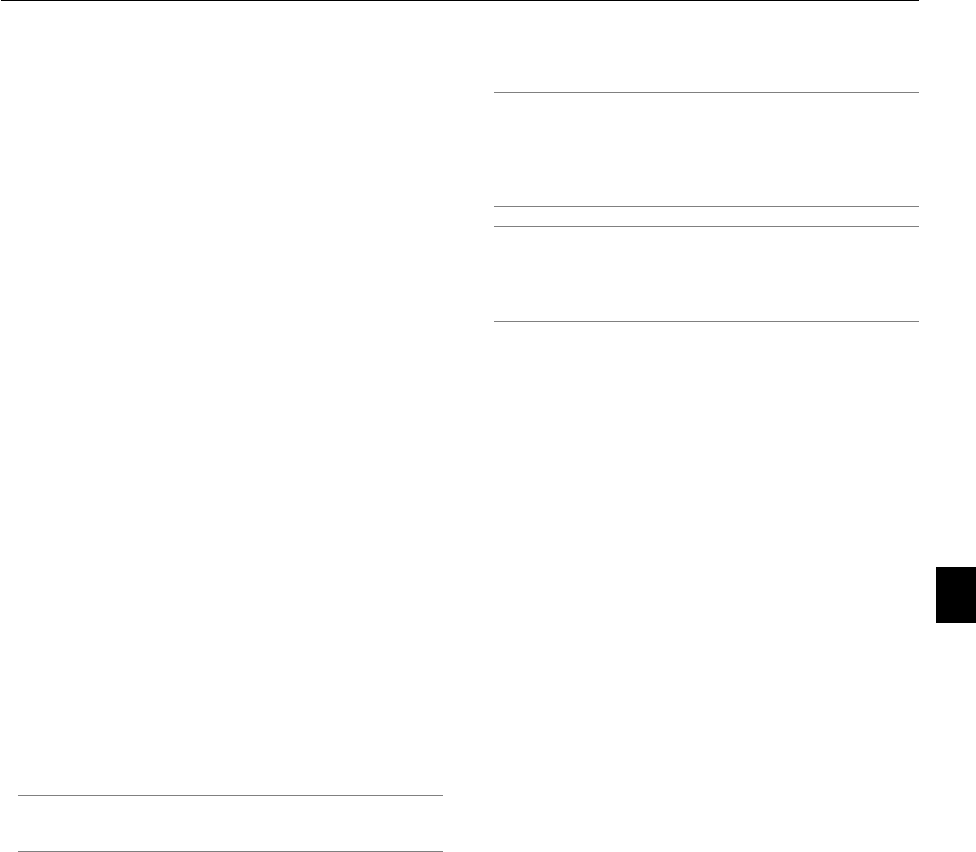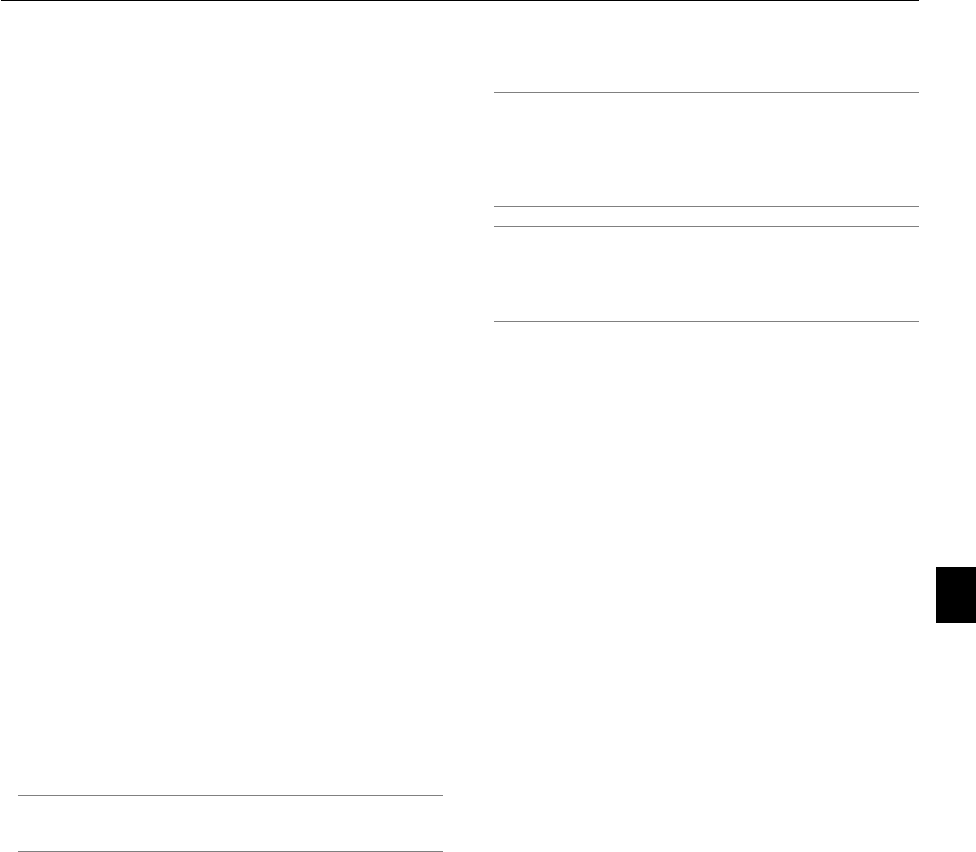
6-24
To turn on the projector when Security is enabled (when using a
PC card as a protect key).
1. Insert your registered PC card into the PC card slot.
2. Press and hold the POWER button for a minimum of two sec-
onds.
The projector will turn on and then recognize the PC card.
Once the image has been projected, it will stay on without the
PC card.
• The security disable mode is maintained until the main power
is turned off (by setting the main power switch to "O" or un-
plugging the power cable).
In the following cases you will be asked to check the protect
key or input the keyword:
(1) When "OK" is selected at an image for which security is
set and the power is turned off then back on
(2) When the main power is turned off then back on while
the security function is enabled
(3) When you attempt to display an image for which secu-
rity is set while the security function is enabled
• Blanks (spaces) cannot be used in the Keyword section.
To delete PC card data you registered.
1. Use the SELECT
̆̄
button to select "Delete" and use the
SELECT
̇
button to select the list window.
2. Use the SELECT
̆̄
button to select the PC card data you
wish to delete.
3. Press the SELECT
̈
button to select "Delete" and press the
ENTER button.
The PC card data will be deleted.
If you've lost your registered PC card, proceed as follows:
NOTE: NEC or your dealer will provide you with your Release Code in
exchange for your registered keyword and Request Code. See URLs
at the end of this section.
1. Press and hold the POWER button for a minimum of two sec-
onds.
The projector will be turned on and display a message to the
effect that the projector is security-protected.
2. Select [Projector Options]
→
[Security] from the menu and
press hte ENTER button.
The Release Code input screen will be displayed as well as
your Request Code (24 alphanumeric characters).
3. Enter your Release Code in the Release Code Input screen.
* If the projector is turned on by entering the Release Code,
your Security will be disabled.
NOTE:
* Some types of PC cards cannot be registered as your protect key.
* It is recommended that you register two or more PC cards in case
you lose or damage your registered PC card.
* Formatting your registered PC card will disable your protect key
function.
NOTE:
For additional information visit:
US : http://www.necvisualsystems.com
Europe : http://www.nec-europe.com/
Global : http://www.nec-pj.com/
6. Using On-Screen Menu