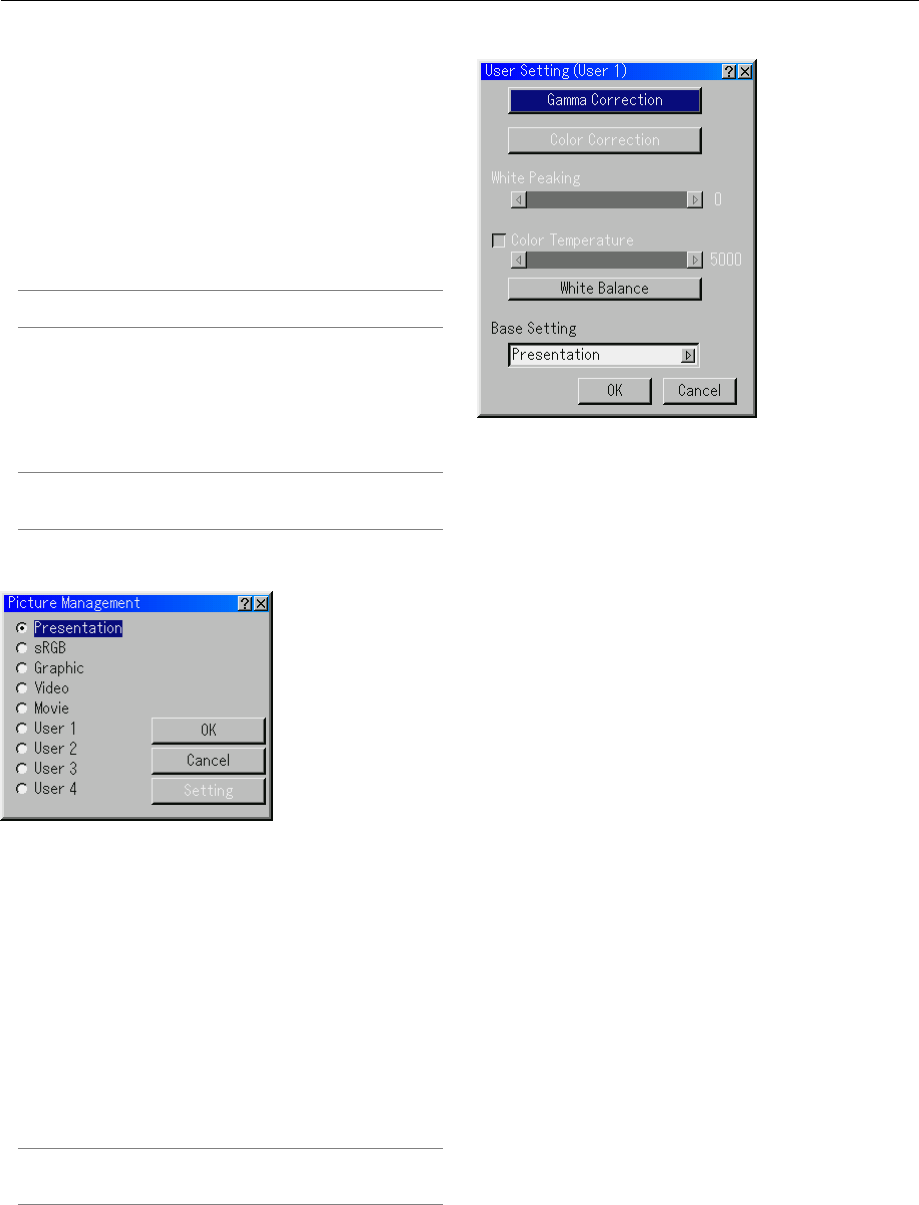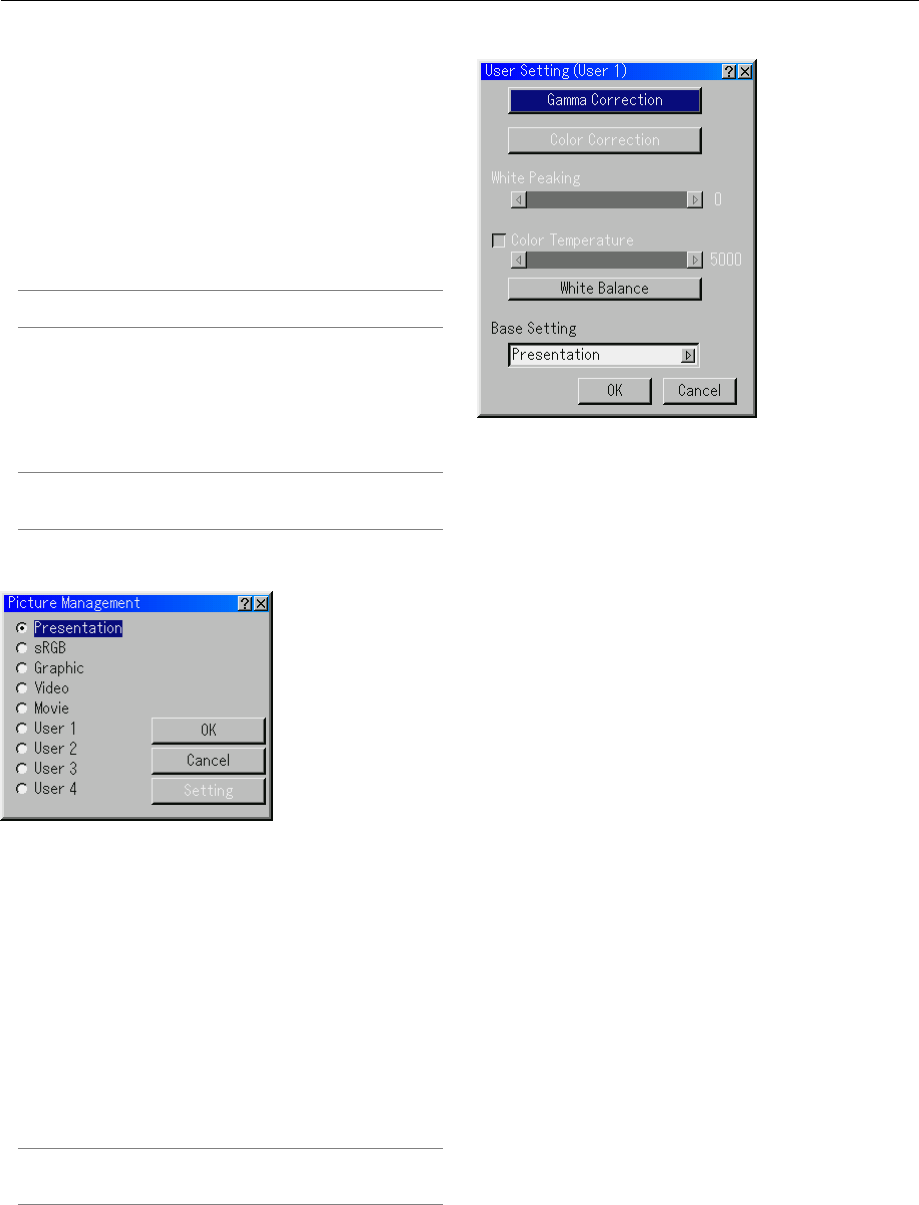
6-9
Selecting Video Filter Level (not available for Video, Viewer
and LAN)
This function reduces video noise.
Off ...............The filter is removed.
Less.............The low-pass filter is applied partially.
More ............The low-pass filter is applied fully.
Selecting Noise Reduction Level (not available for RGB,
Viewer and LAN)
Select one of the three levels for reducing video noise: Low,
Medium or High.
NOTE: The lower the Noise Reduction level, the better the image quality
by way of higher video bandwidth.
Signal Type
Select either the RGB signal type or the Component signal type.
RGB ............RGB signal
Component..Component signals such as Y/Cb/Cr, Y/Pb/Pr
NOTE: This feature is available on RGB input only. If you do not get a
better picture even when you set "Signal Select" to "Component" in
Setup, set this to "Component".
Picture Management
This option allows you to adjust neutral tint for yellow, cyan or
magenta.
There are 5 factory presets optimized for various types of im-
ages, or you can set 4 user adjustable settings.
Presentation Recommended for making a presentation us-
ing a PowerPoint file
sRGB...........Standard color values
Graphic........Recommended for graphics
Video ...........Recommended for regular picture such as TV
program
Movie...........Recommended for movie
User 1-4 ......User adjustable
NOTE: When "sRGB", "Graphic", "Video" or "Movie" is selected, the
brightness decreases slightly when compared to "Presentation". This
is not a malfunction.
User Adjust (when using User 1 to 4)
When selecting one of four user adjustable presettings (User 1
through 4), the submenu will be displayed.
You can customize each gamma or color. To do so, first select
[Setting] and press the ENTER button, and then proceed the
following steps.
Selecting Gamma Correction Mode
Use the ̇ or̈ buttons to choose one mode from three options.
Each mode is recommended for :
Dynamic ......For true color reproduction of natural tones
Natural.........Normal settings
Black Detail .For dark portions of a picture
Selecting Color Correction
Adjusts red, green, blue, yellow, magenta, cyan and color gain
each independently to correct the tint on whole screen.
Selecting White Peaking
Adjust the brightness of the white areas by using the slide bar.
As the picture becomes dim, it looks more natural.
6. Using On-Screen Menu