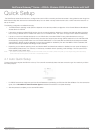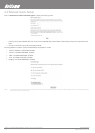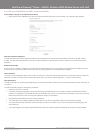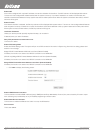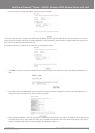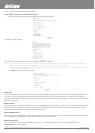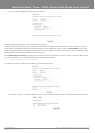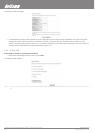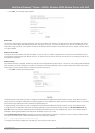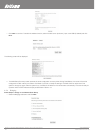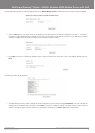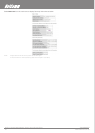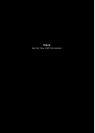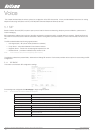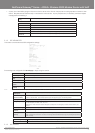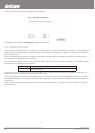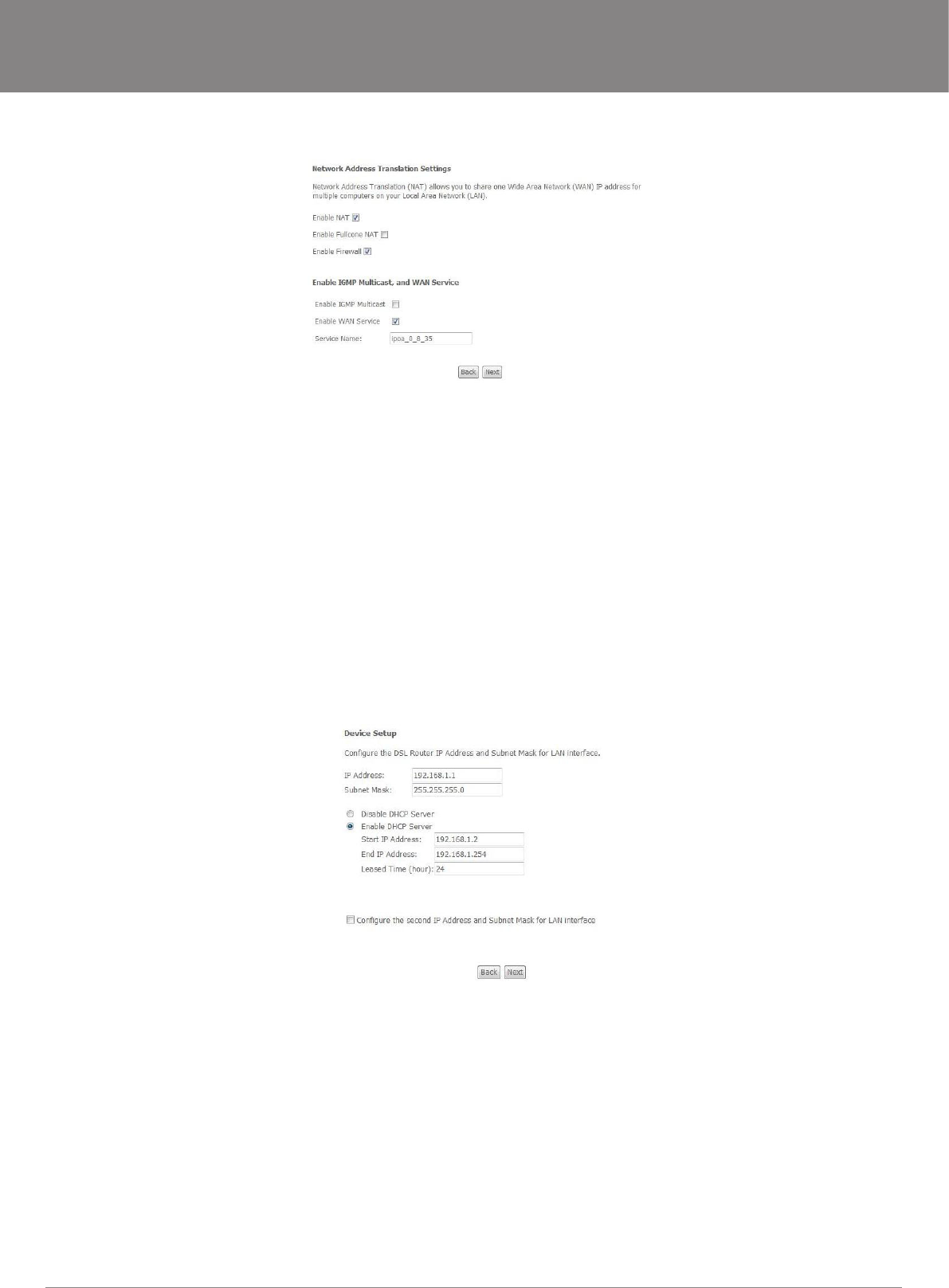
YML9WMAXXN ADSL2+ Wireless N300 Modem Router with VoIP User Guide
www.netcomm.com.au 21
NetComm Gateway
TM
Series - ADSL2+ Wireless N300 Modem Router with VoIP
5: Click Next. The following screen appears.
Enable NAT
If the LAN is congured with a private IP address, the user should select this checkbox. The NAT submenu will be displayed after reboot.
The user can then congure NAT-related features after the system comes up. If a private IP address is not used on the LAN side (i.e. the
LAN side is using a public IP), this checkbox should be de-selected. When the system comes back after reboot, the NAT submenu will be
no longer available.
Enable Fullcone NAT
This option becomes available when NAT is enabled. Known as one-to-one NAT, all requests from the same internal IP address and port
are mapped to the same external IP address and port. An external host can send a packet to the internal host, by sending a packet to the
mapped external address.
Enable Firewall
If the rewall checkbox is selected, the Security submenu will be displayed after system reboot. The user can then congure rewall features
after the system comes up. If rewall is not used, this checkbox should be de-selected to free up system resources for better performance.
When system comes back after reboot, the Security submenu will be gone.
6: Click Next to display the following screen.
The Device Setup screen allows the user to congure the LAN interface IP address and DHCP server. If the user would like this router to
assign dynamic IP addresses, DNS server and default gateway to other LAN devices. Select the button Enable DHCP server on the LAN to
enter the starting IP address and end IP address and DHCP lease time.
The Device Setup screen allows the user to congure the LAN interface IP address and DHCP server. If the user would like this router
to assign dynamic IP addresses, DNS server and default gateway to other LAN devices. Select the radio box Enable DHCP server on
the LAN to enter the starting IP address and end IP address and DHCP lease time. This congures the router to automatically assign IP
addresses, default gateway address and DNS server addresses to each of your PCs.
Select Enable DHCP Server Relay (if required), and enter the DHCP Server IP Address. This allows the router to relay the DHCP packets
from the remote DHCP server. The remote DHCP server will provide the IP address.
NOTE: If NAT is enabled, Enable DHCP Server Relay won’t display.
To congure a secondary IP address for the LAN port, click the box as shown below.