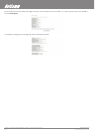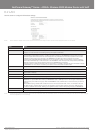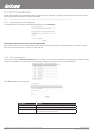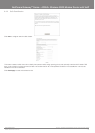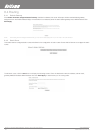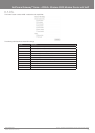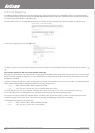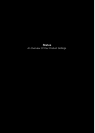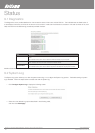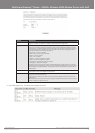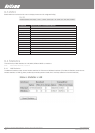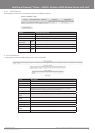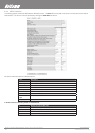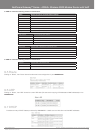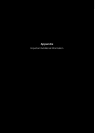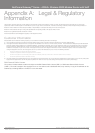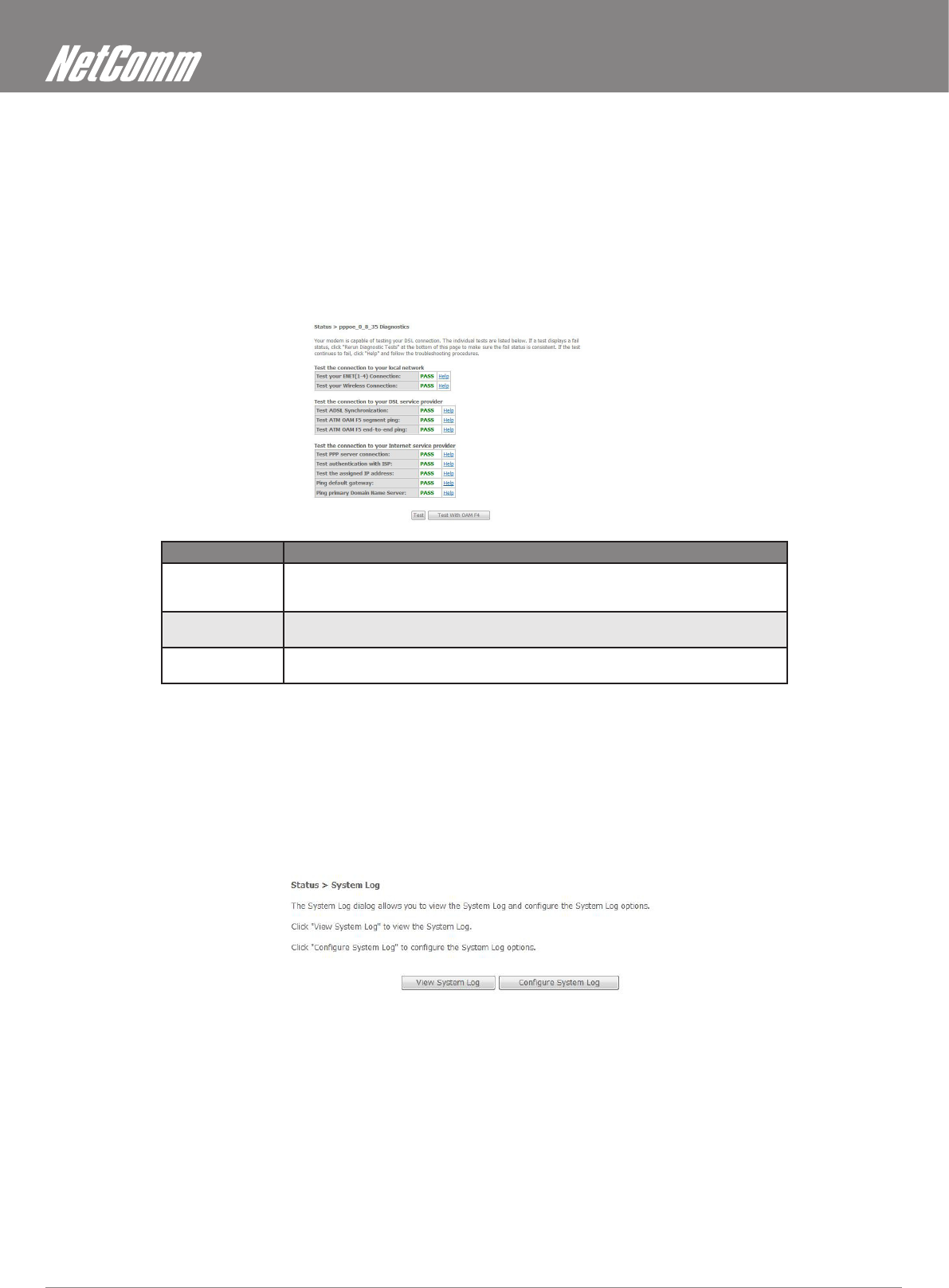
ADSL2+ Wireless N300 Modem Router with VoIP User Guide YML9WMAXXN
56 www.netcomm.com.au
Status
9.1 Diagnostics
The Diagnostics menu provides feedback on the connection status of the router and the DSL link. The individual tests are listed below. If
a test displays a fail status, click Test at the bottom of this screen to make sure the fail status is consistent. If the test continues to fail, click
Help and follow the troubleshooting procedures provided onscreen.
Test Description
Ethernet Connection Pass: Indicates that the Ethernet interface from your computer is connected to the LAN port of your
router.
Fail: Indicates that the router does not detect the Ethernet interface on your computer.
Wireless Connection Pass: Indicates that the Wireless interface from your computer is connected to the wireless network.
Down: Indicates that the router does not detect the wireless network.
ADSL
Synchronization
Pass: Indicates that the router has detected an ADSL signal from the telephone company.
Fail: Indicates that the router does not detect a signal from the telephone company’s DSL network.
Additional tests are added here based upon connection type.
9.2 System Log
The System Log option allows you to view the system events log, or to congure the System Log options. The default setting of system
log is disabled. Follow the steps below to enable and view the system log.
1: Click CongureSystemLog to display the following screen.
2: Select from the desired Log options described in the following table,
and then click Save/Apply.