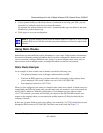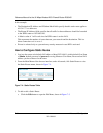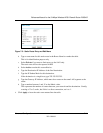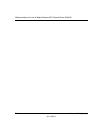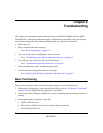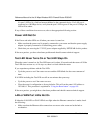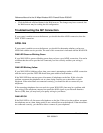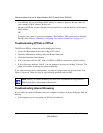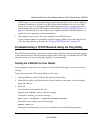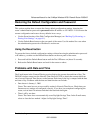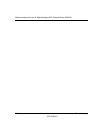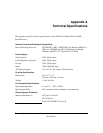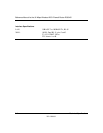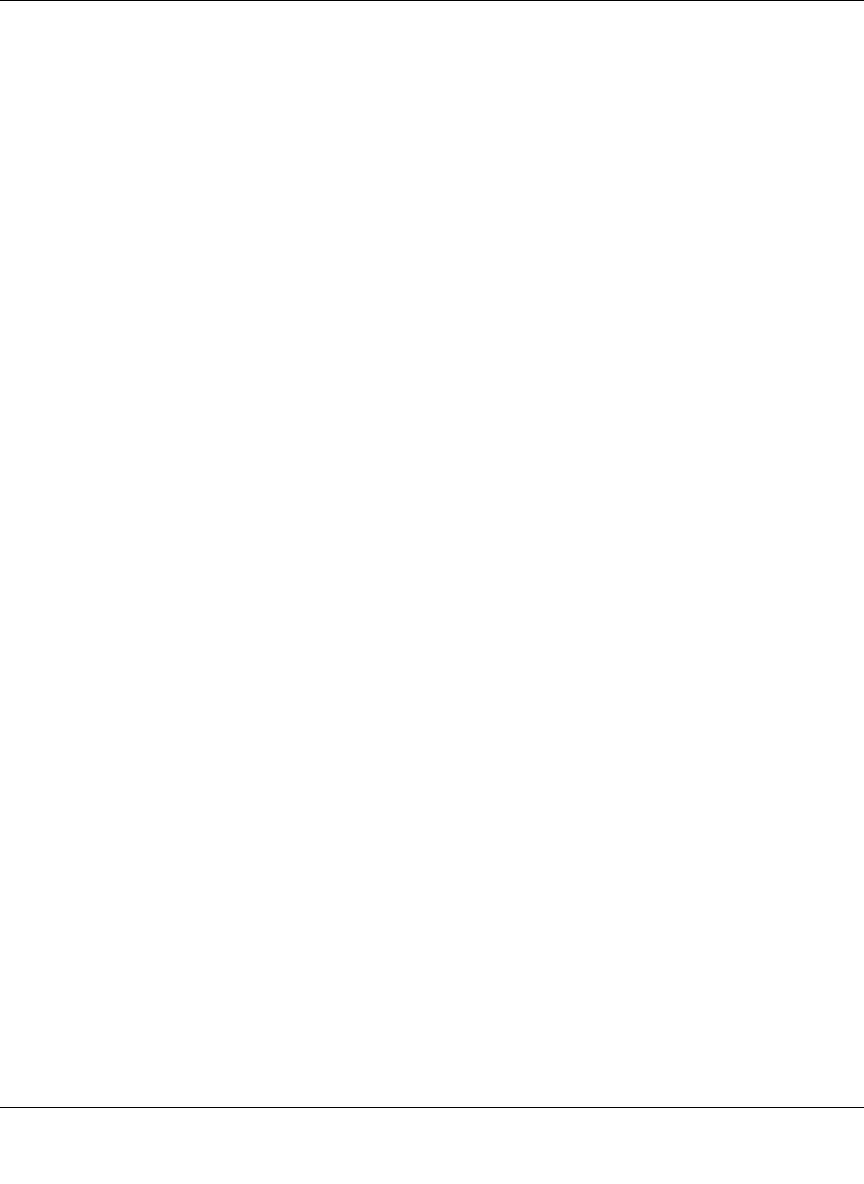
Reference Manual for the 54 Mbps Wireless ADSL Firewall Router DG834G
Troubleshooting 8-5
202-10006-01
If disconnecting telephones does not result in a green WAN LED the problem may be one of the
following:
• Check that the telephone company has made the connection to your line and tested it.
• Verify that you are connected to the correct telephone line. If you have more than one phone
line, be sure that you are connected to the line with the ADSL service. It may be necessary to
use a swapper if you ADSL signal is on pins 1 and 4 or the RJ-11 jack. The DG834G wireless
router uses pins 2 and 3.
Obtaining a WAN IP Address
If your router is unable to access the internet, and your WAN LED is green or blinking green, you
should determine whether the router is able to obtain a WAN IP address from the ISP. Unless you
have been assigned a static IP address, your router must request an IP address from the ISP. You
can determine whether the request was successful using the browser interface.
To check the WAN IP address from the browser interface:
1. Launch your browser and select an external site such as www.netgear.com.
2. Access the Main Menu of the router’s configuration at http://192.168.0.1.
3. Under the Maintenance heading check that an IP address is shown for the WAN Port.
If 0.0.0.0 is shown, your router has not obtained an IP address from your ISP.
If your router is unable to obtain an IP address from the ISP, the problem may be one of the
following:
• Your ISP may require a Multiplexing Method or Virtual Path Identifier/Virtual Channel
Identifier parameter.
Verify with your ISP the Multiplexing Method and parameter value, and update the router’s
ADSL Settings accordingly.
• Your ISP may require a login program.
Ask your ISP whether they require PPP over Ethernet (PPPoE) or PPP over ATM (PPPOA)
login.
• If you have selected a login program, you may have incorrectly set the Service Name, User
Name and Password. See “Troubleshooting PPPoE or PPPoA” , below.
• Your ISP may check for your computer's host name.
Assign the computer Host Name of your ISP account to the router in the browser-based Setup
Wizard.