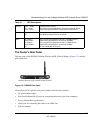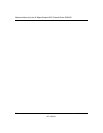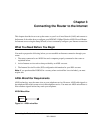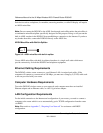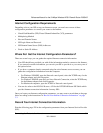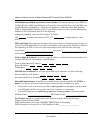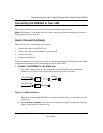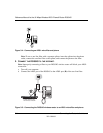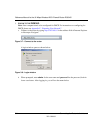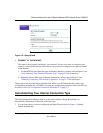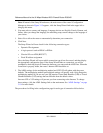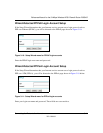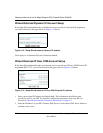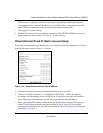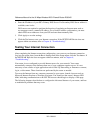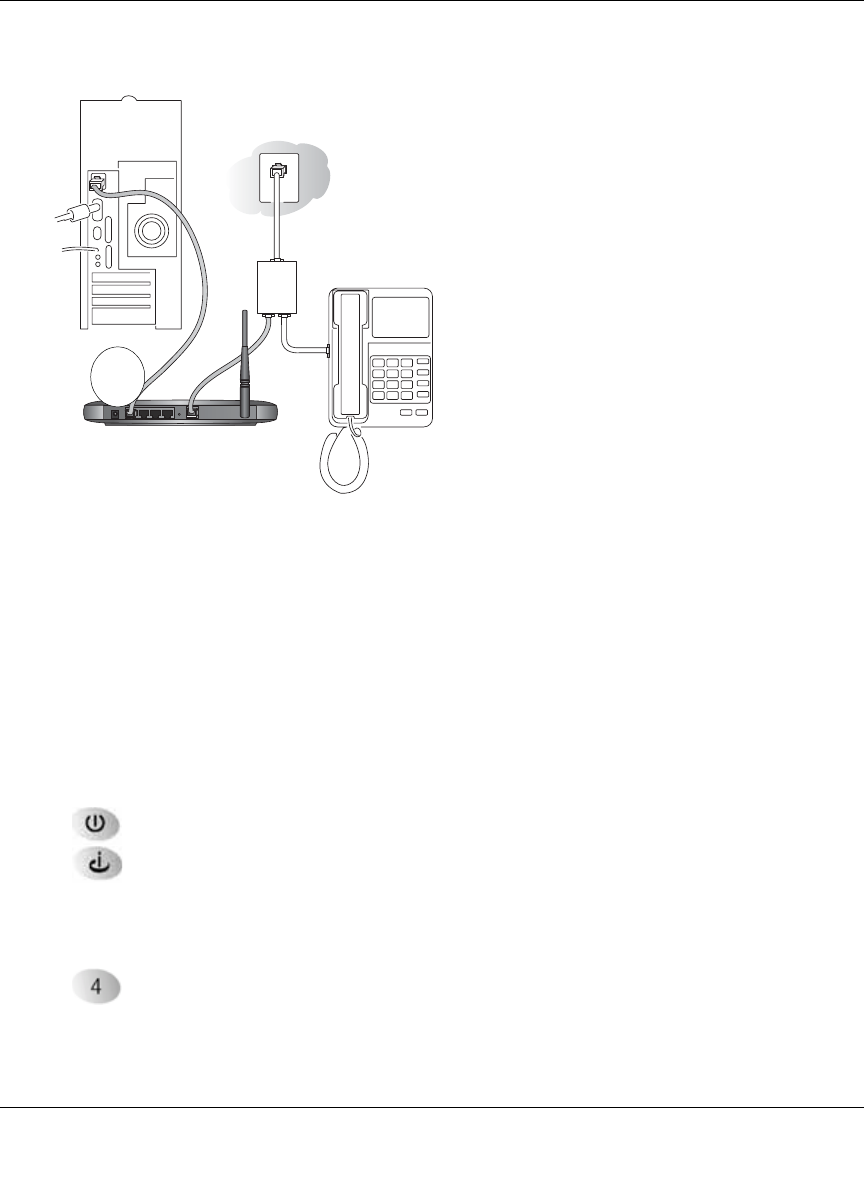
Reference Manual for the 54 Mbps Wireless ADSL Firewall Router DG834G
Connecting the Router to the Internet 3-7
202-10006-01
c.
Connect the Ethernet cable (C) from your DG834G’s LAN port to the Ethernet adapter in
your computer.
Figure 3-6: Connecting a computer to the DG834G wireless router
Note: The DG834G wireless router incorporates Auto Uplink
TM
technology. Each Ethernet
LAN port will automatically sense whether the cable plugged into the port should have a
'normal' connection (for example, connecting to a computer) or an 'uplink' connection (for
example, connecting to a switch or hub). That port will then configure itself to the correct
configuration. This feature also eliminates the need to worry about crossover cables, as Auto
Uplink will accommodate either type of cable to make the right connection.
d. Connect the power adapter to the router and plug it in to a power outlet. Verify the
following:
The power light is lit after turning on the router.
The ADSL link light is solid green, indicating a link has been established to the
ADSL network.
e. Now, turn on your computer. If software usually logs you in to your Internet connection,
do not run that software or cancel it if it starts automatically. Verify the following:
The local lights are lit for any connected computers.
Note: For instructions on connecting computers to the DG834G via wireless links, please
see the Chapter 4, “Wireless Configuration”.
Phone
DSL
Line
54 Mbps Wireless ADSL
Firewall Router DG834G
C