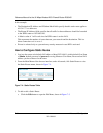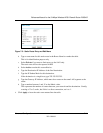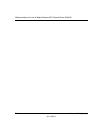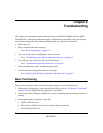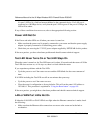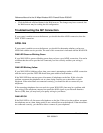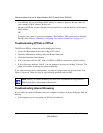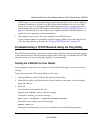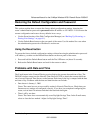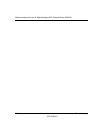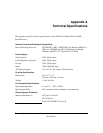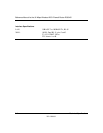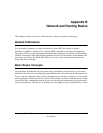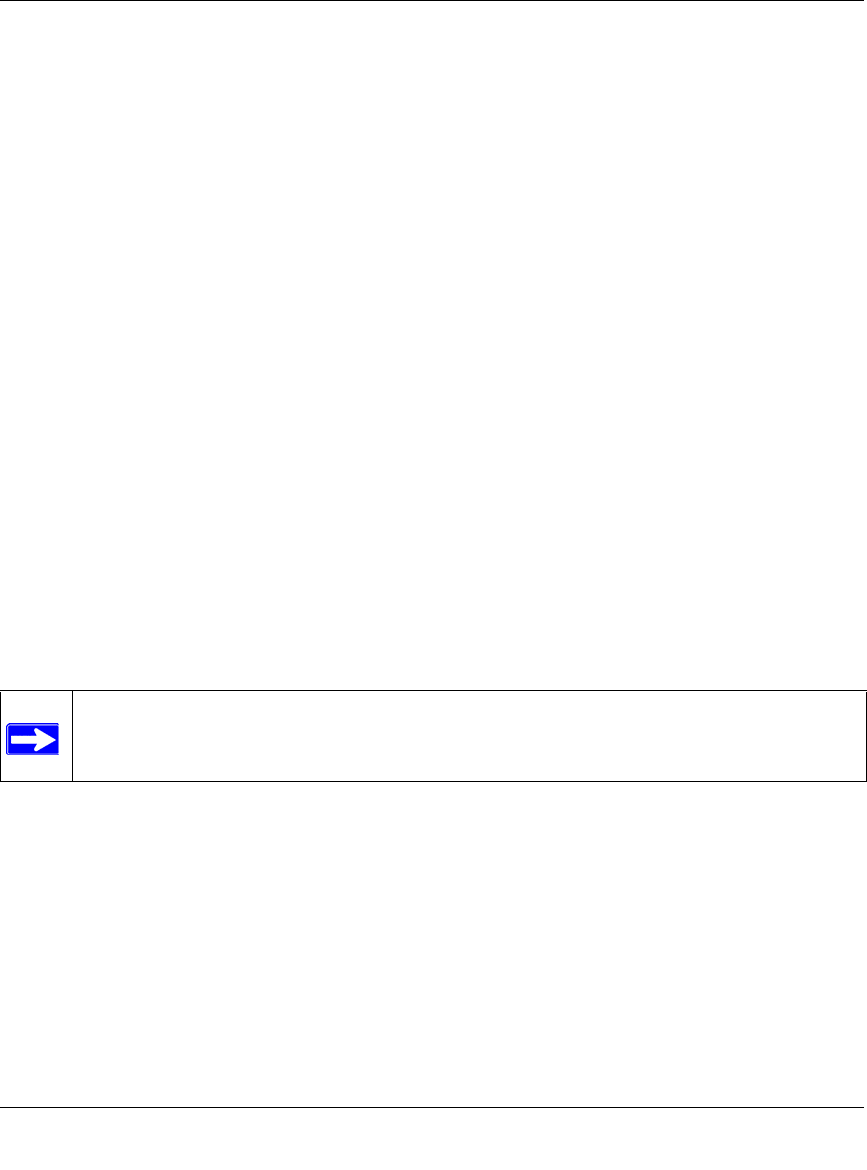
Reference Manual for the 54 Mbps Wireless ADSL Firewall Router DG834G
8-6 Troubleshooting
202-10006-01
• Your ISP only allows one Ethernet MAC address to connect to Internet, and may check for
your computer’s MAC address. In this case:
Inform your ISP that you have bought a new network device, and ask them to use the router’s
MAC address.
OR
Configure your router to spoof your computer’s MAC address. This can be done in the Basic
Settings menu. Refer to “Manually Configuring Your Internet Connection” on page 3-15.
Troubleshooting PPPoE or PPPoA
The PPPoA or PPPoA connection can be debugged as follows:
1. Access the Main Menu of the router at http://192.168.0.1.
2. Under the Maintenance heading, select the Router Status link.
3. Click the Connection Status button.
4. If all of the steps indicate “OK” then your PPPoE or PPPoA connection is up and working.
5. If any of the steps indicates “Failed”, you can attempt to reconnect by clicking “Connect”. The
router will continue to attempt to connect indefinitely.
If you cannot connect after several minutes, you may be using an incorrect Service Name, User
Name or Password. There also may be a provisioning problem with your ISP.
Troubleshooting Internet Browsing
If your router can obtain an IP address but your computer is unable to load any Web pages from the
Internet:
• Your computer may not recognize any DNS server addresses.
Note: Unless you connect manually, the router will not authenticate using PPPoE or
PPPoA until data is transmitted to the network.