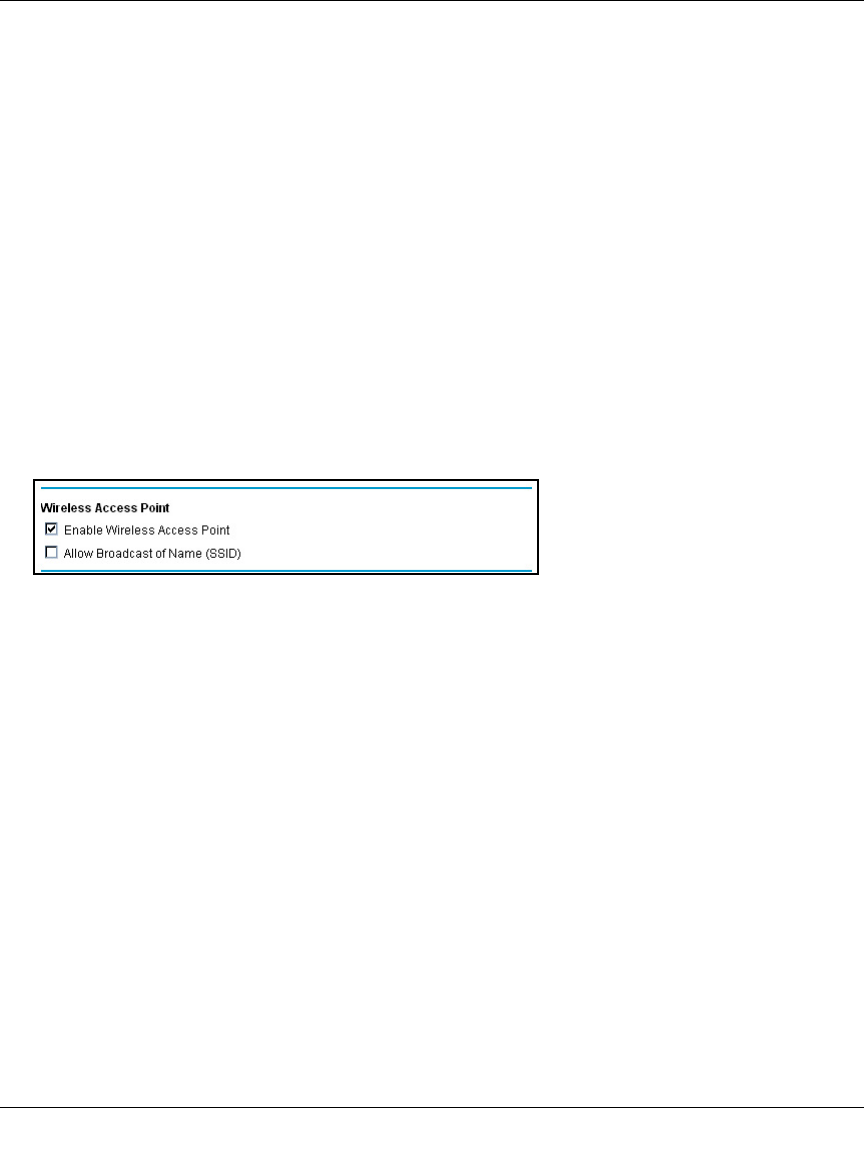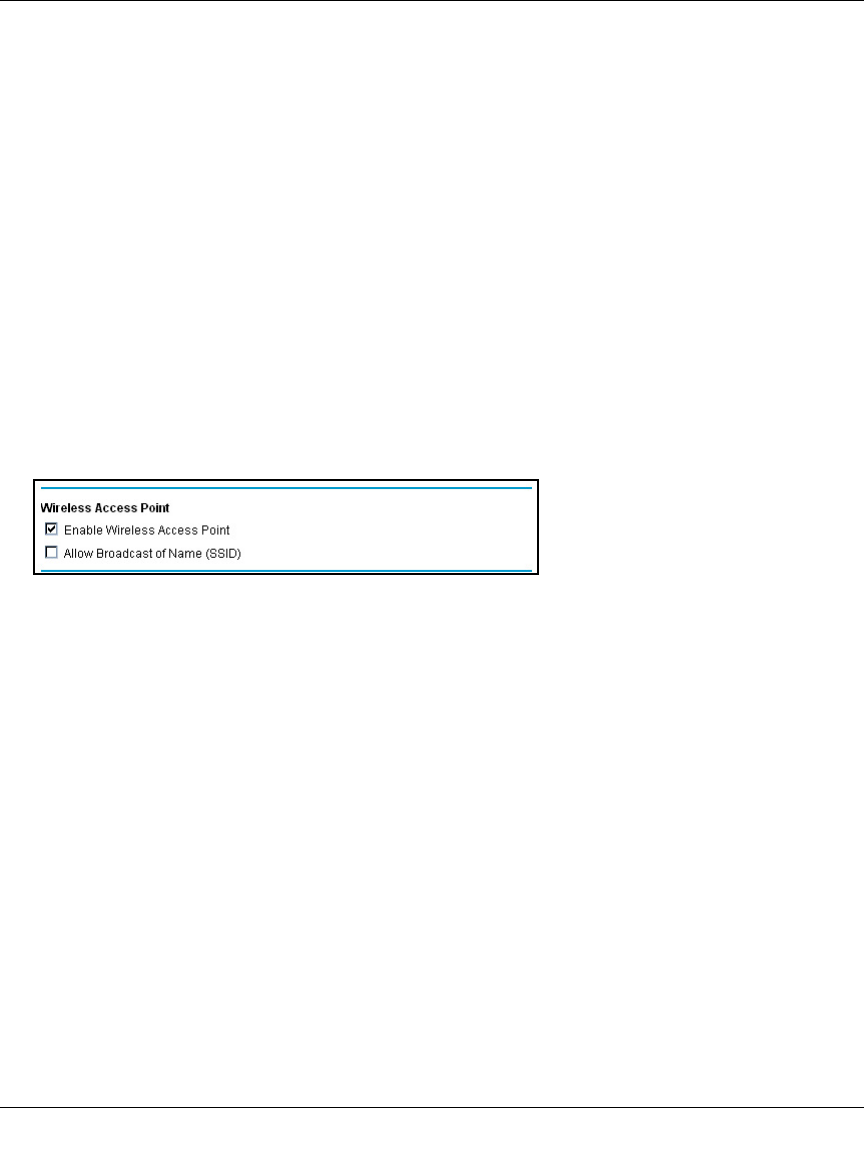
Reference Manual for the 54 Mbps Wireless ADSL Firewall Router DG834G
4-6 Wireless Configuration
202-10006-01
Once your computers have basic wireless connectivity to the firewall, then you can configure the
advanced wireless security functions of the firewall.
Restricting Wireless Access to Your Network
By default, any wireless PC that is configured with the correct SSID will be allowed access to your
wireless network. For increased security, the DG834G 54 Mbps Wireless ADSL Firewall Router
provides several ways to restrict wireless access to your network:
• Turn off wireless connectivity completely
• Restrict access based on the Wireless Network Name (SSID)
• Restrict access based on the Wireless Card Access List
These options are discussed below.
Figure 4-3: Wireless Access Point settings
Restricting Access to Your Network by Turning Off Wireless Connectivity
You can completely turn off the wireless portion of the DG834G. For example, if your notebook
computer is used to wirelessly connect to your router and you take a business trip, you can turn off
the wireless portion of the router while you are travelling. Other members of your household who
use computers connected to the router via Ethernet cables will still be able to use the router.
Restricting Wireless Access Based on the Wireless Network Name (SSID)
The DG834G can restrict wireless access to your network by not broadcasting the wireless
network name (SSID). However, by default, this feature is turned off. If you turn this feature on,
wireless devices will not ‘see’ your DG834G. You must configure your wireless devices to match
the wireless network name (SSID) you configure in the DG834G wireless router.