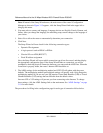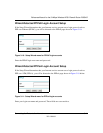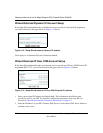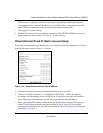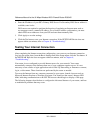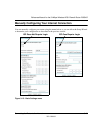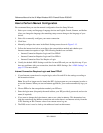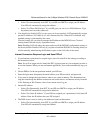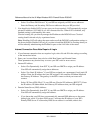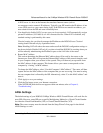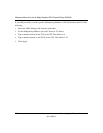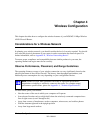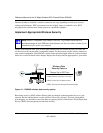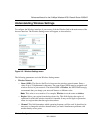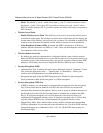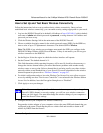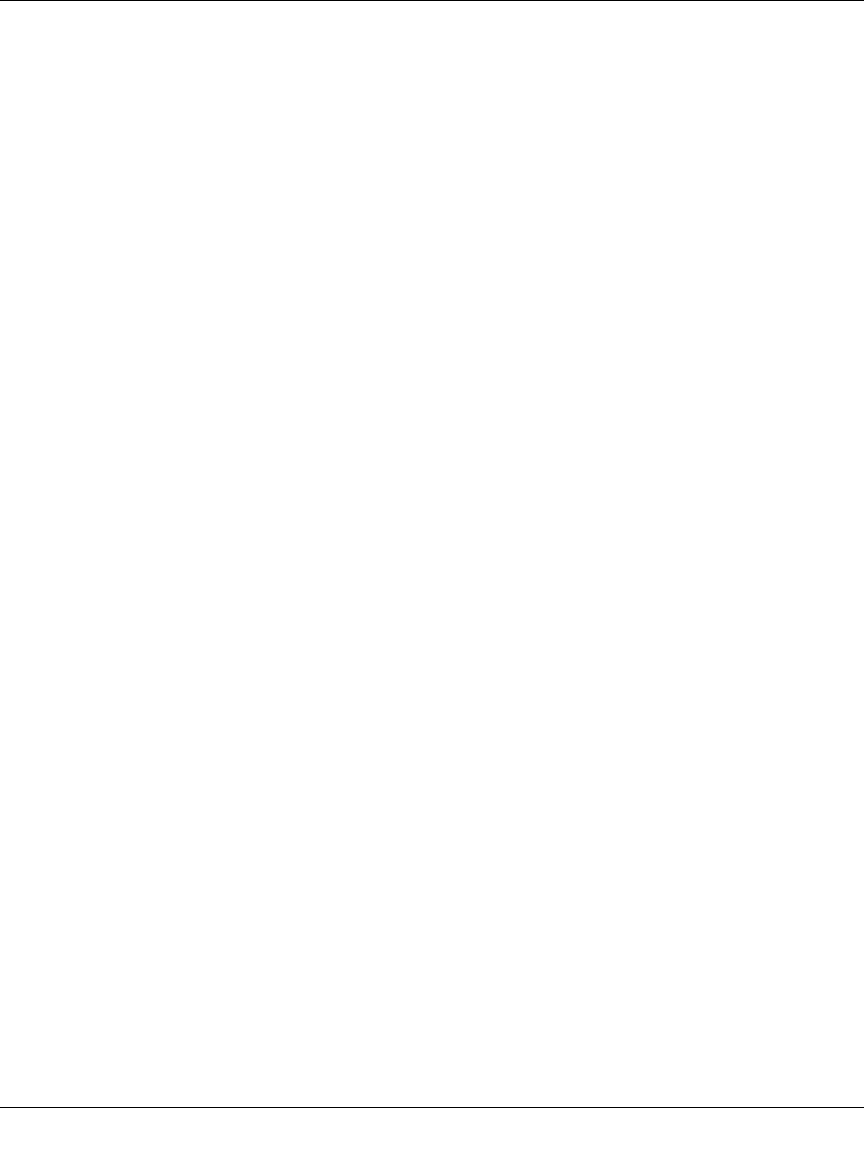
Reference Manual for the 54 Mbps Wireless ADSL Firewall Router DG834G
3-18 Connecting the Router to the Internet
202-10006-01
• Select “Use These DNS Servers” if your ISP has assigned you DNS server addresses.
Enter the Primary and Secondary DNS server addresses that your ISP provided.
7. You should only disable NAT if you are sure you do not require it. NAT automatically assigns
private IP addresses (192.168.0.x) to LAN connected devices. When NAT is disabled, only
standard routing is performed by this router.
Classical routing lets you directly manage the IP addresses the DG834G uses. Classical
routing should selected only by experienced users.
Note: Disabling NAT will reboot the router and reset all the DG834G configuration settings to
the factory default. Disable NAT only if you plan to install the DG834G in a setting where you
will be manually administering the IP address space on the LAN side of the router.
Internet Connection Does Note Require A Login
1. If your Internet connection does not require a login, select No and fill in the settings according
to the instructions below.
2. Enter your Account Name (may also be called Host Name) and Domain Name.
These parameters may be necessary to access your ISP’s mail or news servers.
3. Internet IP Address:
• Select “Get Dynamically from ISP” if your ISP uses DHCP to assign your IP address.
Your ISP will automatically assign these addresses.
• Select “Use Static IP Address” if your ISP has assigned you a permanent, fixed (static) IP
address. Enter the IP address that your ISP assigned. Also enter the IP Subnet Mask and
the Gateway IP Address. The gateway is the ISP’s router to which your router will
connect.
• Select “IP Over ATM (IPoA)” if your ISP uses Classical IP Addresses (RFC1577). Enter
the IP address, IP Subnet Mask, and Gateway IP Addresses that your ISP assigned.
4. Domain Name Server (DNS) Address:
• Select “Get Dynamically from ISP” if your ISP uses DHCP to assign your IP address.
Your ISP will automatically assign this address.
• If you know that your ISP does not automatically transmit DNS addresses to the router
during login, select “Use these DNS servers” and enter the IP address of your ISP’s
Primary DNS Server. If a Secondary DNS Server address is available, enter it also.