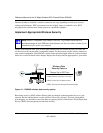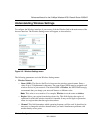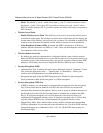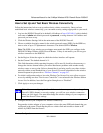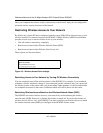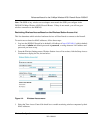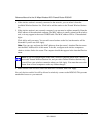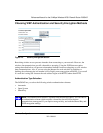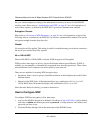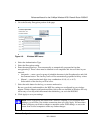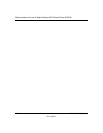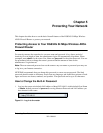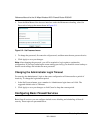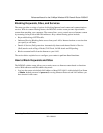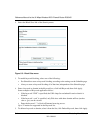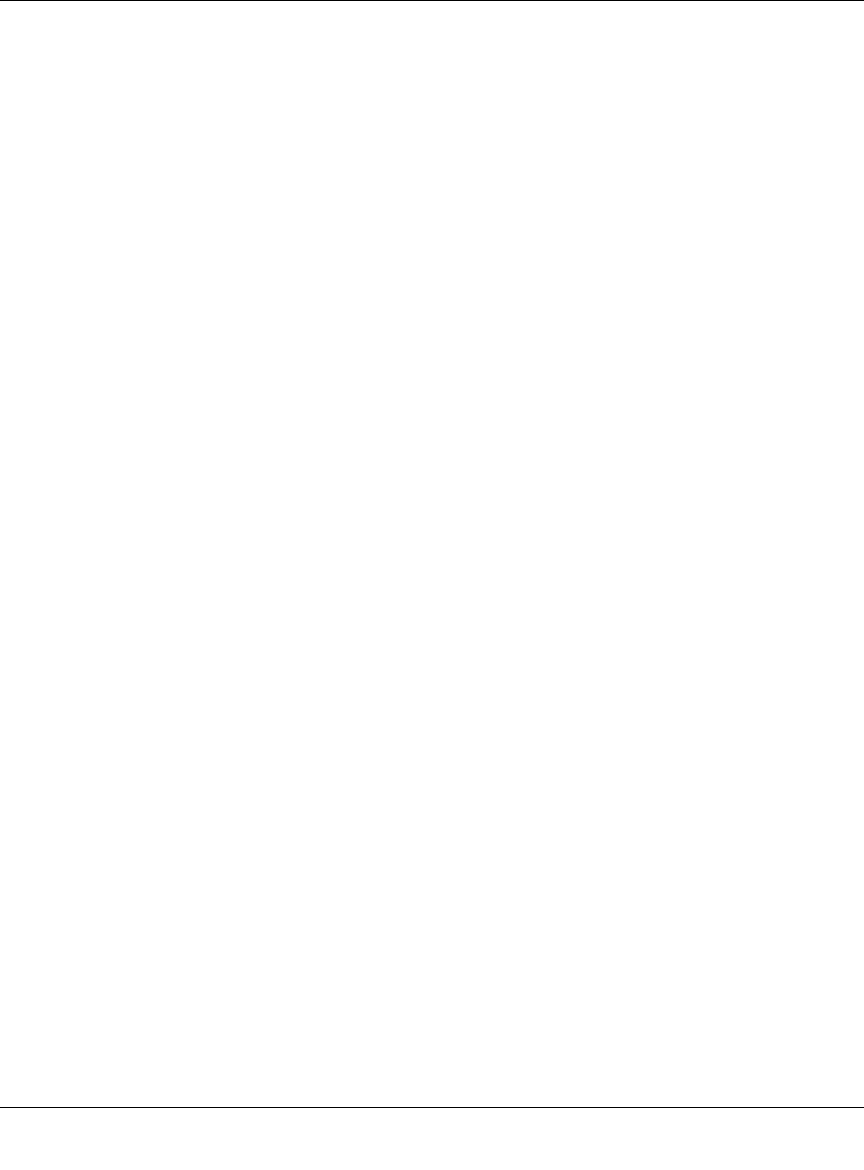
Reference Manual for the 54 Mbps Wireless ADSL Firewall Router DG834G
4-10 Wireless Configuration
202-10006-01
Set your wireless adapter according to the authentication scheme you choose for the DG834G
wireless router. Please refer to “Authentication and WEP” on page D-2 for a full explanation of
each of these options, as defined by the IEEE 802.11g wireless communication standard.
Encryption Choices
Please refer to “Overview of WEP Parameters” on page D-5 for a full explanation of each of the
following choices, as defined by the IEEE 802.11g wireless communication standard. Choose the
encryption strength from the drop-down list:
Disable
No encryption will be applied. This setting is useful for troubleshooting your wireless connection,
but leaves your wireless data fully exposed.
64 or 128 bit WEP
When 64 Bit WEP or 128 Bit WEP is selected, WEP encryption will be applied.
WEP provides some degree of privacy, but can be defeated without great difficulty. If WEP is
enabled, you can manually or automatically program the four data encryption keys. These values
must be identical on all computers and access points in your network.
There are two methods for creating WEP encryption keys:
• Passphrase. Enter a word or group of printable characters in the Passphrase box and click the
Generate button.
• Manual. 64-bit WEP: Enter 10 hexadecimal digits (any combination of 0-9, a-f, or A-F).
128-bit WEP: Enter 26 hexadecimal digits (any combination of 0-9, a-f, or A-F).
Select the radio button for the key you want to make active.
How to Configure WEP
To configure WEP data encryption, follow these steps:
1. Log in to the DG834G firewall at its default LAN address of http://192.168.0.1 with its default
user name of admin and default password of password, or using whatever LAN address and
password you have set up.
2. Click the Wireless Settings link in the main menu of the DG834G router.