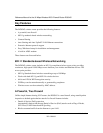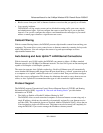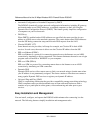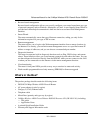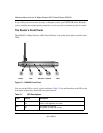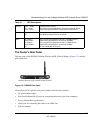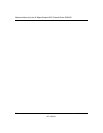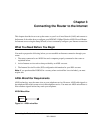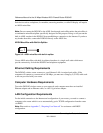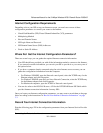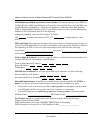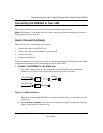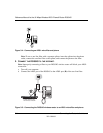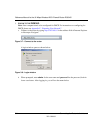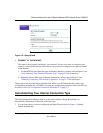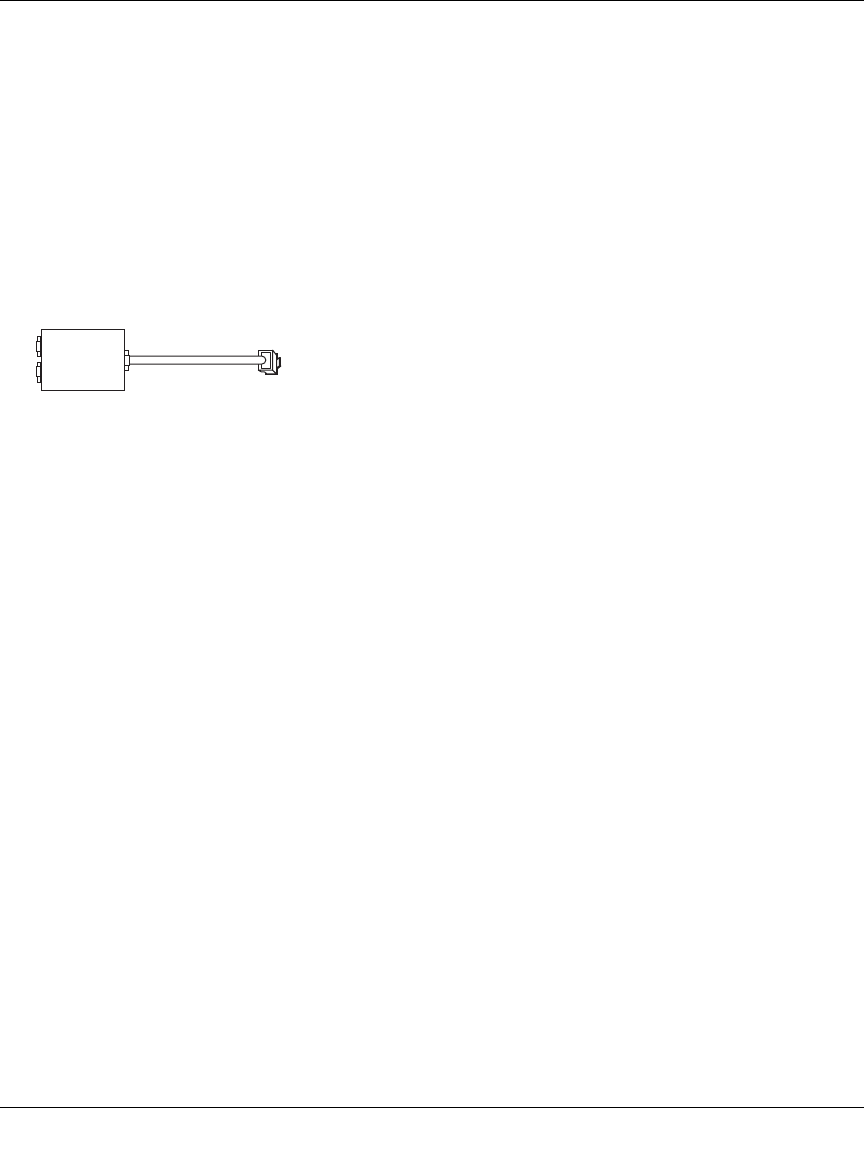
Reference Manual for the 54 Mbps Wireless ADSL Firewall Router DG834G
3-2 Connecting the Router to the Internet
202-10006-01
Each device such as a telephone, fax machine, answering machine, or caller ID display will require
an ADSL microfilter.
Note: Do not connect the DG834G to the ADSL line through a microfilter unless the microfilter is
a combination microfilter/splitter specifically designed for this purpose. Doing so will prevent the
built-in ADSL modem in the DG834G from establishing a connection to the Internet. If you have
any doubts about this, connect the DG834G directly to the ADSL line.
ADSL Microfilter with Built-In Splitter
Figure 3-2: ADSL microfilter with built-in splitter
Use an ADSL microfilter with built-in splitter when there is a single wall outlet which must
provide connectivity for both the DG834G and telephone equipment.
Ethernet Cabling Requirements
The DG834G wireless router connects to your Ethernet LAN via twisted-pair cables. If the
computer will connect to your network at 100 Mbps, you must use a Category 5 (CAT5) cable such
as the one provided with your router.
Computer Hardware Requirements
To use the DG834G wireless router on your network, each computer must have an installed
Ethernet adapter and an Ethernet cable, or a 802.11g wireless adapter.
LAN Configuration Requirements
For the initial connection to the Internet and configuration of your router, you need to connect a
computer to the router which is set to automatically get its TCP/IP configuration from the router
via DHCP.
Note: Please refer to Appendix C, “Preparing Your Network” for assistance with DHCP
configuration.
Phone
DSL
Line