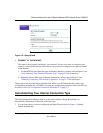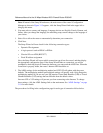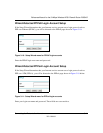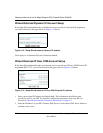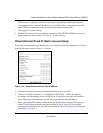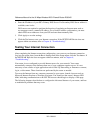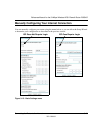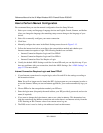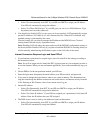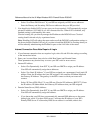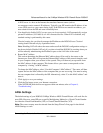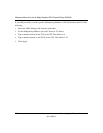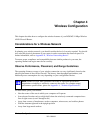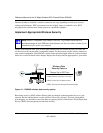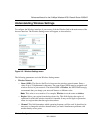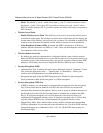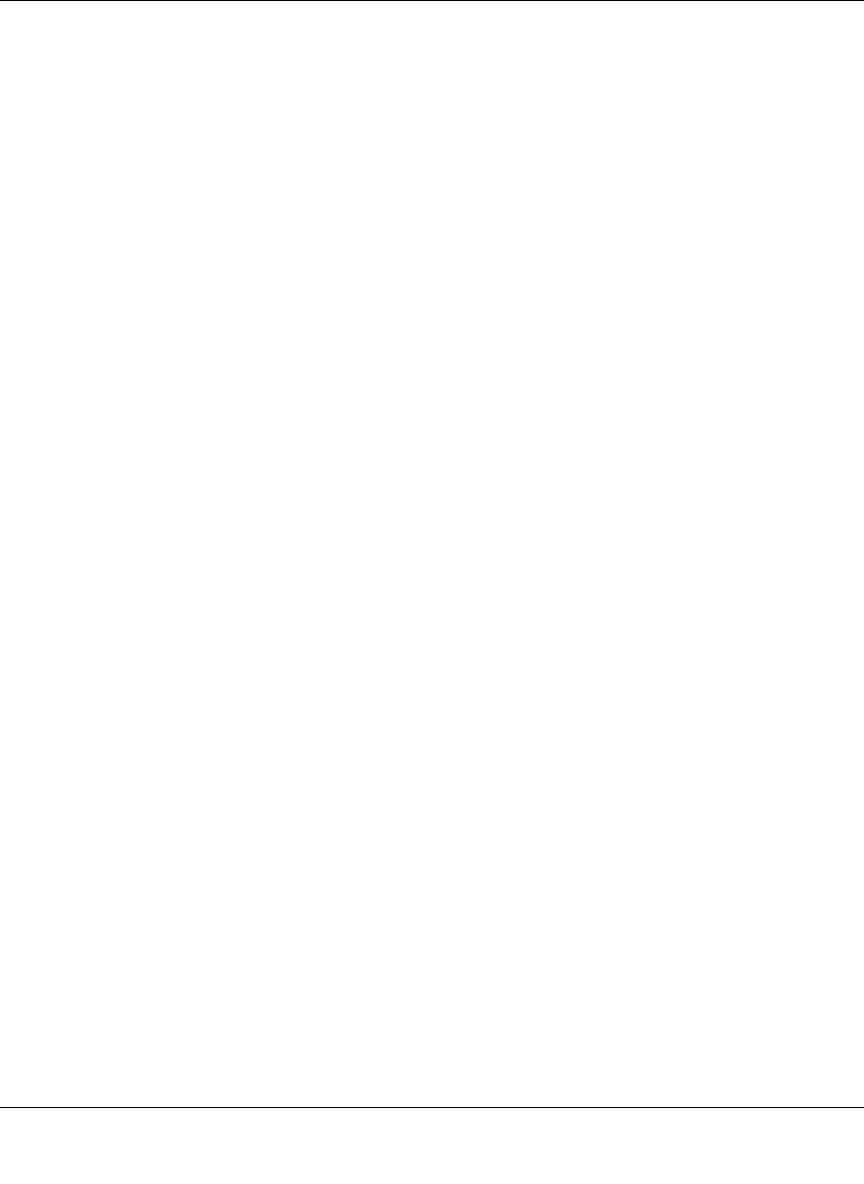
Reference Manual for the 54 Mbps Wireless ADSL Firewall Router DG834G
Connecting the Router to the Internet 3-17
202-10006-01
• Select “Get Automatically from ISP” if your ISP uses DHCP to assign your IP address.
Your ISP will automatically assign this address.
• Select “Use These DNS Servers” if your ISP gave you one or two DNS addresses. Type
the primary and secondary addresses.
6. You should only disable NAT if you are sure you do not require it. NAT automatically assigns
private IP addresses (192.168.0.x) to LAN connected devices. When NAT is disabled, only
standard routing is performed by this router.
Classical routing lets you directly manage the IP addresses the DG834G uses. Classical
routing should selected only by experienced users.
Note: Disabling NAT will reboot the router and reset all the DG834G configuration settings to
the factory default. Disable NAT only if you plan to install the DG834G in a setting where you
will be manually administering the IP address space on the LAN side of the router.
Internet Connection Requires Login and Uses PPPoA
1. If your Internet connection does require login, select Yes and fill in the settings according to
the instructions below.
Note: You will no longer need to launch the ISP’s login program on your computer in order to
access the Internet. When you start an Internet application, your router automatically logs you
in.
2. Choose PPPoA for the encapsulation method your ISP uses.
3. Enter the login name (frequently the email address your ISP provided), and password.
4. If you want to change the login timeout, enter a new value in minutes. This determines how
long the router keeps the Internet connection active after there is no Internet activity from the
LAN. Entering an Idle Timeout value of zero means never log out.
5. Internet IP Address:
• Select “Get Dynamically from ISP” if your ISP uses DHCP to assign your IP address.
Your ISP will automatically assign these addresses.
• Select “Use Static IP Address” if your ISP has assigned you a permanent, fixed (static) IP
address. Enter the IP address that your ISP assigned.
6. The DNS server is used to look up site addresses based on their names.
• Select “Get Automatically from ISP” if your ISP uses DHCP to assign your IP address.
Your ISP will automatically assign this address.