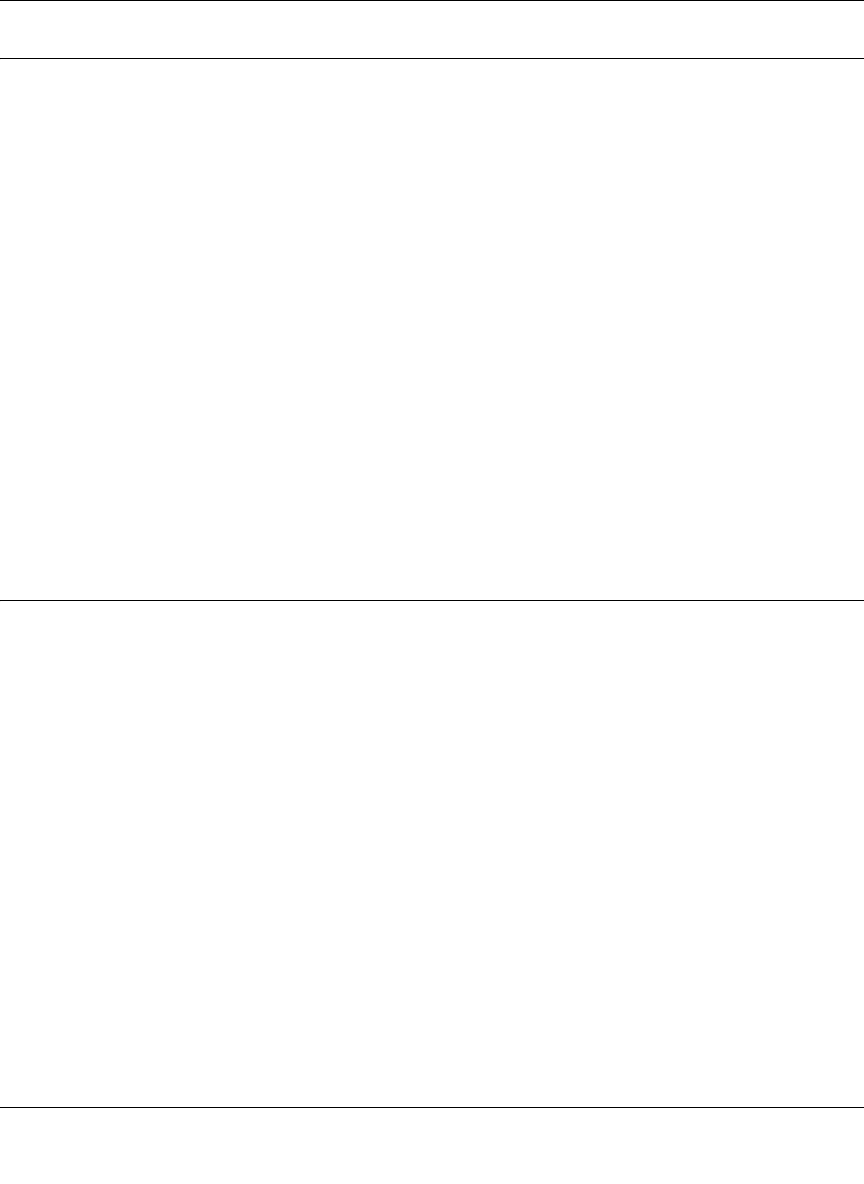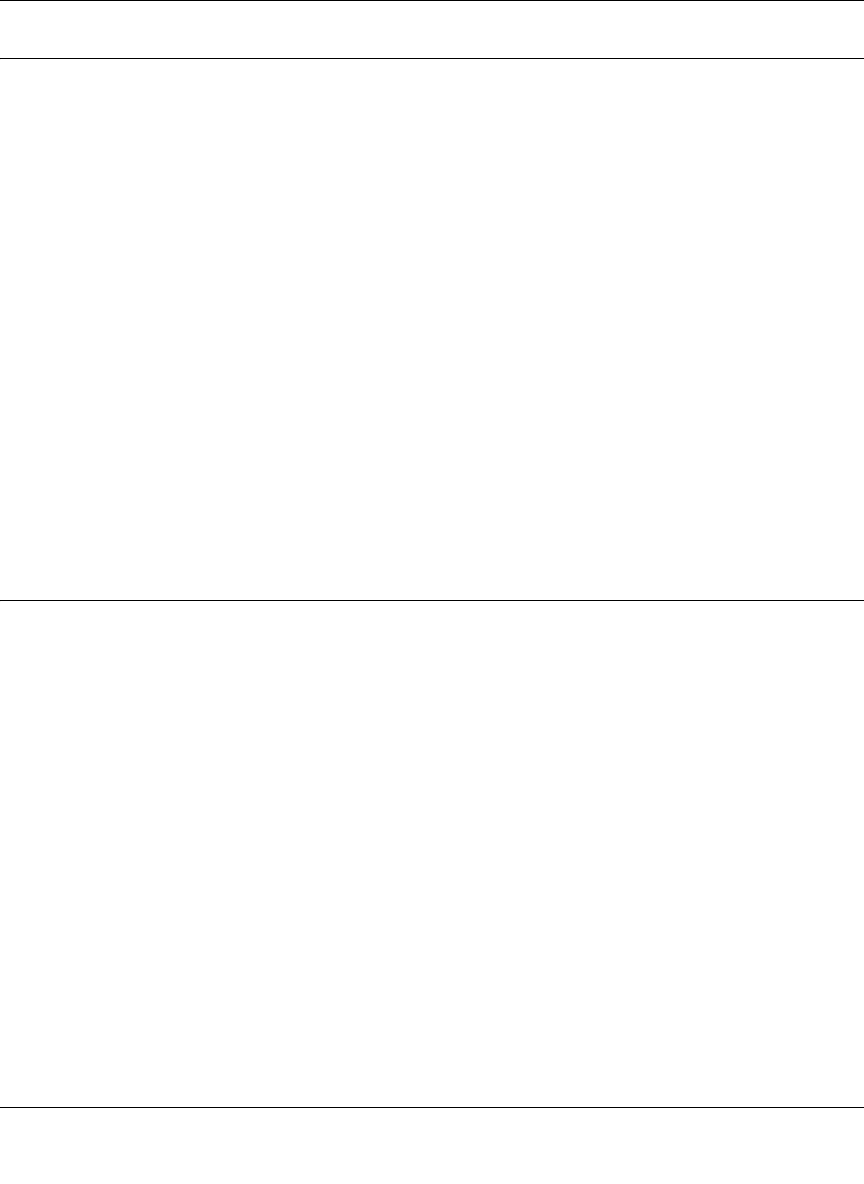
Reference Manual for the 54 Mbps Wireless ADSL Firewall Router DG834G
Troubleshooting 8-9
202-10006-01
Restoring the Default Configuration and Password
This section explains how to restore the factory default configuration settings, changing the
router’s administration password to password and the IP address to 192.168.0.1. You can erase the
current configuration and restore factory defaults in two ways:
• Use the Erase function of the Web Configuration Manager (see “Backing Up, Restoring, or
Erasing Your Settings” on page 6-1).
• Use the Default Reset button on the rear panel of the router. Use this method for cases when
the administration password or IP address is not known.
Using the Reset button
To restore the factory default configuration settings without knowing the administration password
or IP address, you must use the Default Reset button on the rear panel of the router.
1. Press and hold the Default Reset button until the Test LED turns on (about 10 seconds).
2. Release the Default Reset button and wait for the router to reboot.
Problems with Date and Time
The E-mail menu in the Content Filtering section displays the current date and time of day. The
DG834G wireless router uses the Network Time Protocol (NTP) to obtain the current time from
one of several Network Time Servers on the Internet. Each entry in the log is stamped with the date
and time of day. Problems with the date and time function can include:
• Date shown is January 1, 2000
Cause: The router has not yet successfully reached a Network Time Server. Check that your
Internet access settings are configured correctly. If you have just completed configuring the
router, wait at least five minutes and check the date and time again.
• Time is off by one hour
Cause: The router does not automatically sense Daylight Savings Time. In the E-mail menu,
select or clear the box marked “Adjust for Daylight Savings Time”.