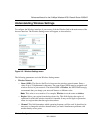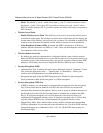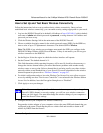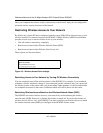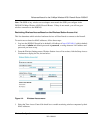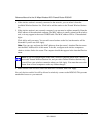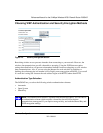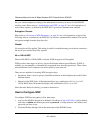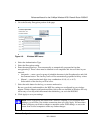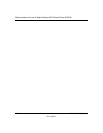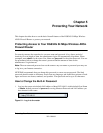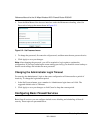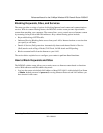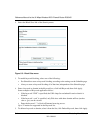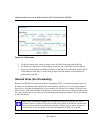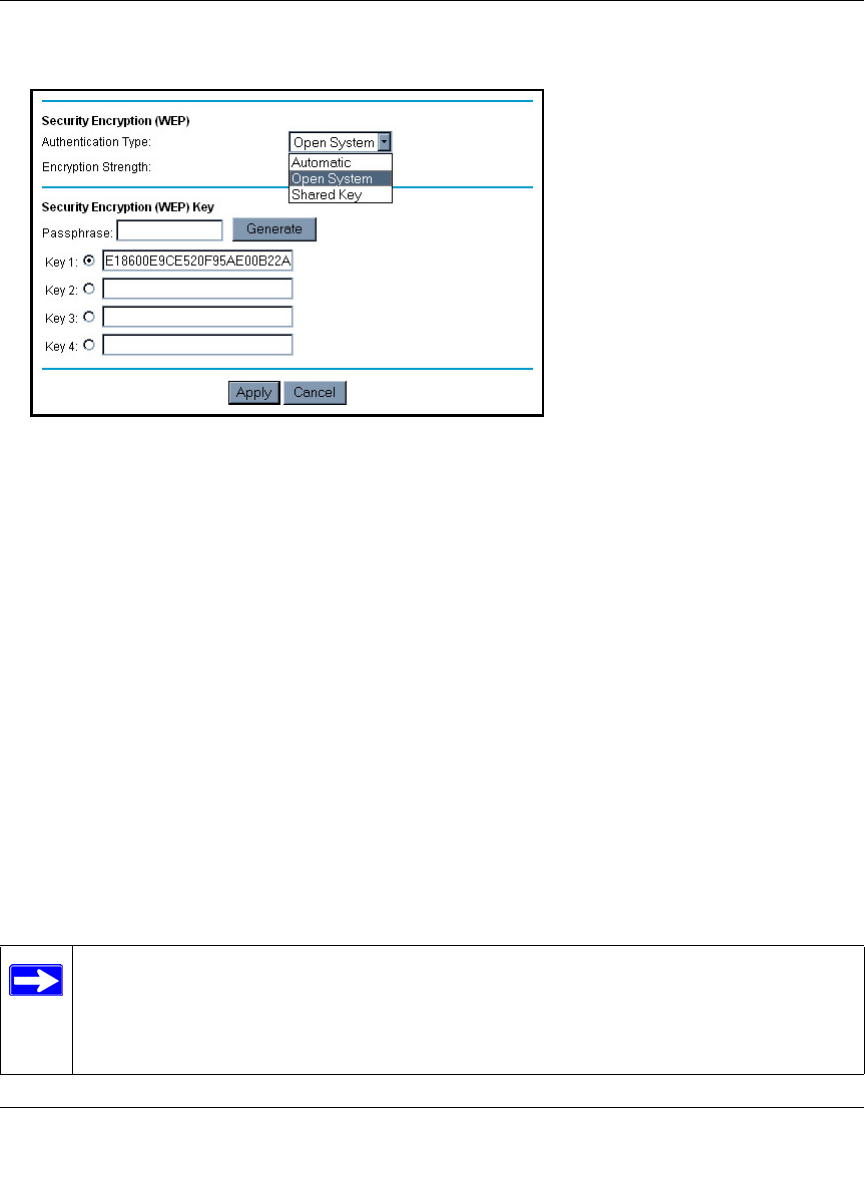
Reference Manual for the 54 Mbps Wireless ADSL Firewall Router DG834G
Wireless Configuration 4-11
202-10006-01
3.
Go to the Security Encryption portion of the page:
Figure 4-6. Wireless WEP menu
4.
Select the Authentication Type.
5. Select the Encryption setting.
6. Enter the encryption keys. You can manually or automatically program the four data
encryption keys. These values must be identical on all computers and Access Points in your
network.
• Automatic — enter a word or group of printable characters in the Passphrase box and click
the Generate button. The four key boxes will be automatically populated with key values.
• Manual — enter hexadecimal digits (any combination of 0-9, a-f, or A-F)
Select which of the four keys will be active.
7. Select the radio button for the key you want to make active.
Be sure you clearly understand how the WEP key settings are configured in your wireless
adapter. Wireless adapter configuration utilities such as the one included in Windows XP only
allow entry of one key which must match the default key you set in the DG834G.
8. Click Apply to save your settings.
Note: When configuring the router from a wireless computer, if you configure WEP
settings, you will lose your wireless connection when you click Apply. You must then
either configure your wireless adapter to match the router WEP settings or access the
router from a wired computer to make any further changes.