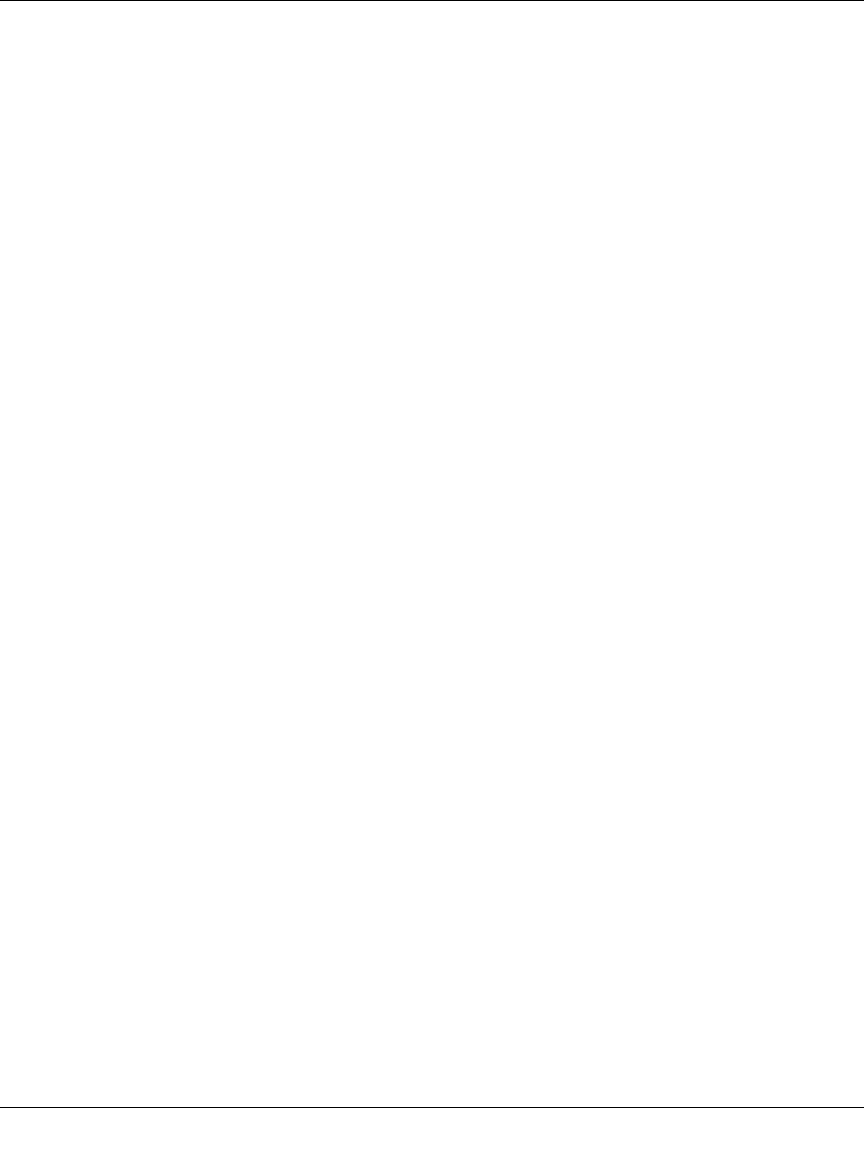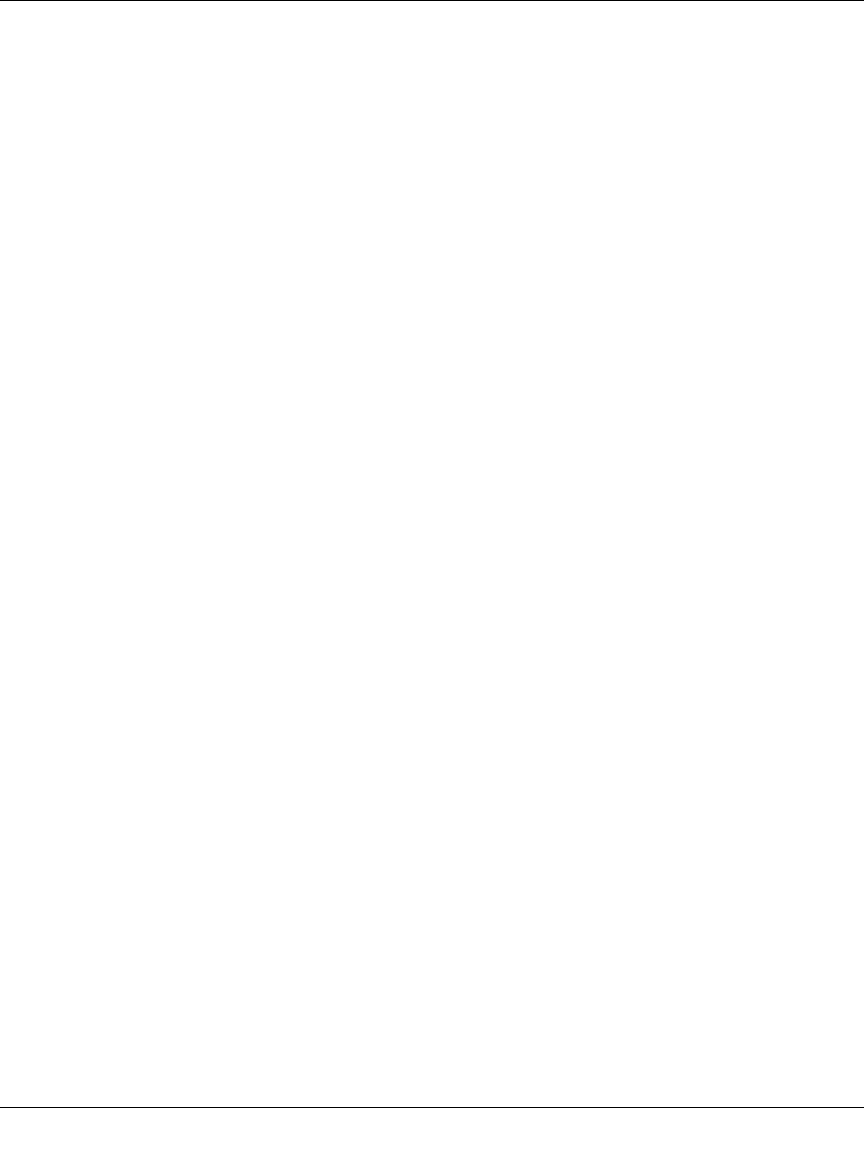
NETGEAR ProSafe 802.11g Wireless Access Point WG302v2 Reference Manual
3-6 Management and Information
v1.0, May 2006
Backing up and Restoring the Configuration
To save your settings, click Backup. Your browser extracts the configuration file from the wireless
access point and prompts you for a location on your computer to store the file. You can give the
file a meaningful name at this time, such as WG302v2.xml.
To restore your settings from a saved configuration file, enter the full path to the file on your
computer or click the Browse button to locate the file. When you have located it, click the Restore
button to upload the file. After completing the upload, the WG302v2 reboots automatically.
Erasing the Configuration
You can erase the wireless access point configurations and return to the factory default settings.
After you erase the configurations, the wireless access point’s password will be password, the
SSID will be NETGEAR, the DHCP client will be disabled, the default LAN IP address will be
192.168.0.228, and the access point name is reset to the name printed on the label on the bottom of
the unit.
Using the Reset Button to Restore Factory Default Settings
If you do not know the login password or IP address, you can still restore the factory default
configuration settings with the Reset button. This button is on the rear panel of the wireless access
point (see “Rear Panel” on page 1-6). To view a list of the factory default settings, see “Default
Factory Settings” on page B-1.
The reset button has two functions:
• Reboot. When pressed and released, the Wireless Access Point reboots (restart).
• Reset to Factory Defaults. When pressed and held down, it clears all data and restores all
settings to the factory default values.
To clear all data and restore the factory default values:
1. Hold the Reset Button until the LEDs blink twice, usually more than five seconds.
2. Release the Reset Button.
The factory default configuration has now been restored, and the WG302v2 is ready for use.